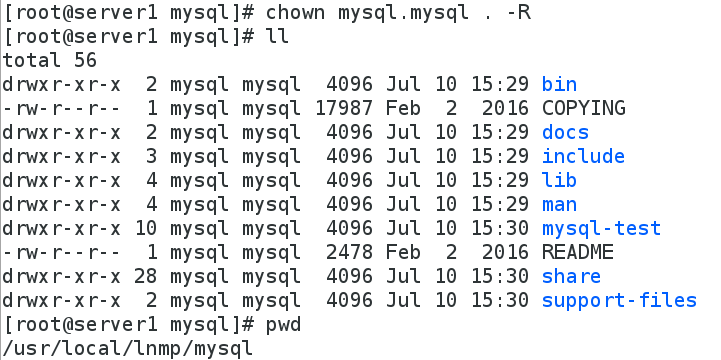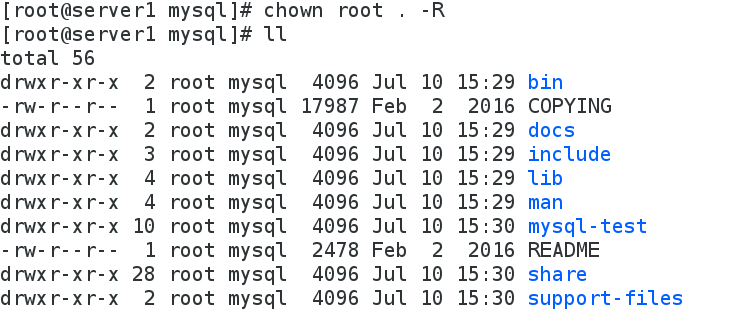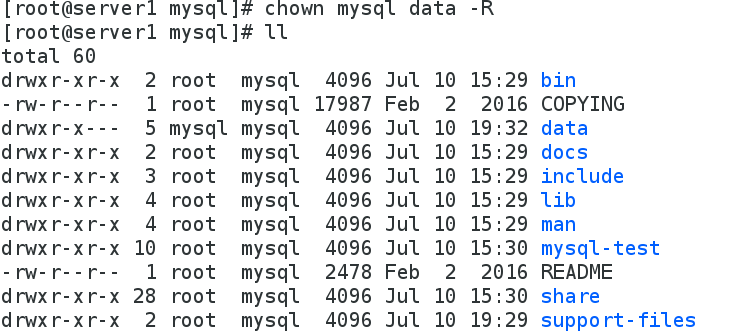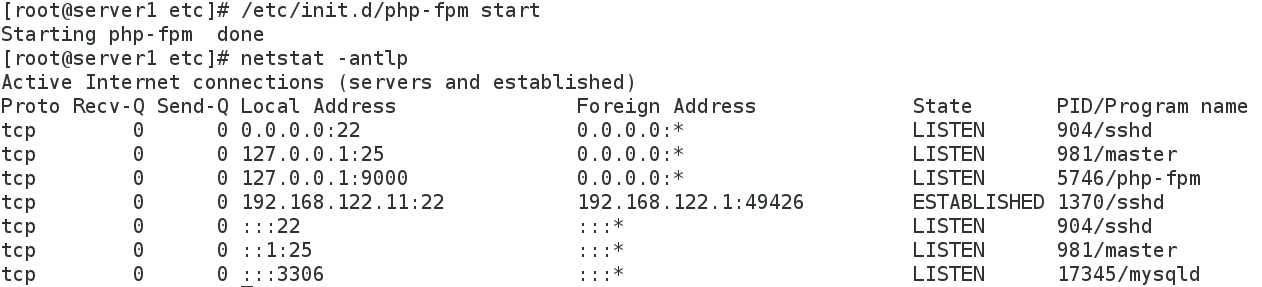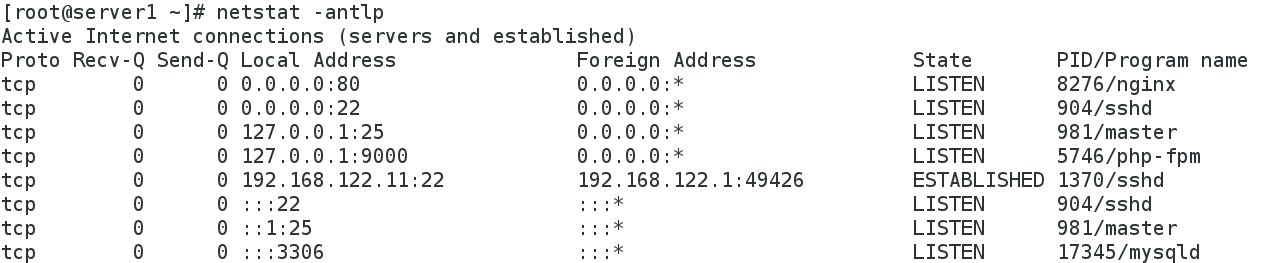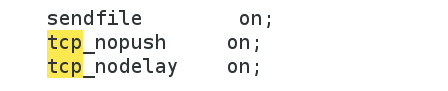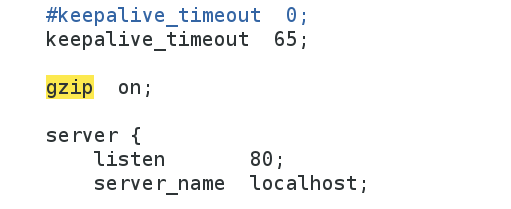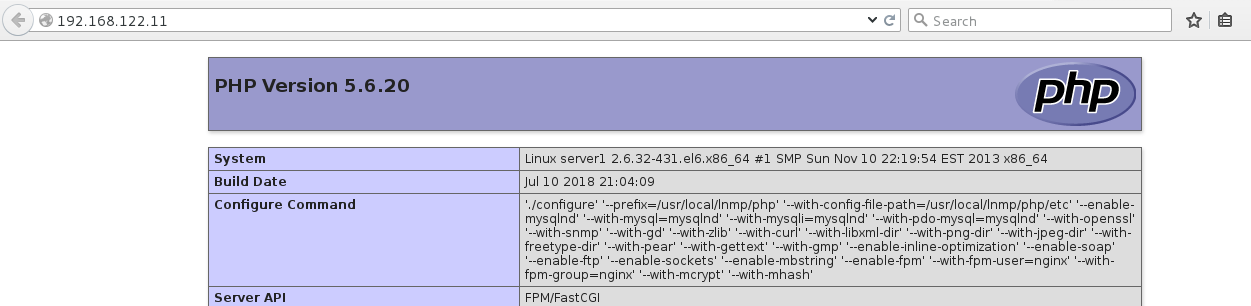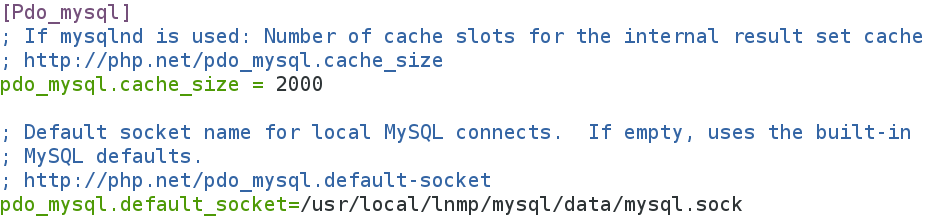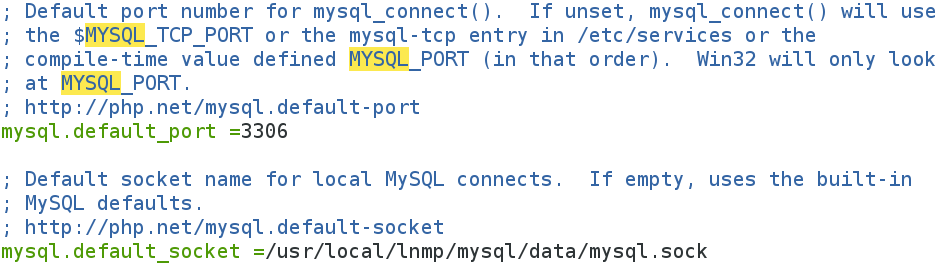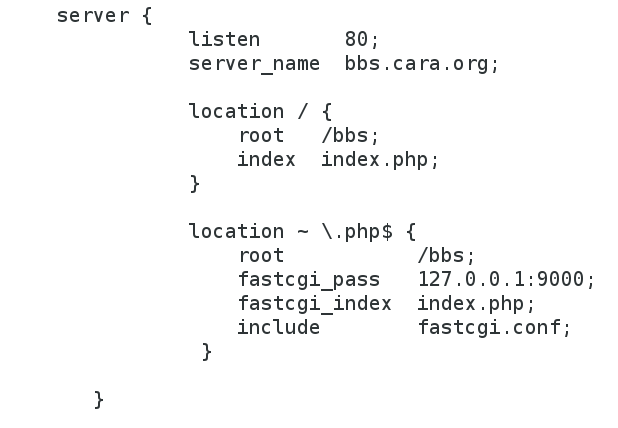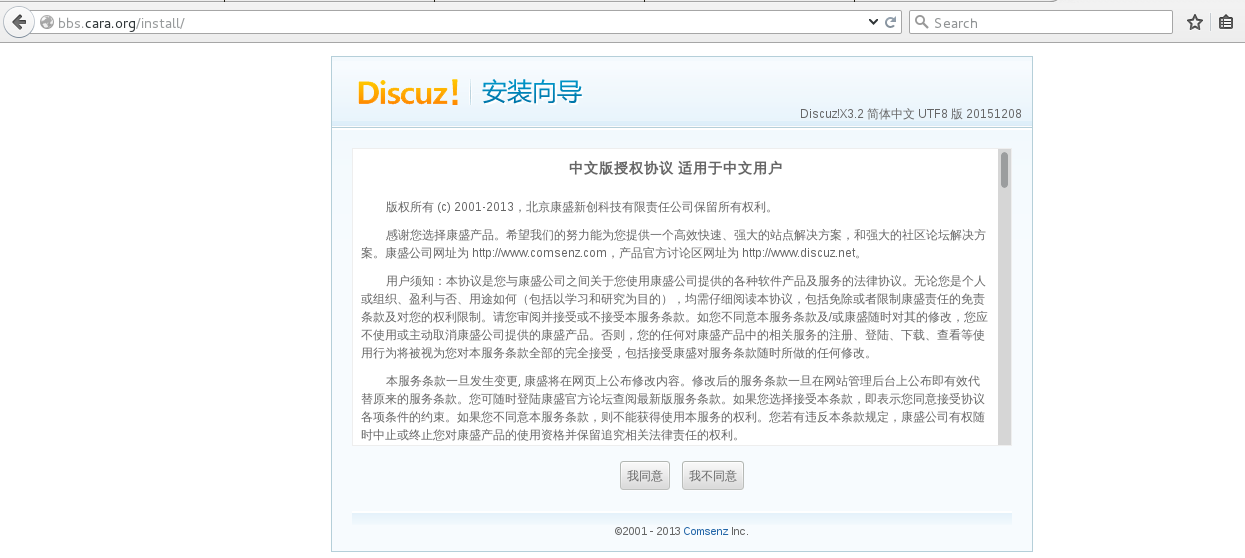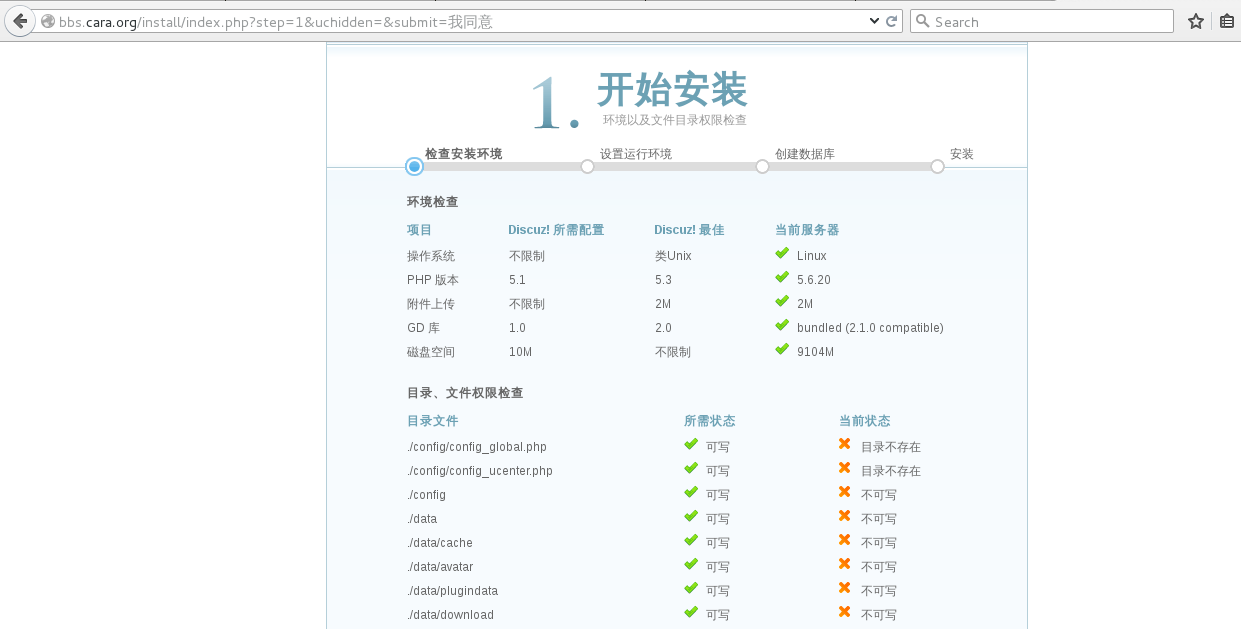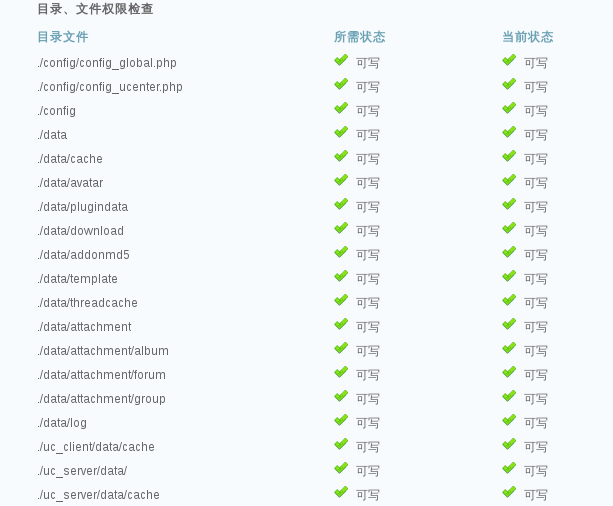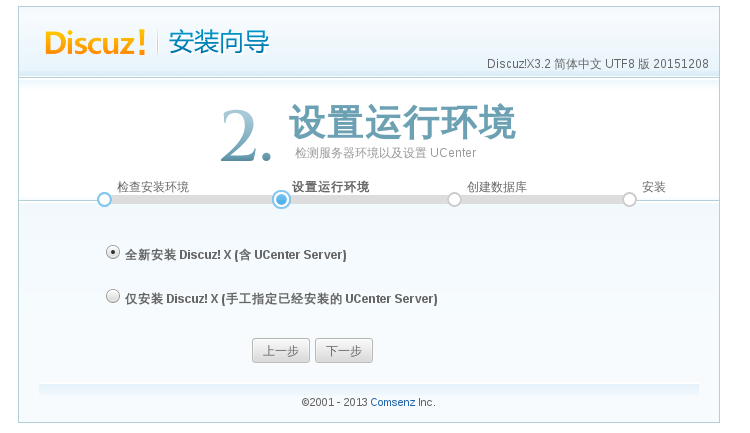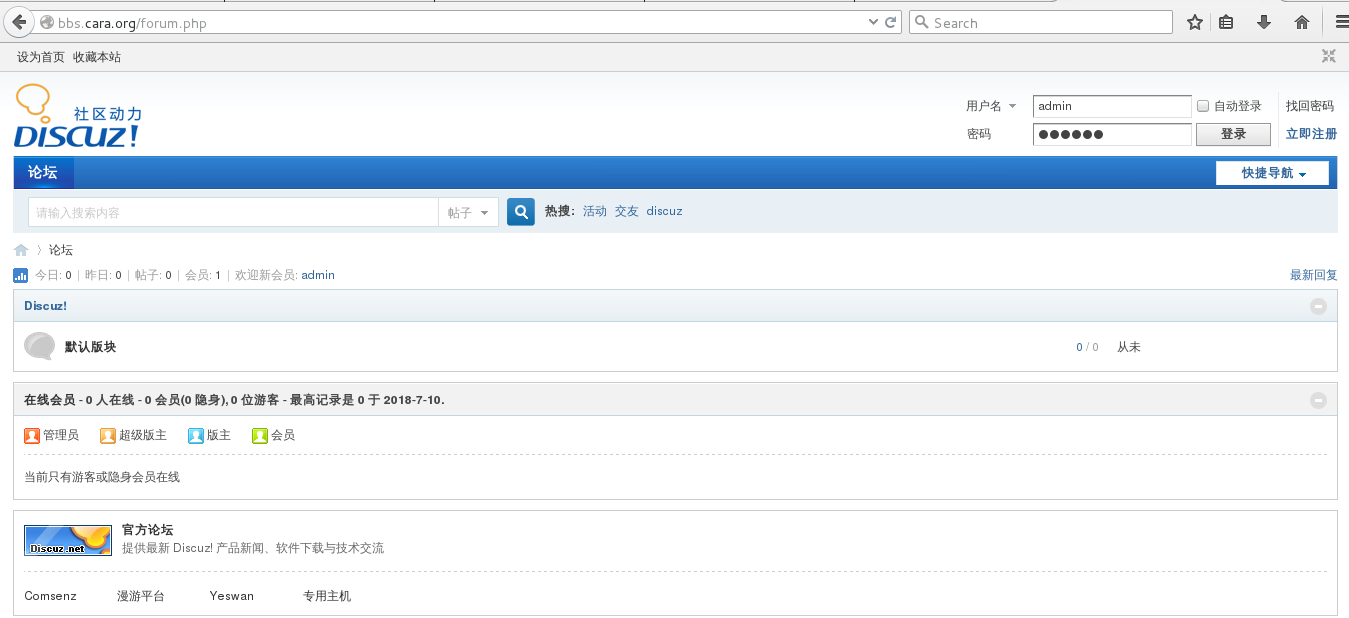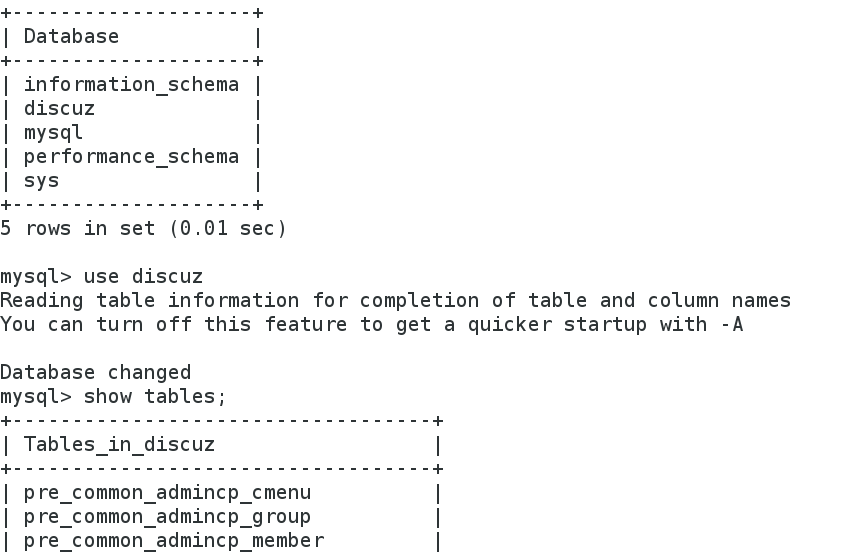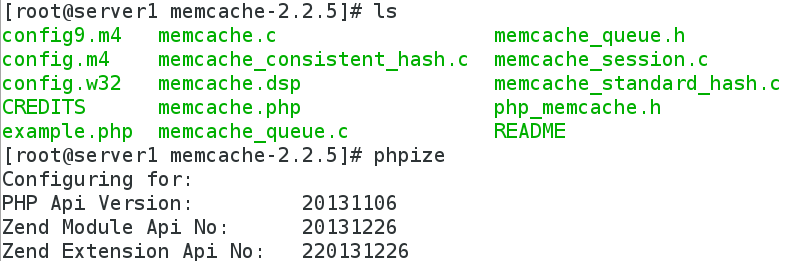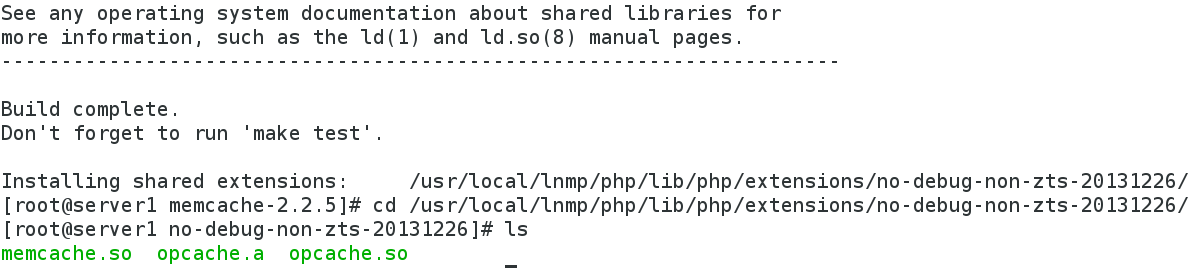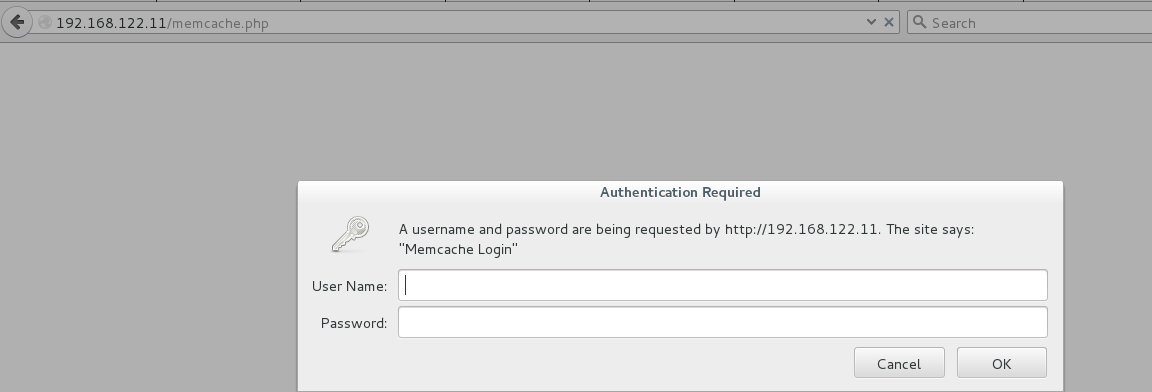基於lnmp架構搭建論壇
LNMP代表的就是:Linux系統下Nginx+MySQL+PHP這種網站服務器架構。
實驗環境:
系統環境: RHEL6 x86-64 selinux and iptables disabled
一、Mysql 安裝
1.安裝軟件包依賴性:
[root@server1 ~]# yum install -y gcc gcc-c++ ncurses-devel bison openssl-devel zlib-devel
[root@server1 ~]# yum install -y cmake-2.8.12.2-4.el6.x86_64.rpm 用cmake[有進度條]
2.編譯安裝數據庫
[root@server1 ~]# tar zxf mysql-boost-5.7.11.tar.gz
[root@server1 ~]# cd mysql-5.7.11/
[root@server1 mysql-5.7.11]# cmake -DCMAKE_INSTALL_PREFIX=/usr/local/lnmp/mysql \ #安裝目錄
> -DMYSQL_DATADIR=/usr/local/lnmp/mysql/data \ #數據庫存放目錄
> -DMYSQL_UNIX_ADDR=/usr/local/lnmp/mysql/data/mysql.sock \ #Unix socket 文件路徑
> -DWITH_INNOBASE_STORAGE_ENGINE=1 \ #安裝 innodb 存儲引擎
> -DWITH_MYISAM_STORAGE_ENGINE=1 \ #安裝 myisam 存儲引擎
> -DDEFAULT_CHARSET=utf8 \ #使用 utf8 字符
> -DDEFAULT_COLLATION=utf8_general_ci \ #校驗字符
> -DEXTRA_CHARSETS=all \ #安裝所有擴展字符集
> -DWITH_BOOST=/root/mysql-5.7.11/boost/boost_1_59_0/
[root@server1 mysql-5.7.11]# make && make install
注意:
重新編譯時,需要清除舊的對象文件和緩存信息
make clean
rm -f CmakeCache.txt
3.完成mysql初始化 [創建所需的用戶及組]
[root@server1 mysql]# groupadd -g 27 mysql
[root@server1 mysql]# useradd -u 27 -g 27 -M -d /usr/local/lnmp/mysql/ mysql
[root@server1 local]# usermod -s /sbin/nologin mysql
[root@server1 mysql]# chown mysql.mysql . -R
4.解析mysql/bin的執行腳本
[root@server1 ~]# vim .bash_profile
[root@server1 ~]# source .bash_profile
[root@server1 mysql]# chown root . -R
5.修改配置文件中的數據庫存放目錄socket 文件路徑與編譯時一致
[root@server1 support-files]# vim /etc/my.cnf
6.拷貝執行腳本到本地執行目錄下
[root@server1 support-files]# cp mysql.server /etc/init.d/mysqld
7.完成初始化 指定用戶 並創建數據庫
[root@server1 mysql]# mysqld --initialize --user=mysql
[root@server1 mysql]# chown mysql data -R 更改數據目錄所有人爲mysql
開啓數據庫 並修改密碼
[root@server1 mysql]# /etc/init.d/mysqld start
[root@server1 mysql]# mysql_secure_installation #按提示完成 mysql 安全設置,生產環境推薦使用
二、Php 安裝
1.解決安裝所需依賴性
下載包
php-5.6.20.tar.bz2
安裝依賴性
[root@server1 ~]# yum install libjpeg-turbo-devel-1.2.1-1.el6.x86_64
[root@server1 php-5.6.20]# yum install -y libxml2-devel
[root@server1 php-5.6.20]# yum install -y openssl-devel
[root@server1 php-5.6.20]# yum install -y curl-devel
[root@server1 ~]# yum install -y gd-devel-2.0.35-11.el6.x86_64.rpm
[root@server1 ~]# yum install -y gmp-devel
[root@server1 ~]# yum install libmcrypt-devel-2.5.8-9.el6.x86_64.rpm libmcrypt-2.5.8-9.el6.x86_64.rpm -y
[root@server1 ~]# yum install -y net-snmp-devel
[root@server1 ~]# yum install re2c-0.13.5-1.el6.x86_64.rpm -y
2.編譯安裝
[root@server1 ~]# tar jxf php-5.6.20.tar.bz2 解包
[root@server1 php-5.6.20]# ./configure --help 尋找幫助
--with-openssl 指定驅動 加密
--with-gd 圖
--with-zlib php網頁壓縮(防盜鏈)
--with-pear 功能模塊的組件(安裝)
執行
[root@server1 php-5.6.20]# ./configure --prefix=/usr/local/lnmp/php --with-config-file-path=/usr/local/lnmp/php/etc --enable-mysqlnd --with-mysql=mysqlnd --with-mysqli=mysqlnd --with-pdo-mysql=mysqlnd --with-openssl --with-snmp --with-gd --with-zlib --with-curl --with-libxml-dir --with-png-dir --with-jpeg-dir --with-freetype-dir --with-pear --with-gettext --with-gmp --enable-inline-optimization --enable-soap --enable-ftp --enable-sockets --enable-mbstring --enable-fpm --with-fpm-user=nginx --with-fpm-group=nginx --with-mcrypt --with-mhash
輸出的信息
Generating files
configure: creating ./config.status
creating main/internal_functions.c
creating main/internal_functions_cli.c
+--------------------------------------------------------------------+
| License: |
| This software is subject to the PHP License, available in this |
| distribution in the file LICENSE. By continuing this installation |
| process, you are bound by the terms of this license agreement. |
| If you do not agree with the terms of this license, you must abort |
| the installation process at this point. |
+--------------------------------------------------------------------+
Thank you for using PHP.
[root@server1 php-5.6.20]# make && make install
3.配置php解析文件/配置php-fpm配置文件
[root@server1 etc]# cp php-fpm.conf.default php-fpm.conf
[root@server1 etc]# ls
pear.conf php-fpm.conf php-fpm.conf.default
[root@server1 etc]# pwd
/usr/local/lnmp/php/etc
[root@server1 php-5.6.20]# cp php.ini-production /usr/local/lnmp/php/etc/php.ini
[root@server1 fpm]# pwd
/root/php-5.6.20/sapi/fpm
[root@server1 fpm]# cp init.d.php-fpm /etc/init.d/php-fpm 啓動腳本
[root@server1 fpm]# chmod +x /etc/init.d/php-fpm 加執行權限
4.修改php配置文件 [pid][timezone]
[root@server1 etc]# vim php-fpm.conf
[root@server1 etc]# vim php.ini
添加php配置文件中指定的用戶 並啓動php
[root@server1 etc]# useradd -u 800 -M -d /usr/local/lnmp/nginx nginx
[root@server1 etc]# /etc/init.d/php-fpm start
三、Nginx 安裝
1.安裝依賴性並編譯
[root@server1 ~]# tar zxf nginx-1.10.1.tar.gz
[root@server1 ~]# cd nginx-1.10.1
[root@server1 core]# pwd
/root/nginx-1.10.1/src/core
[root@server1 core]# vim nginx.h
#define NGINX_VER "nginx" (修改此行, 去掉後面的 “ NGINX_VERSION”,爲了安全,這樣編譯後外界無法獲取程序的版本號)
[root@server1 cc]# pwd
/root/nginx-1.10.1/auto/cc
[root@server1 cc]# vim gcc
#CFLAGS=”$CFLAGS -g” (註釋掉這行,去掉 debug 模式編譯,編譯以後程序只有幾百 k)
安裝依賴
[root@server1 nginx-1.10.1]# yum install -y pcre-devel
編譯
./configure --prefix=/usr/local/lnmp/nginx --with-http_ssl_module --with-http_stub_status_module --with-file-aio --with-threads --user=nginx --group=nginx
安裝
[root@server1 nginx-1.10.1]# make && make install
做軟鏈接
[root@server1 sbin]# ln -s /usr/local/lnmp/nginx/sbin/nginx /usr/local/sbin/
[root@server1 sbin]# nginx -t 檢測語法
[root@server1 ~]# nginx 開啓
四、解決nginx和php的依賴關係
編輯nginx配置文件 修改tcp zip php
[root@server1 conf]# pwd
/usr/local/lnmp/nginx/conf
[root@server1 conf]# vim nginx.conf
[root@server1 conf]# nginx -t 檢測語法
nginx: the configuration file /usr/local/lnmp/nginx/conf/nginx.conf syntax is ok
nginx: configuration file /usr/local/lnmp/nginx/conf/nginx.conf test is successful
[root@server1 conf]# nginx -s reload 重新加載
創建nginx訪問php主頁的頁面
[root@server1 html]# pwd
/usr/local/lnmp/nginx/html
[root@server1 html]# vim index.php
[root@server1 html]# cat index.php
<?php
phpinfo()
?>
設置index.php爲訪問ip時默認訪問的網頁
[root@server1 conf]# vim nginx.conf
[root@server1 conf]# nginx -t
[root@server1 conf]# nginx -s reload
瀏覽器訪問
五、解決php和mysql的依賴關係
[root@server1 etc]# pwd
/usr/local/lnmp/php/etc
[root@server1 etc]# vim php.ini
[root@server1 etc]# /etc/init.d/php-fpm reload 平滑加載
六、搭建基於lnmp的論壇
下載 Discuz_X3.2_SC_UTF8.zip
[root@server1 ~]# yum install -y unzip
[root@server1 ~]# unzip Discuz_X3.2_SC_UTF8.zip 解壓
修改解壓出的目錄名字及位置
[root@server1 ~]# mv upload/ /bbs
ngnx設置虛擬主機 實現基於域名訪問nginx
[root@server1 conf]# vim nginx.conf
[root@server1 conf]# nginx -s reload
注意:瀏覽器訪問主機做好解析,/etc/hosts
訪問:bbs.cara.org/install
根據提示 改權限
[root@server1 bbs]# chmod 777 config/ data
[root@server1 bbs]# chmod 777 config/ data -R
[root@server1 bbs]# chmod 777 uc_client/ uc_server/ -R
[root@server1 mysql]# chmod 755 data
[root@server1 ~]# /etc/init.d/mysqld restart
如下,已經完成!
查看數據庫:
七、memcache 基於php的cache
1.安裝memcache
修改環境變量
[root@server1 bin]# vim ~/.bash_profile
[root@server1 bin]# source ~/.bash_profile
[root@server1 ~]# tar zxf memcache-2.2.5.tgz
編譯安裝memcache
[root@server1 memcache-2.2.5]# ./configure --prefix=/usr/local/lnmp/php/memcache
[root@server1 memcache-2.2.5]# make && make install
[root@server1 etc]# pwd
/usr/local/lnmp/php/etc
[root@server1 etc]# vim php.ini
[root@server1 etc]# /etc/init.d/php-fpm reload 重新加載
拷貝文件
[root@server1 memcache-2.2.5]# cp example.php /usr/local/lnmp/nginx/html/
[root@server1 memcache-2.2.5]# cp memcache.php /usr/local/lnmp/nginx/html/
2.搭建一個memcache服務器
[root@server2 ~]# yum install -y memcached
[root@server2 ~]# /etc/init.d/memcached start 開啓服務
[root@server2 ~]# yum install -y telnet
telnet命令用於登錄遠程主機,對遠程主機進行管理。telnet採用明文傳送報文,安全性不好;
[root@server1 html]# vim example.php
[root@server1 html]# vim memcache.php
(client -> nginx -> php-fpm -> php -> memcached -> mysql)