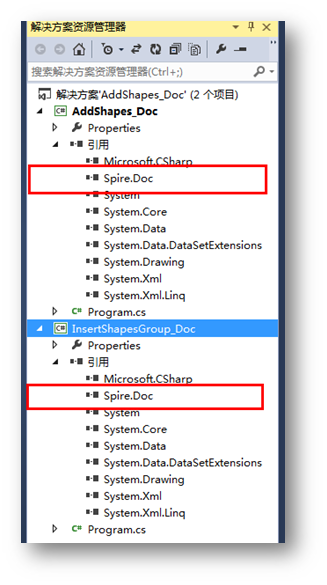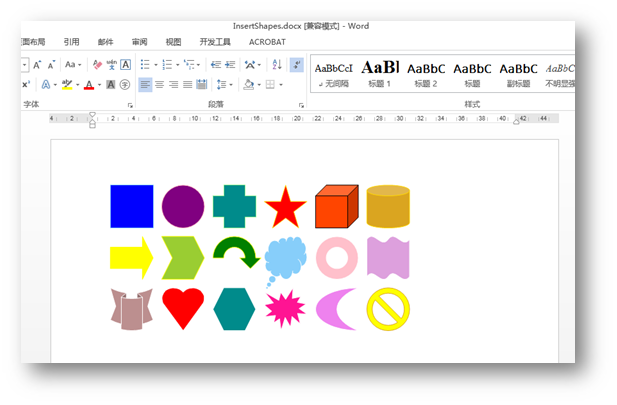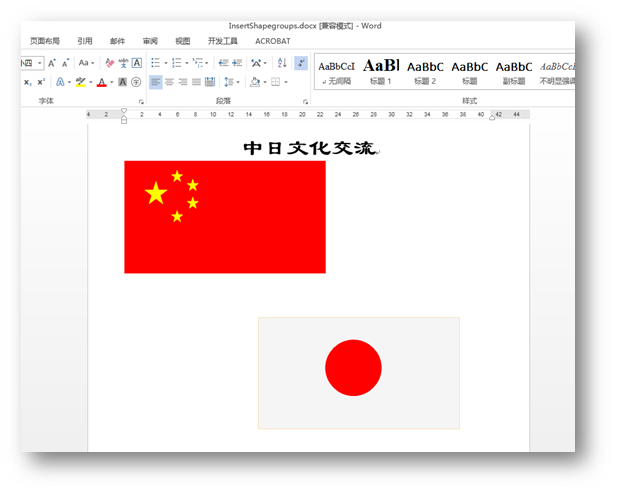一、序言
在Office Word中,支持在Word文檔中插入類型非常豐富的形狀,包括線條、矩形、基本形狀(諸如圓形、多邊形、星形、括號、笑臉等等圖形)、箭頭形狀、公式形狀、流程圖、旗幟圖形、標註圖形等等,我們在編程過程中,想要在Word中繪製不同類型的圖形,可以通過類庫來操作。控件Spire.Doc for .NET 6.0及以上版本開始支持Office Word中的所有圖形,可以通過代碼操作某個單一的形狀,也可以通過將單一形狀進行組合來獲得想要的圖形或形狀效果,當然,也支持自己自定義圖形,通過編程繪製也是可以的。下面將介紹向Word繪製形狀和組合形狀的方法,方法中的代碼供參考。
PS:
- Spire.Doc for .NET獲取地址
- 安裝後,dll文件可在安裝路徑下的Bin文件夾中獲取
Dll引用二、代碼示例
(一)、繪製單一形狀
步驟1:添加如下using指定
using Spire.Doc;
using Spire.Doc.Documents;
using Spire.Doc.Fields;
using System.Drawing;
步驟2:創建示例,添加section、paragraph
//創建一個Document實例
Document doc = new Document();
//添加一個section paragraph
Section sec = doc.AddSection();
Paragraph para1 = sec.AddParagraph();
步驟3:在文檔指定位置插入形狀,並設置形狀類型、大小、填充顏色、線條樣式等
(這裏簡單列舉幾個形狀的添加方法,方法比較簡單,不做贅述,效果圖中列舉了部分形狀樣式,需要其他樣式的形狀可自行設置添加)
//插入一個矩形
ShapeObject shape1 = para1.AppendShape(50, 50, ShapeType.Rectangle);
shape1.FillColor = Color.Blue;
shape1.StrokeColor = Color.LightSkyBlue;
shape1.HorizontalPosition = 20;
shape1.VerticalPosition = 20;
//插入一個圓形
ShapeObject shape2 = para1.AppendShape(50, 50, ShapeType.Ellipse);
shape2.FillColor = Color.Purple;
shape2.StrokeColor = Color.LightPink;
shape2.LineStyle = ShapeLineStyle.Single;
shape2.StrokeWeight = 1;
shape2.HorizontalPosition = 80;
shape2.VerticalPosition = 20;
//插入一個公式符號 +
ShapeObject shape3 = para1.AppendShape(50, 50, ShapeType.Plus);
shape3.FillColor = Color.DarkCyan;
shape3.StrokeColor = Color.LightGreen;
shape3.LineStyle = ShapeLineStyle.Single;
shape3.StrokeWeight = 1;
shape3.HorizontalPosition = 140;
shape3.VerticalPosition = 20;
//插入一顆星形
ShapeObject shape4 = para1.AppendShape(50, 50, ShapeType.Star);
shape4.FillColor = Color.Red;
shape4.StrokeColor = Color.Gold;
shape4.LineStyle = ShapeLineStyle.Single;
shape4.HorizontalPosition = 200;
shape4.VerticalPosition = 20;
步驟4:保存文檔
//保存並打開文檔
doc.SaveToFile("InsertShapes.docx", FileFormat.Docx2010);
System.Diagnostics.Process.Start("InsertShapes.docx");
形狀添加效果:
(二)、添加組合形狀
步驟1:添加如下using指令
using Spire.Doc;
using Spire.Doc.Documents;
using Spire.Doc.Fields;
using System.Drawing;
步驟2:創建文檔,添加section、paragraph
Document doc = new Document();
Section sec = doc.AddSection();
Paragraph para1 = sec.AddParagraph();
步驟3:添加文字,並應用格式到文字
para1.AppendText("中日文化交流");
ParagraphStyle style1 = new ParagraphStyle(doc);
style1.Name = "titleStyle";
style1.CharacterFormat.Bold = true;
style1.CharacterFormat.FontName = "隸書";
style1.CharacterFormat.FontSize = 30f;
doc.Styles.Add(style1);
para1.ApplyStyle("titleStyle");
para1.Format.HorizontalAlignment = HorizontalAlignment.Center;
步驟4:實例化段落2,並創建一個形狀組合,並設置大小
//實例化段落2
Paragraph para2 = sec.AddParagraph();
//創建一個形狀組合並設置大小
ShapeGroup shapegr = para2.AppendShapeGroup(300, 300);
步驟5:繪製一箇中國國旗,這裏需要組合形狀矩形和五角星形,並填充相應的顏色
//添加一個矩形到形狀組合
shapegr.ChildObjects.Add(new ShapeObject(doc, ShapeType.Rectangle)
{
Width = 900,
Height = 500,
LineStyle = ShapeLineStyle.Single,
FillColor = Color.Red,
StrokeColor = Color.Red,
StrokeWeight = 1,
});
//添加第一個五角星到形狀組合
shapegr.ChildObjects.Add(new ShapeObject(doc, ShapeType.Star)
{
Width = 100,
Height = 100,
VerticalPosition = 90,
HorizontalPosition = 90,
LineStyle = ShapeLineStyle.Single,
FillColor = Color.Yellow,
StrokeColor = Color.Yellow,
StrokeWeight = 1,
});
//添加第二個五角星到形狀組合
shapegr.ChildObjects.Add(new ShapeObject(doc, ShapeType.Star)
{
Width = 50,
Height = 50,
VerticalPosition = 40,
HorizontalPosition = 210,
LineStyle = ShapeLineStyle.Single,
FillColor = Color.Yellow,
StrokeColor = Color.Yellow,
StrokeWeight = 1,
});
//添加第三個五角星到形狀組合
shapegr.ChildObjects.Add(new ShapeObject(doc, ShapeType.Star)
{
Width = 50,
Height = 50,
VerticalPosition = 80,
HorizontalPosition = 280,
LineStyle = ShapeLineStyle.Single,
FillColor = Color.Yellow,
StrokeColor = Color.Yellow,
StrokeWeight = 1,
});
//添加第四個五角星到形狀組合
shapegr.ChildObjects.Add(new ShapeObject(doc, ShapeType.Star)
{
Width = 50,
Height = 50,
VerticalPosition = 160,
HorizontalPosition = 280,
LineStyle = ShapeLineStyle.Single,
FillColor = Color.Yellow,
StrokeColor = Color.Yellow,
StrokeWeight = 1,
});
//添加第五個五角星到形狀組合
shapegr.ChildObjects.Add(new ShapeObject(doc, ShapeType.Star)
{
Width = 50,
Height = 50,
VerticalPosition = 220,
HorizontalPosition = 210,
LineStyle = ShapeLineStyle.Single,
FillColor = Color.Yellow,
StrokeColor = Color.Yellow,
StrokeWeight = 1,
});
步驟6:繪製一個日本國旗,需要組合形狀矩形和圓形,並填充顏色
//繪製一個矩形並添加到形狀組合
shapegr.ChildObjects.Add(new ShapeObject(doc, ShapeType.Rectangle)
{
Width = 900,
Height = 500,
VerticalPosition = 700,
HorizontalPosition = 600,
LineStyle = ShapeLineStyle.Single,
FillColor = Color.WhiteSmoke,
StrokeColor = Color.WhiteSmoke,
StrokeWeight = 1,
});
//繪製一個圓形並添加到形狀組合
shapegr.ChildObjects.Add(new ShapeObject(doc, ShapeType.Ellipse)
{
Width = 250,
Height = 250,
VerticalPosition = 800,
HorizontalPosition = 900,
LineStyle = ShapeLineStyle.Single,
FillColor = Color.Red,
StrokeColor = Color.Red,
StrokeWeight = 1,
});
步驟7:保存文檔
//保存並打開文檔
doc.SaveToFile("InsertShapegroups.docx", FileFormat.Docx2010);
System.Diagnostics.Process.Start("InsertShapegroups.docx");
添加效果:
以上全部是關於Word中繪製圖形形狀的內容。如需轉載,請註明出處!
感謝閱讀!