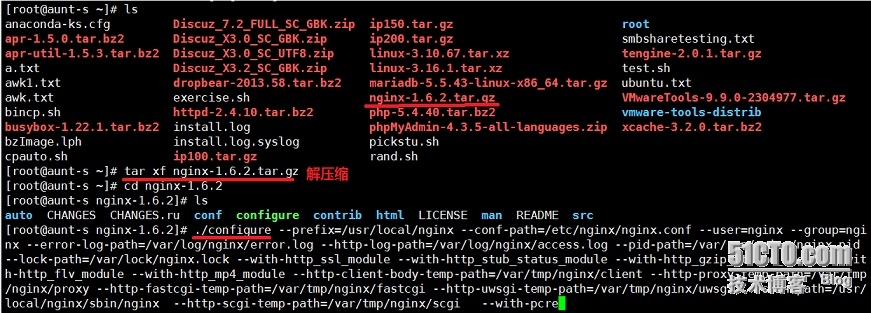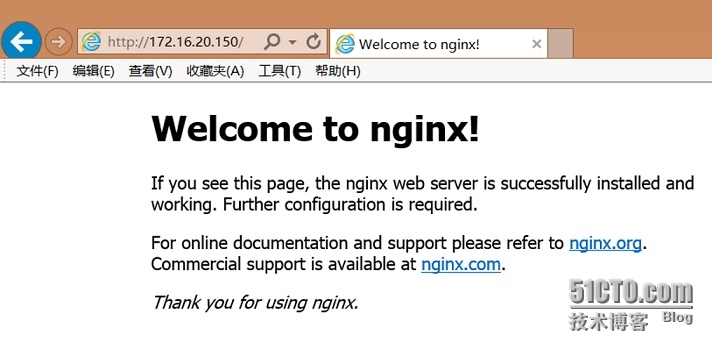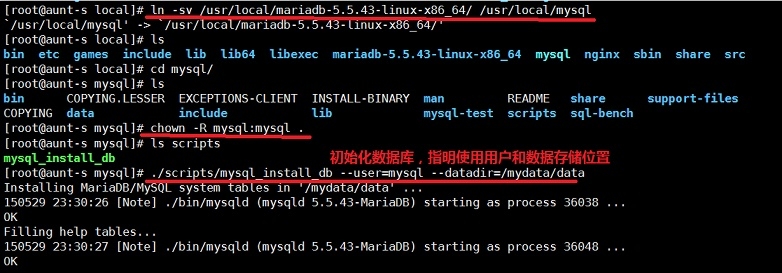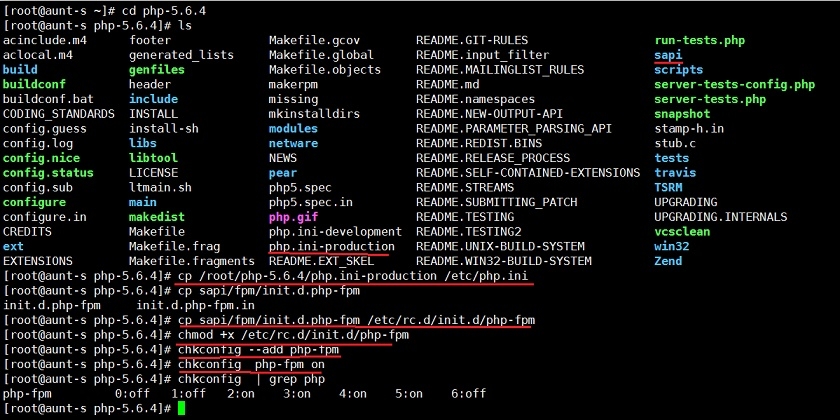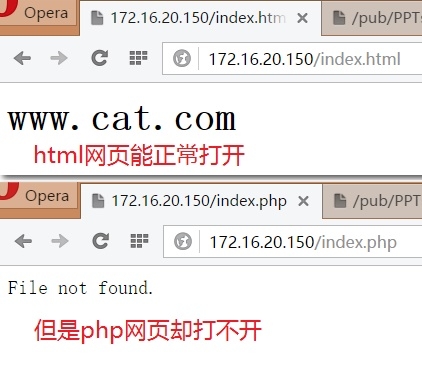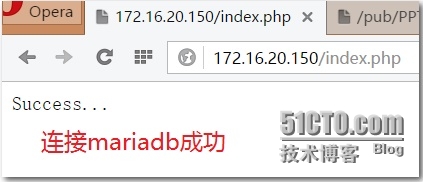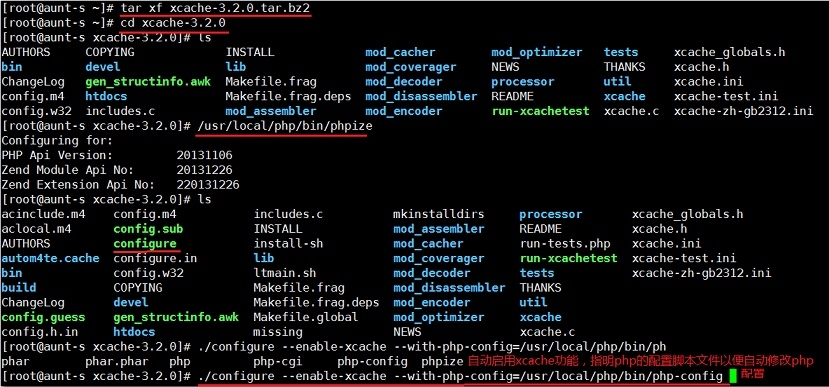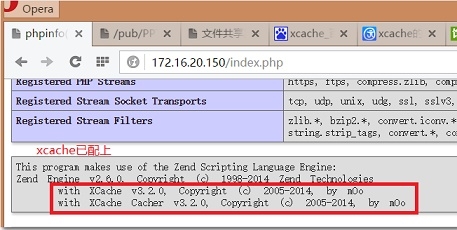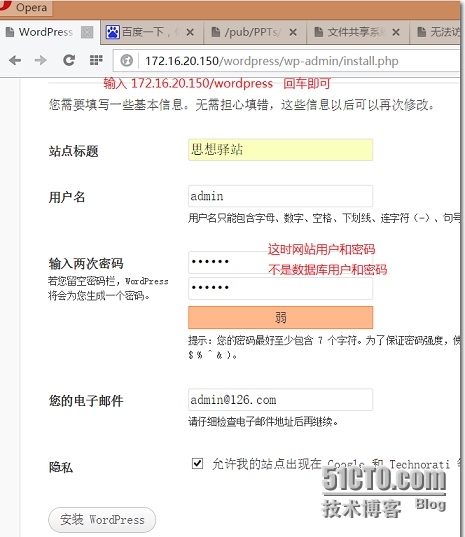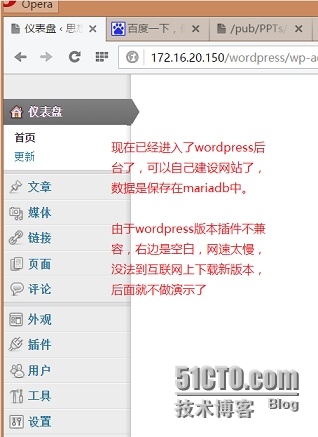一、nginx簡介
Nginx是俄羅斯人編寫的十分輕量級的HTTP服務器,Nginx,它的發音爲“engine X”, 是一個高性能的HTTP和反向代理服務器,同時也是一個IMAP/POP3/SMTP 代理服務器
專爲性能優化而開發,性能是其最重要的考量,實現上非常注重效率。
目前nginx在大陸主要有兩個分支:Tengine(淘寶)、Registry
nginx工作時,先啓動一個master進程,然後由master進程生成一個或多個worker進程(自己設置),每個worker線程響應n個用戶請求。
主進程主要完成如下工作:
1. 讀取並驗正配置信息;
2. 創建、綁定及關閉套接字;
3. 啓動、終止及維護worker進程的個數;
4. 無須中止服務而重新配置工作特性;
5. 控制非中斷式程序升級,啓用新的二進制程序並在需要時回滾至老版本;
6. 重新打開日誌文件,實現日誌滾動;
7. 編譯嵌入式perl腳本;
worker進程主要完成的任務包括:
1. 接收、傳入並處理來自客戶端的連接;
2. 提供反向代理及過濾功能;
3. nginx任何能完成的其它任務;
事件處理機制採用的是事件驅動機制:由於支持linux的epoll(邊緣觸發)、BSD的kqueue, solaris的/dev/poll三種事件觸發機制,複用器採用select、poll、 rt signal,支持sendfile, sendfile64,採用非阻塞異步IO,支持mmap,因此,nginx在處理高併發的靜態頁面時具有極高的處理性能,經過優化配置後能經受高負載的考驗,有報告表明能支持高達50,000個併發連接數,實際生產環境中支持30000個是不成問題的。保持10,000個沒有活動的連接,它只佔2.5M內存
此外,nginx支持熱部署,在不停機的情況下而更新配置文件、日誌文件滾動、升級程序版本,從而爲實現7*24服務提供可能。
nginx是個高度模塊化設計,編寫模塊相對簡單,模塊組成有下面幾類:
① 核心模塊
② Standard HTTP modules
③ Optional HTTP modules
④ Mail modules
⑤ 3rd party modules
nginx自帶前4種,第五種模塊需要我們手動編譯使用。
nginx現在最高的穩定版本是nginx-1.8.0,經典版最高的是nginx-1.6.3,可到nginx官網 nginx.org下載編譯安裝使用。
二、nginx的安裝使用
本次試驗是目標是構建lnmp,並提供wordpress服務。
lnmp構建順序爲: 編譯並配置好nginx --> 安裝並配置mariadb --> 編譯安裝php --> 整合nginx和php --> 安裝xcache加速器提升動態頁面處理性能 --> 安裝提供 wordpress 服務 。
(一)編譯並配置好nginx
# uname -r 2.6.32-504.el6.x86_64
系統是64位的,以下所有程序包都需要下載64位的。
主程序包:nginx-1.6.2.tar.gz
1、依賴關係:
編譯安裝事先都需要安裝開發包組"Development Tools"和 "Server Platform Development",同時,nginx的編譯安裝還需要安裝pcre-devel開發包
# yum groupinstall -y "Development Tools" "Server Platform Development" # yum -y install pcre-devel pcre-devel.x86_64 0:7.8-6.el6
pcre-devel簡介:
PCRE(Perl Compatible Regular Expressions,perl語言兼容正則表達式)是一個用C語言編寫的正則表達式函數庫,由菲利普.海澤(Philip Hazel)編寫。PCRE是一個輕量級的函數庫,比Boost之類的正則表達式庫小得多。PCRE十分易用,同時功能也很強大,性能超過了POSIX正則表達式庫和一些經典的正則表達式庫 。
和另一個經典的Boost正則表達式庫的比較顯示,雙方的性能相差無幾,PCRE在匹配簡單字符串時更快,Boost則在匹配較長字符串時勝出。但兩者差距很小,考慮到PCRE的大小和易用性,我們可以認爲PCRE更值得考慮。
PCRE被廣泛使用在許多開源軟件之中,最著名的莫過於Apache HTTP服務器和PHP腳本語言、R腳本語言,此外,正如從其名字所能看到的,同時也是perl語言的缺省正則庫。
2、編譯安裝nginx
先添加用戶nginx,實現以之運行nginx服務進程
# id nginx id: nginx: No such user # groupadd -r nginx # useradd -r -g nginx nginx
從官網或安全途徑下載nginx主程序包,然後編譯安裝:
# tar xf nginx-1.6.2.tar.gz # cd nginx-1.6.2 # ./configure --prefix=/usr/local/nginx --conf-path=/etc/nginx/nginx.conf --user=nginx --group=nginx --error-log-path=/var/log/nginx/error.log --http-log-path=/var/log/nginx/access.log --pid-path=/var/run/nginx/nginx.pid --lock-path=/var/lock/nginx.lock --with-http_ssl_module --with-http_stub_status_module --with-http_gzip_static_module --with-http_flv_module --with-http_mp4_module --http-client-body-temp-path=/var/tmp/nginx/client --http-proxy-temp-path=/var/tmp/nginx/proxy --http-fastcgi-temp-path=/var/tmp/nginx/fastcgi --http-uwsgi-temp-path=/var/tmp/nginx/uwsgi --sbin-path=/usr/local/nginx/sbin/nginx --http-scgi-temp-path=/var/tmp/nginx/scgi --with-pcre
正常編譯末尾出現的是:
Configuration summary + using system PCRE library + using system OpenSSL library + md5: using OpenSSL library + sha1: using OpenSSL library + using system zlib library nginx path prefix: "/usr/local/nginx" nginx binary file: "/usr/local/nginx/sbin/nginx" nginx configuration prefix: "/etc/nginx" nginx configuration file: "/etc/nginx/nginx.conf" nginx pid file: "/var/run/nginx/nginx.pid" nginx error log file: "/var/log/nginx/error.log" nginx http access log file: "/var/log/nginx/access.log" nginx http client request body temporary files: "/var/tmp/nginx/client" nginx http proxy temporary files: "/var/tmp/nginx/proxy" nginx http fastcgi temporary files: "/var/tmp/nginx/fastcgi" nginx http uwsgi temporary files: "/var/tmp/nginx/uwsgi" nginx http scgi temporary files: "/var/tmp/nginx/scgi"
# make && make install
爲上面編譯配置提供文件路徑(否則第一次啓動服務時會提示 “chown: missing operand after `/var/tmp/nginx/scgi'”等信息):
# mkdir -pv /var/tmp/nginx/{client,proxy,uwsgi}3、提供SysV init服務腳本:
添加如下內容:
# vim /etc/rc.d/init.d/nginx
#!/bin/sh
#
# nginx - this script starts and stops the nginx daemon
#
# chkconfig: - 85 15
# description: Nginx is an HTTP(S) server, HTTP(S) reverse \
# proxy and IMAP/POP3 proxy server
# processname: nginx
# config: /etc/nginx/nginx.conf
# config: /etc/sysconfig/nginx
# pidfile: /var/run/nginx.pid
# Source function library.
. /etc/rc.d/init.d/functions
# Source networking configuration.
. /etc/sysconfig/network
# Check that networking is up.
[ "$NETWORKING" = "no" ] && exit 0
nginx="/usr/local/nginx/sbin/nginx"
prog=$(basename $nginx)
NGINX_CONF_FILE="/etc/nginx/nginx.conf"
[ -f /etc/sysconfig/nginx ] && . /etc/sysconfig/nginx
lockfile=/var/lock/nginx.lock
make_dirs() {
# make required directories
user=`nginx -V 2>&1 | grep "configure arguments:" | sed 's/[^*]*--user=\([^ ]*\).*/\1/g' -`
options=`$nginx -V 2>&1 | grep 'configure arguments:'`
for opt in $options; do
if [ `echo $opt | grep '.*-temp-path'` ]; then
value=`echo $opt | cut -d "=" -f 2`
if [ ! -d "$value" ]; then
# echo "creating" $value
mkdir -p $value && chown -R $user $value
fi
fi
done
}
start() {
[ -x $nginx ] || exit 5
[ -f $NGINX_CONF_FILE ] || exit 6
make_dirs
echo -n $"Starting $prog: "
daemon $nginx -c $NGINX_CONF_FILE
retval=$?
echo
[ $retval -eq 0 ] && touch $lockfile
return $retval
}
stop() {
echo -n $"Stopping $prog: "
killproc $prog -QUIT
retval=$?
echo
[ $retval -eq 0 ] && rm -f $lockfile
return $retval
}
restart() {
configtest || return $?
stop
sleep 1
start
}
reload() {
configtest || return $?
echo -n $"Reloading $prog: "
killproc $nginx -HUP
RETVAL=$?
echo
}
force_reload() {
restart
}
configtest() {
$nginx -t -c $NGINX_CONF_FILE
}
rh_status() {
status $prog
}
rh_status_q() {
rh_status >/dev/null 2>&1
}
case "$1" in
start)
rh_status_q && exit 0
$1
;;
stop)
rh_status_q || exit 0
$1
;;
restart|configtest)
$1
;;
reload)
rh_status_q || exit 7
$1
;;
force-reload)
force_reload
;;
status)
rh_status
;;
condrestart|try-restart)
rh_status_q || exit 0
;;
*)
echo $"Usage: $0 {start|stop|status|restart|condrestart|try-restart|reload|force-reload|configtest}"
exit 2
esac爲此腳本賦予執行權限:
# chmod +x /etc/rc.d/init.d/nginx
添加至服務管理列表,並讓其開機自動啓動:
# chkconfig --add nginx # chkconfig nginx on # chkconfig | grep nginx nginx 0:off1:off2:on3:on4:on5:on6:off
提供執行程序環境路徑:
# vim /etc/profile.d/nginx.sh export PATH=/usr/local/nginx/sbin:$PATH # . /etc/profile.d/nginx.sh
啓動服務驗證:
# service nginx start
Starting nginx: [ OK ]
# ss -tnlp | grep nginx
LISTEN 0 128 *:80 *:* users:(("nginx",35686,6),("nginx",35688,6))瀏覽器查看,nginx正常啓動:
(二)編譯安裝mariadb
主程序包:mariadb-5.5.43-linux-x86_64.tar.gz
1、準備數據存放的文件系統
新建一個邏輯卷(系統類型需要調整爲8e),並將其掛載至特定目錄即可。這裏不再給出過程。
這裏假設其邏輯卷的掛載目錄爲/mydata,而後需要創建/mydata/data目錄做爲mysql數據的存放目錄。
# fdisk /dev/sda # partx -a /dev/sda # partx -a /dev/sda # mke2fs -t ext4 /dev/sda5 # mkdir /mydata # mount /dev/sda5 /mydata # mount …… /dev/sda5 on /mydata type ext4 (rw) # mkdir /mydata/data
2、新建用戶以安全方式運行進程:
# groupadd -r mysql # useradd -g mysql -r -s /sbin/nologin -M -d /mydata/data mysql # chown -R mysql:mysql /mydata/data
3、安裝並初始化mysql-5.5.43
# tar xf mariadb-5.5.43-linux-x86_64.tar.gz -C /usr/local # ln -sv /usr/local/mariadb-5.5.43-linux-x86_64/ /usr/local/mysql `/usr/local/mysql' -> `/usr/local/mariadb-5.5.43-linux-x86_64/' # cd /usr/local/mysql # chown -R root:mysql . # chown -R mysql:mysql /mydata/data # ./scripts/mysql_install_db --user=mysql --datadir=/mydata/data # chown -R root .
# cp support-files/my-large.cnf /etc/my.cnf # vim /etc/my.cnf
修改或添加如下幾項:
thread_concurrency = 2 datadir = /mydata/data innodb_file_per_table = on skip_name_resolve = on
4、輸出mysql的man手冊至man命令的查找路徑:
編輯/etc/man.config,添加如下行即可:
MANPATH /usr/local/mysql/man
5、輸出mysql的頭文件至系統頭文件路徑/usr/include:
# ln -sv /usr/local/mysql/include /usr/include/mysql `/usr/include/mysql' -> `/usr/local/mysql/include'
6、輸出mysql的庫文件給系統庫查找路徑:
# echo '/usr/local/mysql/lib' > /etc/ld.so.conf.d/mysql.conf
而後讓系統重新載入系統庫:
# ldconfig
7、修改PATH環境變量,讓系統可以直接使用mysql的相關命令。
# vim /etc/profile.d/mysql.sh export PATH=/usr/local/mysql/bin:$PATH # . /etc/profile.d/mysql.sh
8、啓動服務測試使用
# service mysqld start Starting MySQL... [ OK ] [root@aunt-s mysql]# mysql Welcome to the MariaDB monitor. Commands end with ; or \g. Your MariaDB connection id is 2 Server version: 5.5.43-MariaDB-log MariaDB Server Copyright (c) 2000, 2015, Oracle, MariaDB Corporation Ab and others. Type 'help;' or '\h' for help. Type '\c' to clear the current input statement. MariaDB [(none)]> show databases; +--------------------+ | Database | +--------------------+ | information_schema | | mysql | | performance_schema | | test | +--------------------+ 4 rows in set (0.00 sec) MariaDB [(none)]>
但出現瞭如下問題:
[root@aunt-s ~]# /usr/local/mysql/bin/mysqld 150530 9:40:29 [Warning] 'THREAD_CONCURRENCY' is deprecated and will be removed in a future release. 150530 9:40:29 [Note] /usr/local/mysql/bin/mysqld (mysqld 5.5.43-MariaDB-log) starting as process 2610 ... 150530 9:40:29 [ERROR] Fatal error: Please consult the Knowledge Base to find out how to run mysqld as root! 150530 9:40:29 [ERROR] Aborting 150530 9:40:29 [Note] /usr/local/mysql/bin/mysqld: Shutdown complete [root@aunt-s ~]# vim /etc/my.cnf [root@aunt-s ~]# ll /etc/rc.d/init.d/mysqld ls: cannot access /etc/rc.d/init.d/mysqld: No such file or directory [root@aunt-s ~]# ll /etc/rc.d/init.d/mysql ls: cannot access /etc/rc.d/init.d/mysql: No such file or directory [root@aunt-s ~]# cp /usr/local/mysql/support-files/mysql mysqld_multi.server mysql-log-rotate mysql.server [root@aunt-s ~]# cp /usr/local/mysql/support-files/mysql.server /etc/rc.d/init.d/mysqld [root@aunt-s ~]# vim /etc/rc.d/init.d/mysqld [root@aunt-s ~]# chmod +x /etc/rc.d/init.d/mysqld [root@aunt-s ~]# ll /etc/rc.d/init.d/mysql ls: cannot access /etc/rc.d/init.d/mysql: No such file or directory [root@aunt-s ~]# ll /etc/rc.d/init.d/mysqld -rwxr-xr-x 1 root root 12196 May 30 09:46 /etc/rc.d/init.d/mysqld [root@aunt-s ~]# service mysqld start Starting MySQL.. [ OK ] [root@aunt-s ~]#
提供服務腳本就好了!!其他什麼都沒有修改!!!!
但是過了半天時間重新接着做時,重新服務,又是failed,無法,用“ rm -rf ”刪除了/usr/local下的所有mariadb文件,從ftp上重新下載後在解壓初始化,然後好了。
推測,應該是以前安裝過mysql或者mariadb,文件沒有刪除乾淨導致。
(三)編譯安裝php
1、解決依賴關係
①
# yum install -y libxml2-devel Installed: libxml2-devel.x86_64 0:2.7.6-14.el6_5.2 Complete!
②
# yum install -y bzip2-devel Installed: bzip2-devel.x86_64 0:1.0.5-7.el6_0 Complete!
③
# yum install -y libcurl-devel Installed: libcurl-devel.x86_64 0:7.19.7-37.el6_5.3 Dependency Installed: libidn-devel.x86_64 0:1.18-2.el6 Complete!
④
# yum install -y libmcrypt libmcrypt-devel Installed: libmcrypt.x86_64 0:2.5.8-9.el6 libmcrypt-devel.x86_64 0:2.5.8-9.el6 Complete!
⑤
# yum install -y net-snmp-devel Installed: net-snmp-devel.x86_64 1:5.5-49.el6_5.3 Dependency Installed: elfutils-devel.x86_64 0:0.158-3.2.el6 elfutils-libelf-devel.x86_64 0:0.158-3.2.el6 file-devel.x86_64 0:5.04-21.el6 lm_sensors-devel.x86_64 0:3.1.1-17.el6 lm_sensors-libs.x86_64 0:3.1.1-17.el6 net-snmp-libs.x86_64 1:5.5-49.el6_5.3 popt-devel.x86_64 0:1.13-7.el6 rpm-devel.x86_64 0:4.8.0-37.el6 tcp_wrappers-devel.x86_64 0:7.6-57.el6 Complete!
這些依賴關係都是在./configure 過程中一次次試出來的,只要根據提示一步一步完善安裝相應的開發包就可以了。
2、編譯安裝php-5.4.4
# ./configure --prefix=/usr/local/php --with-mysql=/usr/local/mysql --with-config-file-path=/etc --with-config-file-scan-dir=/etc/php.d --with-mysqli=/usr/local/mysql/bin/mysql_config --with-openssl --enable-fpm --enable-sockets --enable-sysvshm --enable-mbstring --with-freetype-dir --with-jpeg-dir --with-png-dir --with-zlib-dir --with-libxml-dir=/usr --enable-xml --with-mhash --with-mcrypt --with-bz2 --with-curl --with-snmp
說明:如果php和mariadb不再統一主機上,則還需要添加“--with-mysql=mysqlnd --with-pdo-mysql=mysqlnd --with-mysqli=mysqlnd”。
# make && make intall
爲php提供配置文件:
# cp php.ini-production /etc/php.ini
爲php-fpm提供Sysv init腳本,並將其添加至服務列表:
# cp sapi/fpm/init.d.php-fpm /etc/rc.d/init.d/php-fpm # chmod +x /etc/rc.d/init.d/php-fpm # chkconfig --add php-fpm # chkconfig php-fpm on
爲php-fpm提供配置文件:
# cp /usr/local/php/etc/php-fpm.conf.default /usr/local/php/etc/php-fpm.conf
編輯php-fpm的配置文件:
# vim /usr/local/php/etc/php-fpm.conf
配置fpm的相關選項爲你所需要的值,並啓用pid文件(如下最後一行):
pm.max_children = 150 pm.start_servers = 8 pm.min_spare_servers = 5 pm.max_spare_servers = 10 pid = /usr/local/php/var/run/php-fpm.pid
接下來就可以啓動php-fpm了:
# service php-fpm start
使用如下命令來驗正(如果此命令輸出有中幾個php-fpm進程就說明啓動成功了):
# ps aux | grep php-fpm root 25441 0.0 0.6 190812 6088 ? Ss 23:13 0:00 php-fpm: master process (/usr/local/php/etc/php-fpm.conf) nobody 25442 0.0 0.5 190812 5184 ? S 23:13 0:00 php-fpm: pool www nobody 25443 0.0 0.5 190812 5184 ? S 23:13 0:00 php-fpm: pool www nobody 25444 0.0 0.5 190812 5184 ? S 23:13 0:00 php-fpm: pool www nobody 25445 0.0 0.5 190812 5184 ? S 23:13 0:00 php-fpm: pool www nobody 25446 0.0 0.5 190812 5184 ? S 23:13 0:00 php-fpm: pool www nobody 25447 0.0 0.5 190812 5184 ? S 23:13 0:00 php-fpm: pool www nobody 25448 0.0 0.5 190812 5184 ? S 23:13 0:00 php-fpm: pool www nobody 25449 0.0 0.5 190812 5184 ? S 23:13 0:00 php-fpm: pool www root 25463 0.0 0.0 103252 836 pts/1 S+ 23:13 0:00 grep php-fpm
(四)整合nginx和php5
1、編輯/etc/nginx/nginx.conf,啓用如下選項:
location ~ \.php$ {
root html;
fastcgi_pass 127.0.0.1:9000;
fastcgi_index index.php;
fastcgi_param SCRIPT_FILENAME /scripts$fastcgi_script_name;
include fastcgi_params;
}如果有後面能正常打開html頁面時,而打開php頁面有問題時,tail日誌提示找不到路徑,則可以將倒數第二行改爲“fastcgi_param SCRIPT_FILENAME $document_root$fastcgi_script_name;”。
2、編輯/etc/nginx/fastcgi_params,將其內容更改爲如下內容:
fastcgi_param GATEWAY_INTERFACE CGI/1.1; fastcgi_param SERVER_SOFTWARE nginx; fastcgi_param QUERY_STRING $query_string; fastcgi_param REQUEST_METHOD $request_method; fastcgi_param CONTENT_TYPE $content_type; fastcgi_param CONTENT_LENGTH $content_length; fastcgi_param SCRIPT_FILENAME $document_root$fastcgi_script_name; fastcgi_param SCRIPT_NAME $fastcgi_script_name; fastcgi_param REQUEST_URI $request_uri; fastcgi_param DOCUMENT_URI $document_uri; fastcgi_param DOCUMENT_ROOT $document_root; fastcgi_param SERVER_PROTOCOL $server_protocol; fastcgi_param REMOTE_ADDR $remote_addr; fastcgi_param REMOTE_PORT $remote_port; fastcgi_param SERVER_ADDR $server_addr; fastcgi_param SERVER_PORT $server_port; fastcgi_param SERVER_NAME $server_name;
最終/etc/nginx/nginx.conf的配置爲:
worker_processes 1;
events {
worker_connections 1024;
}
http {
include mime.types;
default_type application/octet-stream;
log_format main '$remote_addr - $remote_user [$time_local] "$request" '
'$status $body_bytes_sent "$http_referer" '
'"$http_user_agent" "$http_x_forwarded_for"';
sendfile on;
keepalive_timeout 65;
server {
listen 80;
server_name www.cat.com;
access_log /var/log/nginx/cat.access.log main;
error_log /var/log/nginx/cat.error.log notice;
location / {
root html;
index index.php index.html index.htm; #主頁面格式中添加php格式的主頁
}
location ~ \.php$ {
root /var/www/html;
fastcgi_pass 127.0.0.1:9000;
fastcgi_index index.php;
fastcgi_param SCRIPT_FILENAME $document_root$fastcgi_script_name;
include /etc/nginx/fastcgi_params;
}
}
}而後重新載入nginx的配置文件:
# service nginx reload
3、新建index.php的測試頁面,測試php是否能正常工作:
# mkdir /var/www/html -p # cat > /var/www/html/index.php << EOF > <?php > phpinfo(); > ?> > EOF # cat /var/www/html/index.php <?php phpinfo(); ?> # nginx -s reload
接着就可以通過瀏覽器訪問此測試頁面了。
測試連接htnl和php網頁是否正常
先在主機上使用curl命令獲取網頁:
[root@aunt-s ~]# curl http://172.16.20.150/index.html
<h1>www.cat.com</h1>
查看錯誤日誌:
# tail /var/log/nginx/cat.error.log …… 2015/05/31 10:54:28 [error] 26185#0: *1 FastCGI sent in stderr: "Primary script unknown" while reading response header from upstream, client: 172.16.250.248, server: www.cat.com, request: "GET /index.php HTTP/1.1", upstream: "fastcgi://127.0.0.1:9000", host: "172.16.20.150" 2015/05/31 10:54:28 [error] 26185#0: *1 FastCGI sent in stderr: "Primary script unknown" while reading response header from upstream, client: 172.16.250.248, server: www.cat.com, request: "GET /index.php HTTP/1.1", upstream: "fastcgi://127.0.0.1:9000", host: "172.16.20.150"
從錯誤日誌的說明及html能正常打開的情況來看,應該是識別php網頁中的腳本到php轉換是出了錯。
所以先檢查兩個地址:
① 檢查/etc/nginx/fastcgi_params
內容爲上面所寫,檢查結果沒問題
② 檢查/etc/nginx/nginx.conf
根據參考網頁的內容做修改,還是無效的。
參考網頁 :http://lovelace.blog.51cto.com/1028430/1314565
重新檢查每一項的設置,發現是在定義網頁的根目錄對應本地文件系統目錄時除了錯,將root html 改爲 root /var/www/htnl就好了:
location / {
root html;
index index.php index.html index.htm;
}
4、 測試php連接mariadb是否正常:
編輯 /var/www/html/index.php ,修改爲下面的內容:
# vim /var/www/html/index.php
<?php
$link = mysql_connect('127.0.0.1','root','');
if ($link)
echo "Success...";
else
echo "Failure...";
mysql_close();
?>重新刷新網頁:
注:一定要注意是否啓動了mariadb服務。
(五)安裝xcache,爲php加速
程序包:xcache-3.2.0.tar.bz2
1、安裝
xcache應該以php插件的形式運行,需要運行php中的phpize檢查環境並生成xcache的configure配置工具
# tar xf xcache-3.2.0.tar.bz2 # cd xcache-3.2.0 # /usr/local/php/bin/phpize # ./configure --enable-xcache --with-php-config=/usr/local/php/bin/php-config # make && make install
結尾出現如下行,第2步需要用到 :
Installing shared extensions: /usr/local/php/lib/php/extensions/no-debug-non-zts-20131226/
2、編輯php.ini,整合php和xcache
首先將xcache的源碼目錄中提供的樣例配置導入php.ini,並在該文件中添加如下行:
# mkdir /etc/php.d # cp /root/xcache-3.2.0/xcache.ini /etc/php.d/ # vim /etc/php.d/xcache.ini extension = /usr/local/php/lib/php/extensions/no-debug-non-zts-20131226/xcache.so
注:xcache3 已經不支持zend擴展了,直接extension擴展即可
3、測試效果:
啓動xcache前可以用ab測試一下頁面:
(測試時把php主頁設置成phpinfo()效果更明顯)
# ab -n 10000 -c 300 http://172.16.20.150/index.php …… Time taken for tests: 14.202 seconds Complete requests: 10000 Failed requests: 983 (Connect: 0, Receive: 0, Length: 983, Exceptions: 0) Write errors: 0 Total transferred: 683568917 bytes HTML transferred: 681958917 bytes Requests per second: 704.11 [#/sec] (mean) Time per request: 426.069 [ms] (mean) Time per request: 1.420 [ms] (mean, across all concurrent requests) Transfer rate: 47002.80 [Kbytes/sec] received Connection Times (ms) min mean[+/-sd] median max Connect: 0 196 515.0 0 7001 Processing: 9 210 141.1 185 3291 Waiting: 7 210 141.0 185 3291 Total: 31 406 536.2 189 7202 Percentage of the requests served within a certain time (ms) 50% 189 66% 199 75% 207 80% 223 90% 1186 95% 1203 98% 1424 99% 3180 100% 7202 (longest request)
啓動xcache後測試效果:
# service php-fpm restart Gracefully shutting down php-fpm . done Starting php-fpm done # ab -n 10000 -c 300 http://172.16.20.150/index.php …… Concurrency Level: 300 Time taken for tests: 15.397 seconds Complete requests: 10000 Failed requests: 978 (Connect: 0, Receive: 0, Length: 978, Exceptions: 0) Write errors: 0 Total transferred: 721118913 bytes HTML transferred: 719508913 bytes Requests per second: 649.49 [#/sec] (mean) Time per request: 461.899 [ms] (mean) Time per request: 1.540 [ms] (mean, across all concurrent requests) Transfer rate: 45738.42 [Kbytes/sec] received Connection Times (ms) min mean[+/-sd] median max Connect: 0 190 540.0 0 7021 Processing: 10 244 311.8 197 8314 Waiting: 8 244 311.7 197 8314 Total: 34 434 663.8 200 9321 Percentage of the requests served within a certain time (ms) 50% 200 66% 211 75% 228 80% 276 90% 1197 95% 1217 98% 3087 99% 3212 100% 9321 (longest request)
從結果看出,速度沒有怎麼提升,反而有所下降,但xcache確實加載成功。這可能是我現行環境中,php頁面的編譯步驟不是瓶頸,而是磁盤IO或者數據庫查找讀取是瓶頸。如果是php編譯內容所佔時間是瓶頸,那麼安裝xcache後可以看到明顯提速效果。
(六)安裝使用wordpress
程序包wordpress-3.3.1-zh_CN.zip
1、解壓縮程序包到網站根目錄下
# unzip -d /var/www/html/ wordpress-3.3.1-zh_CN.zip # cd /var/www/html/wordpress/ # ls index.php wp-admin wp-config-sample.php wp-links-opml.php wp-pass.php wp-trackback.php license.txt wp-app.php wp-content wp-load.php wp-register.php xmlrpc.php readme.html wp-blog-header.php wp-cron.php wp-login.php wp-settings.php wp-activate.php wp-comments-post.php wp-includes wp-mail.php wp-signup.php
2、提供wordpress的配置文件
# cp wp-config-sample.php wp-config.php
# vim wp-config.php
修改下面幾項:
define('DB_NAME', 'wpdb');
/** MySQL 數據庫用戶名 */
define('DB_USER', 'wp');
/** MySQL 數據庫密碼 */
define('DB_PASSWORD', '123');
/** MySQL 主機 */
define('DB_HOST', 'localhost')3、在本主機上給用戶wp授權使用數據庫的權限:
# mysql …… MariaDB [(none)]> CREATE DATABASE wpdb; Query OK, 1 row affected (0.09 sec) MariaDB [(none)]> GRANT ALL ON wpdb.* TO wp@localhost IDENTIFIED BY '123'; Query OK, 0 rows affected (0.15 sec) MariaDB [(none)]> FLUSH PRIVILEGES; Query OK, 0 rows affected (0.03 sec) MariaDB [(none)]> \q Bye [root@aunt-s wordpress]#
4、在瀏覽器上登錄後臺進行網站建設