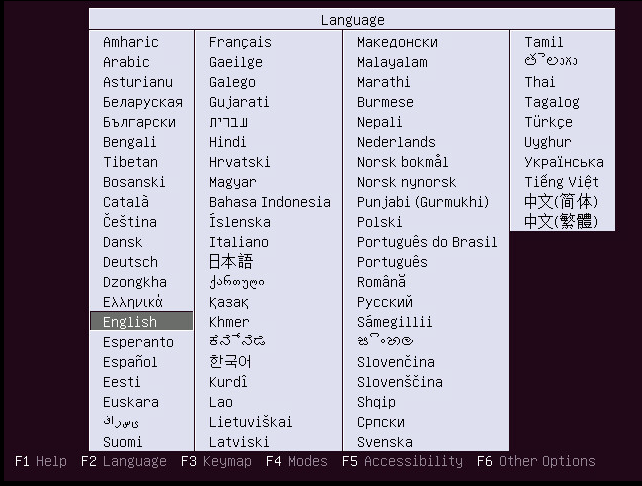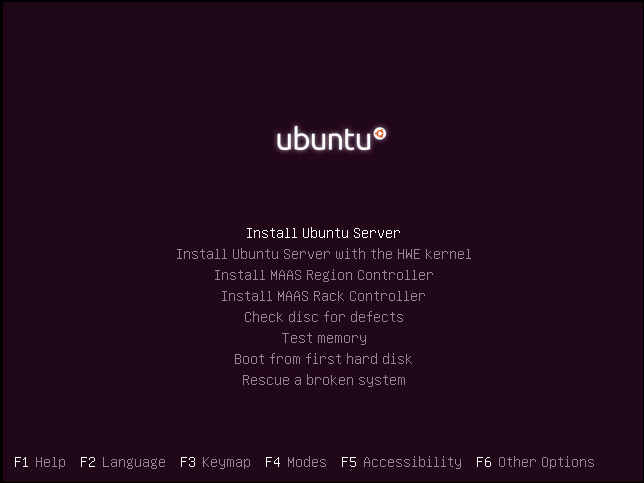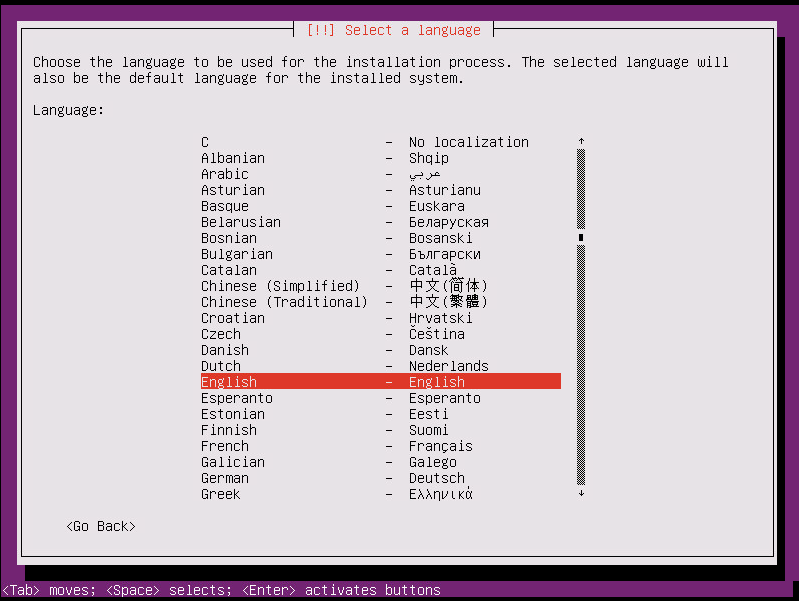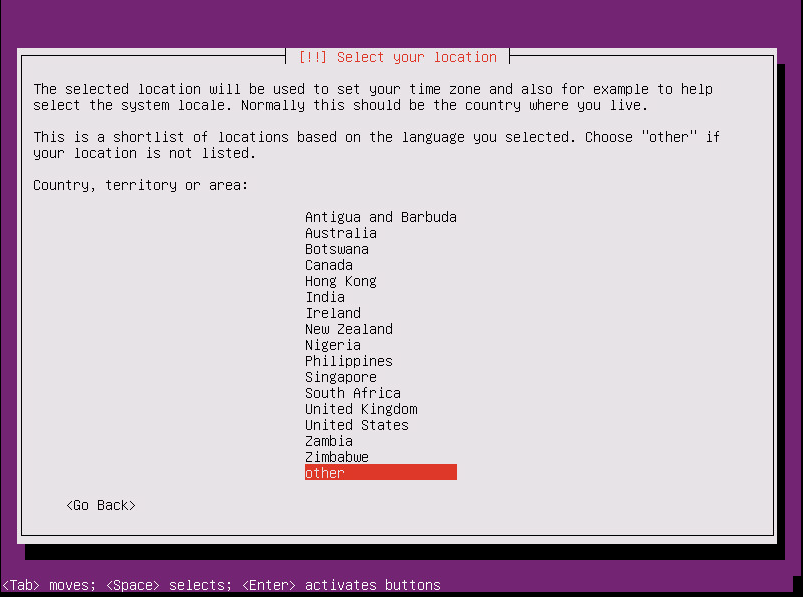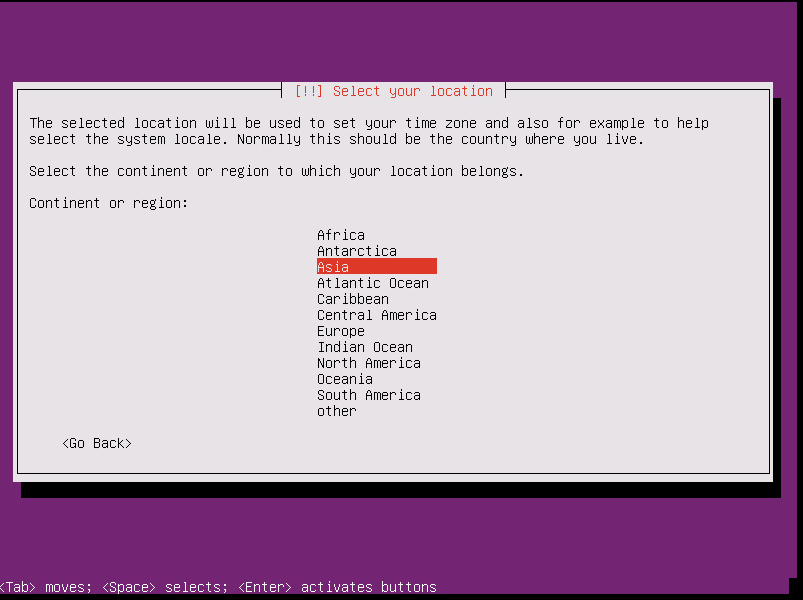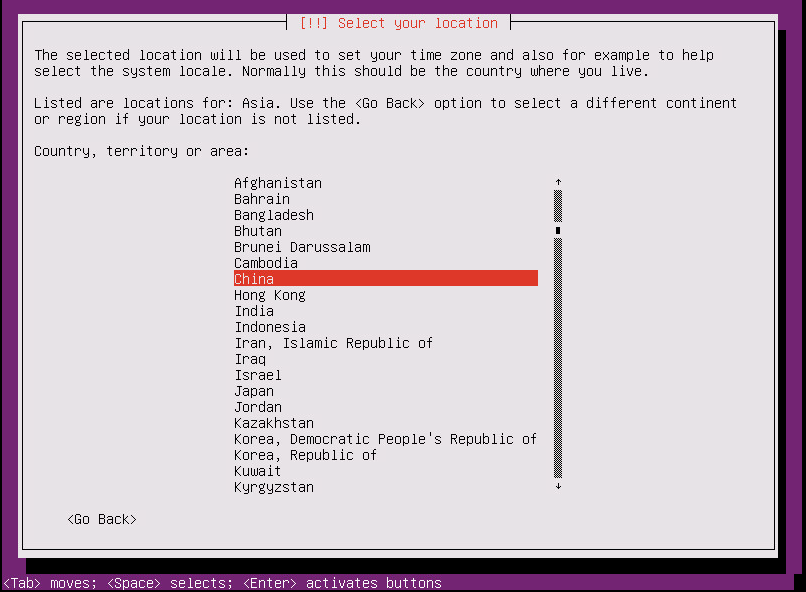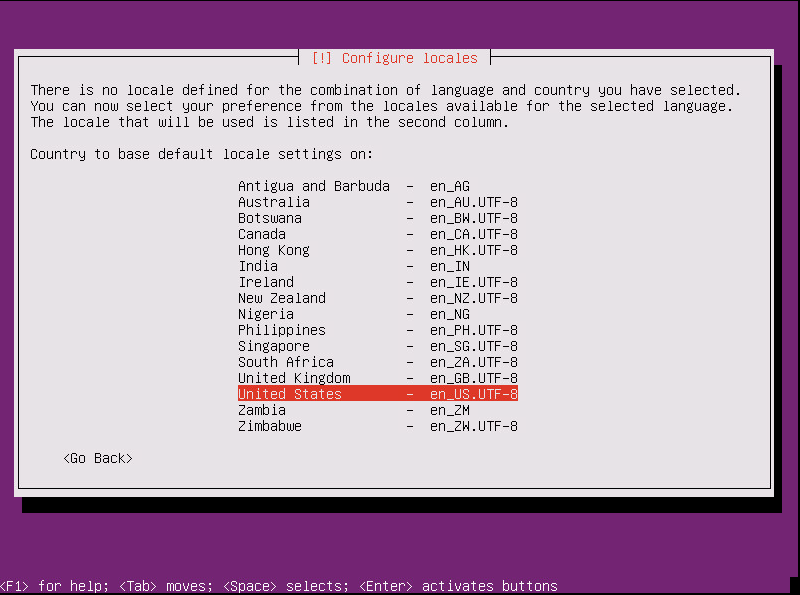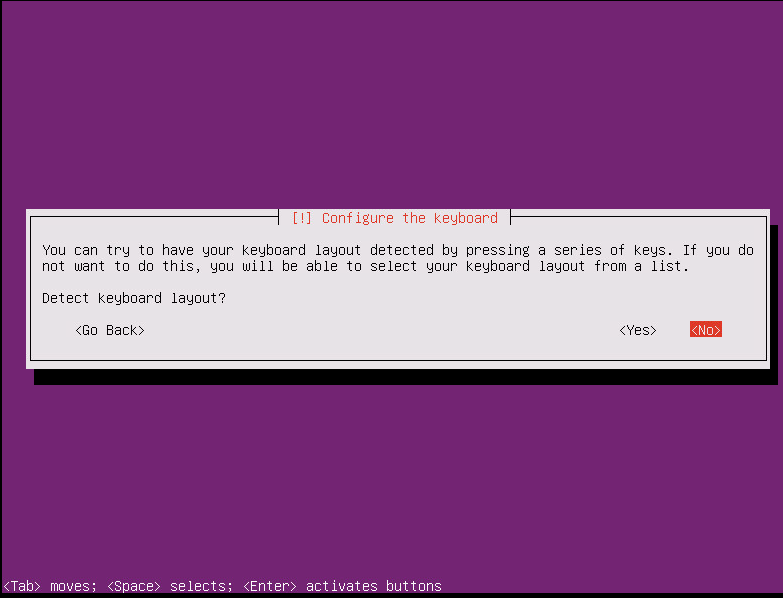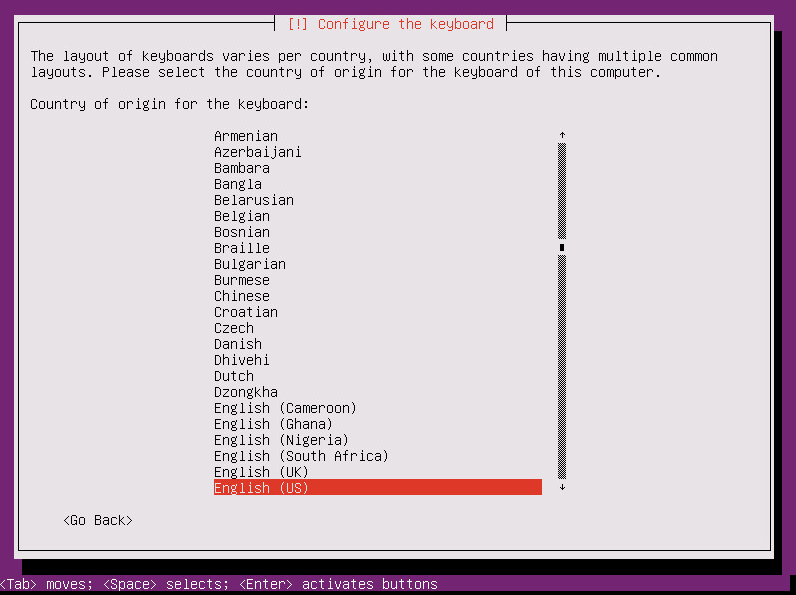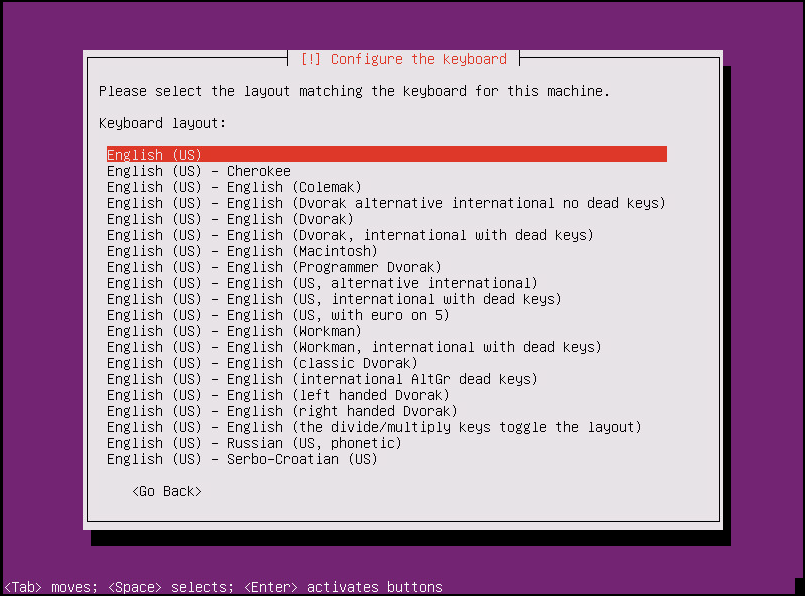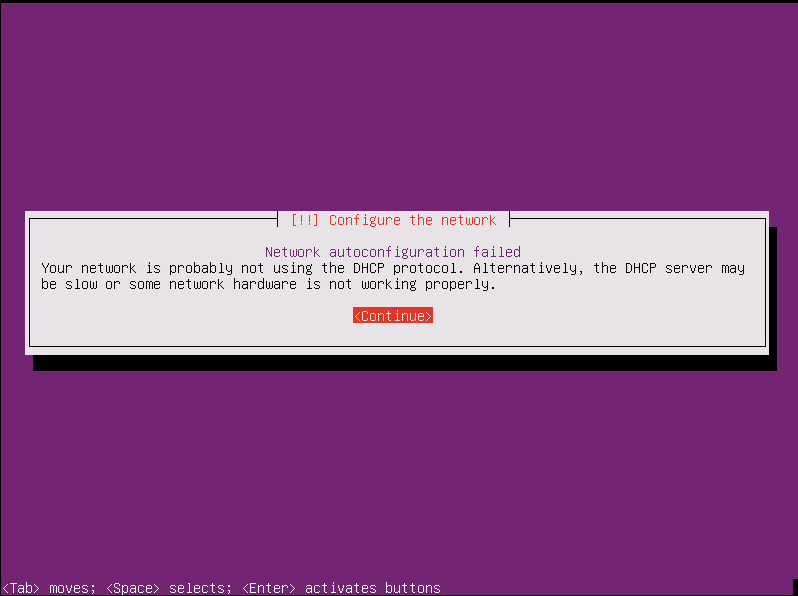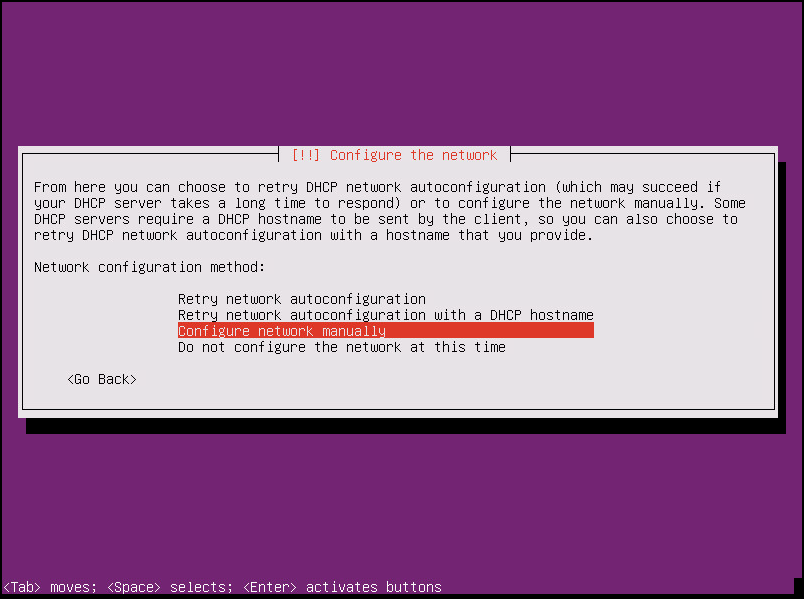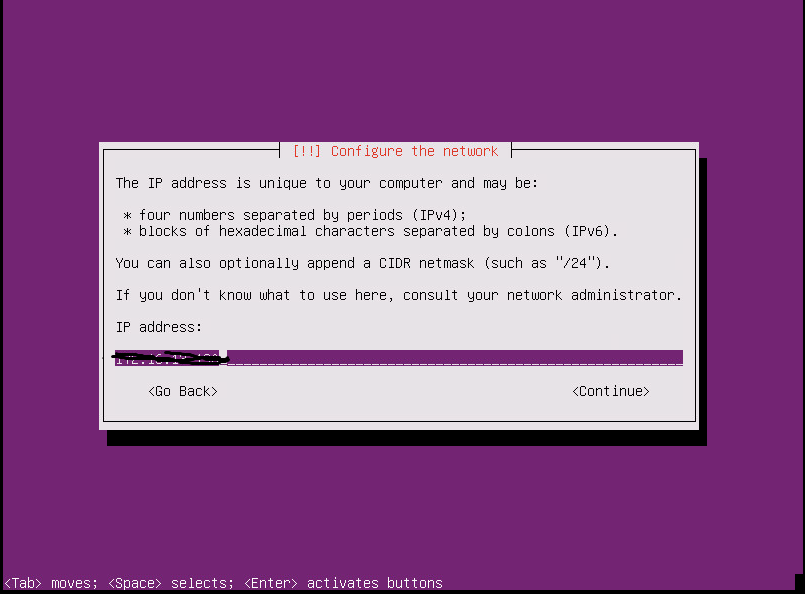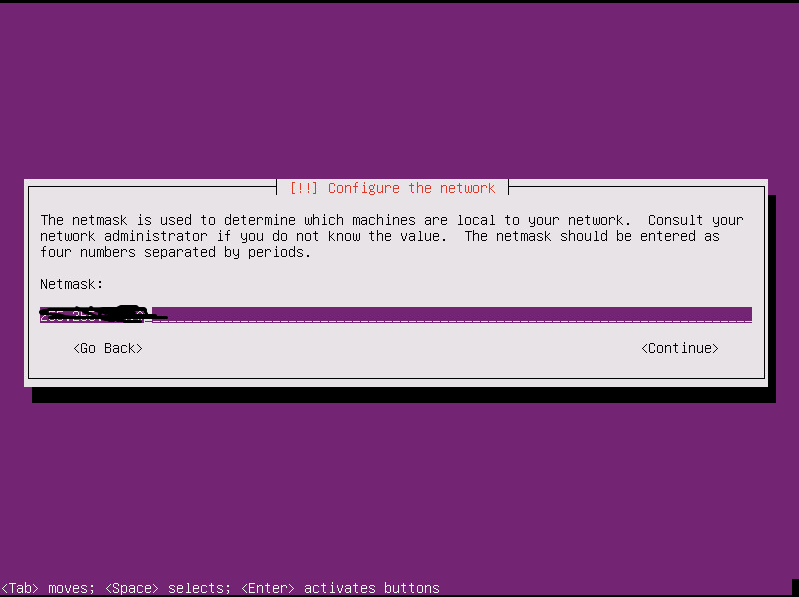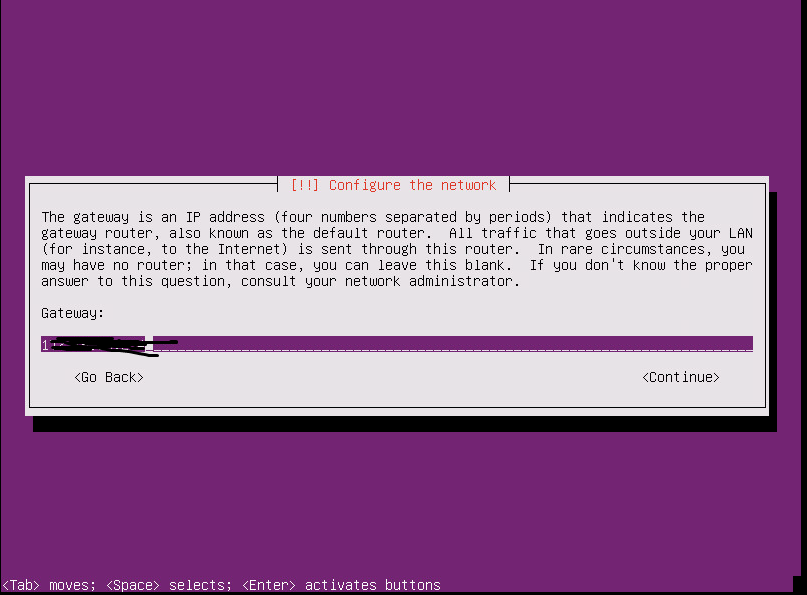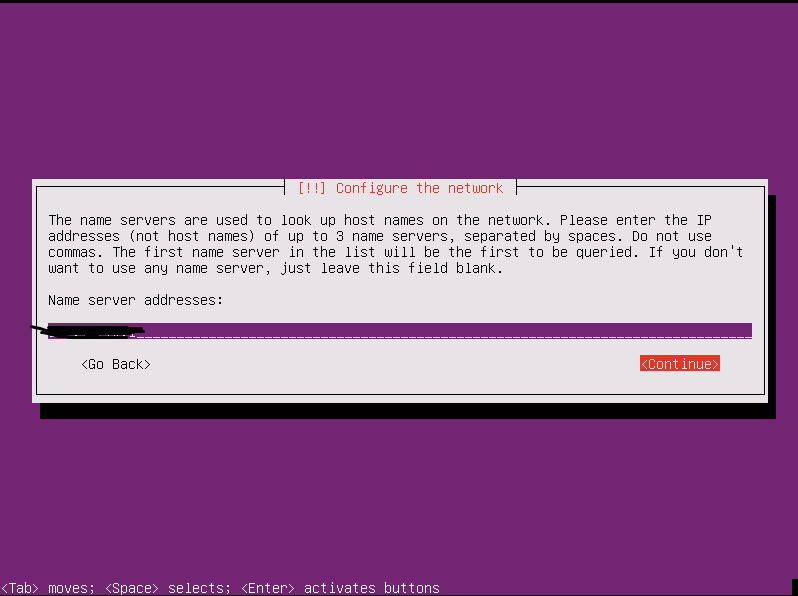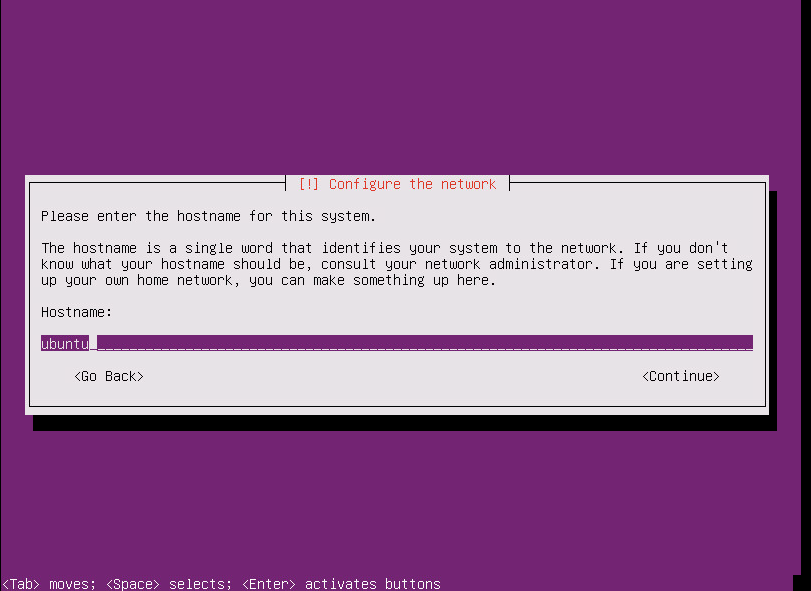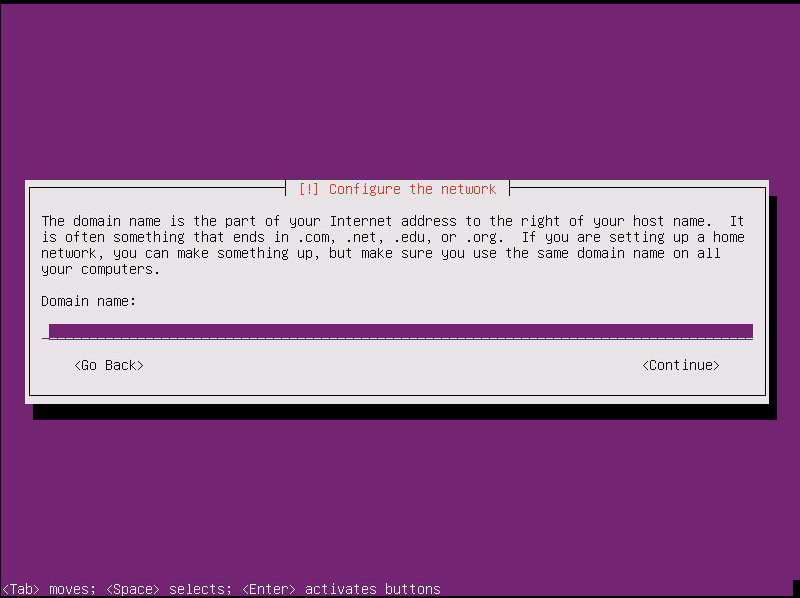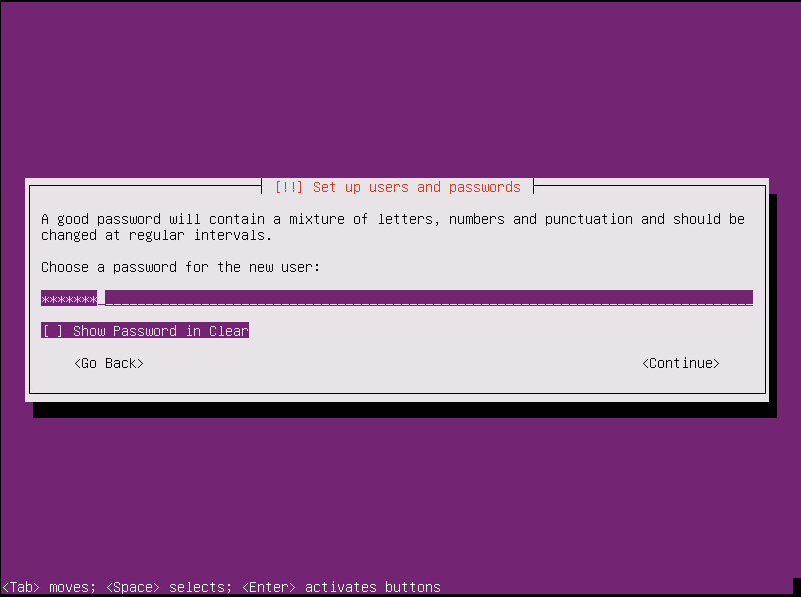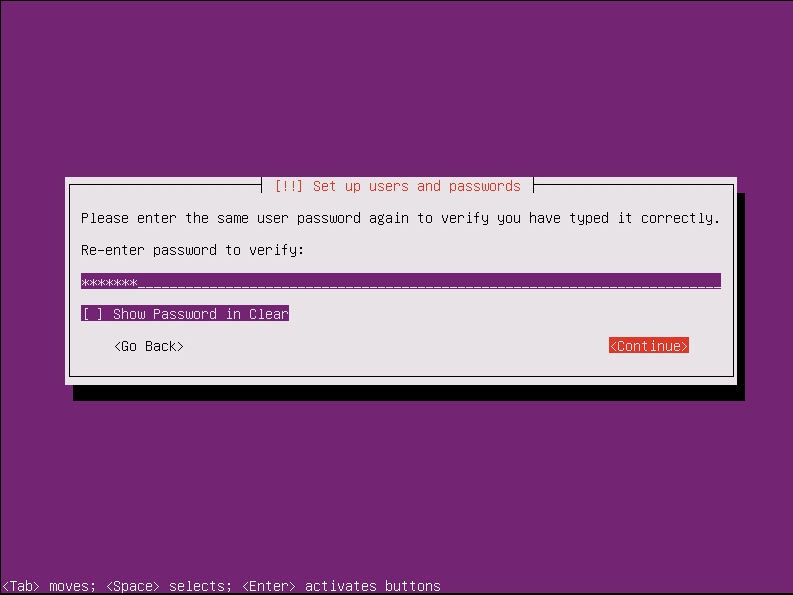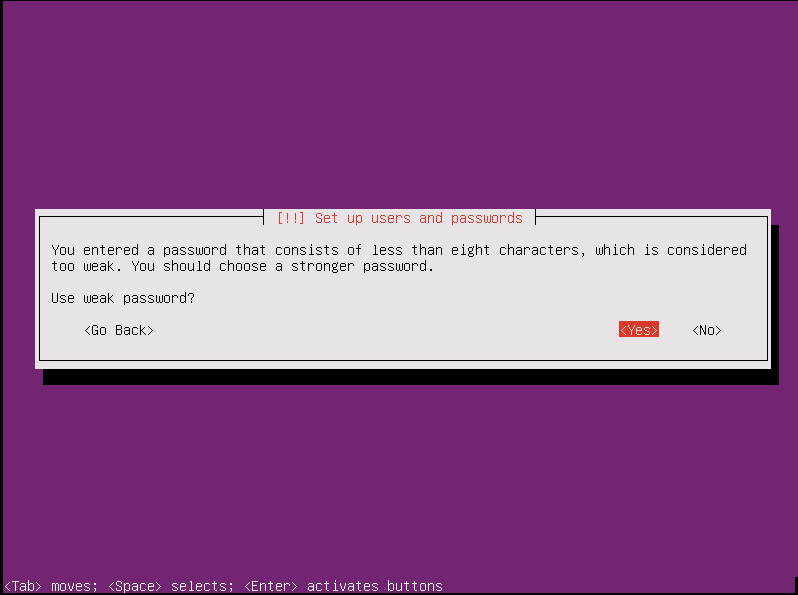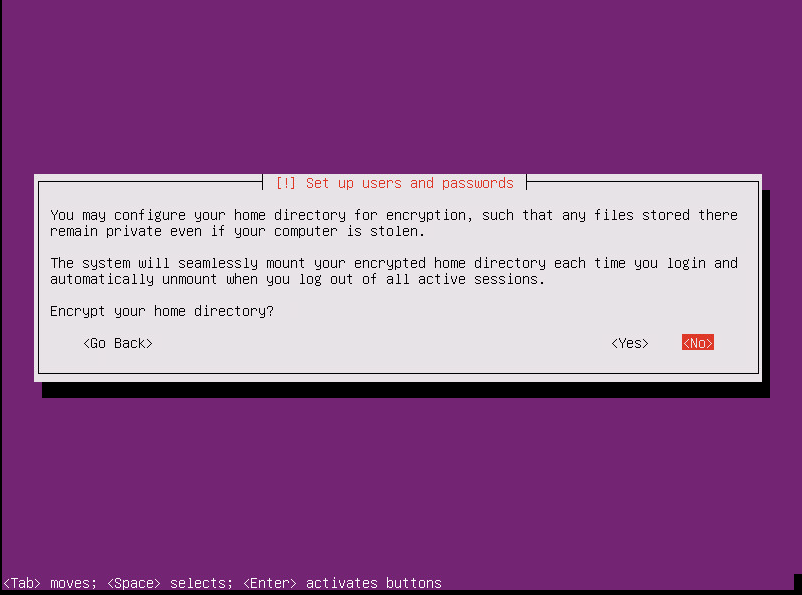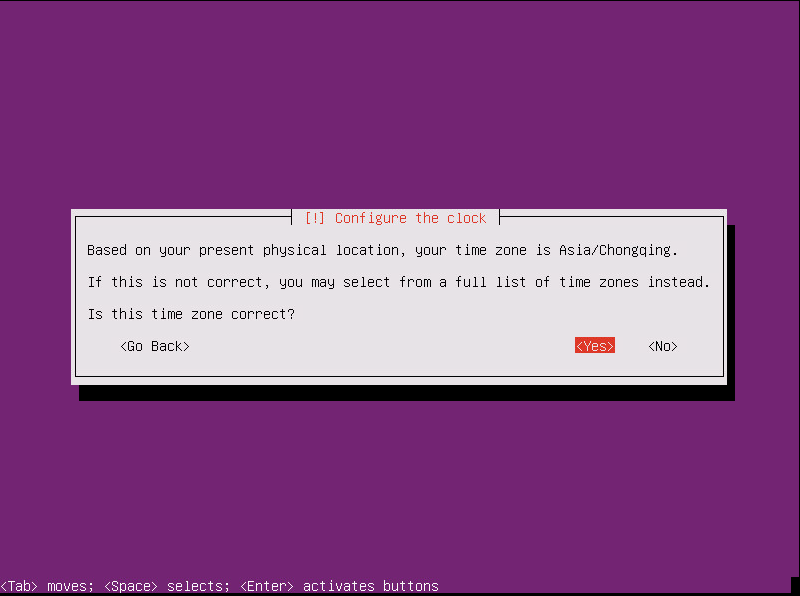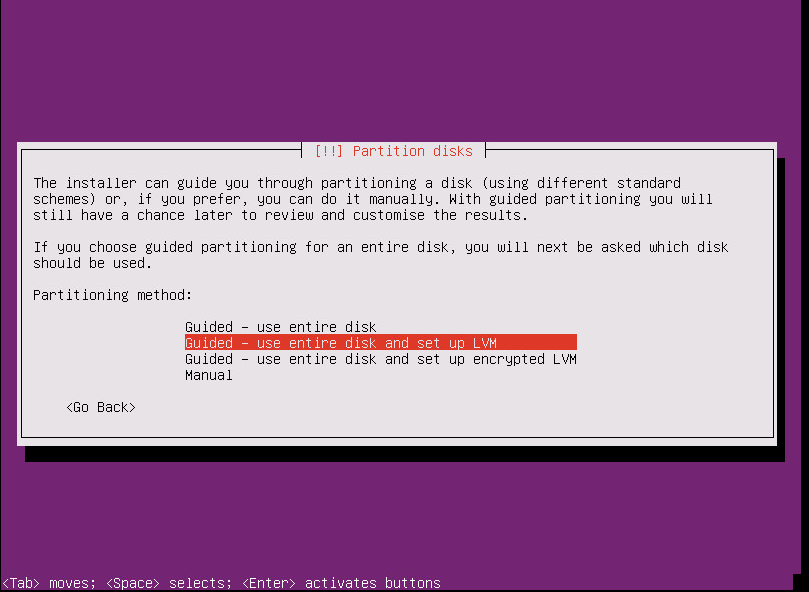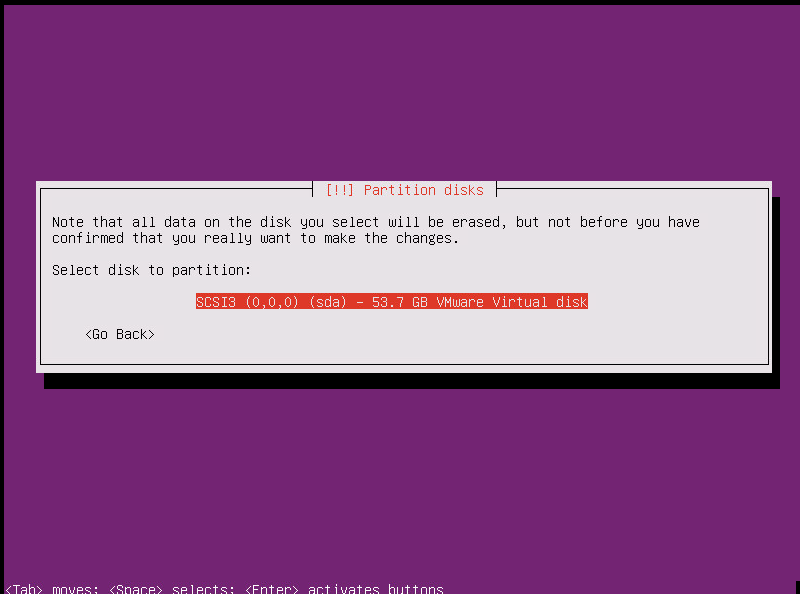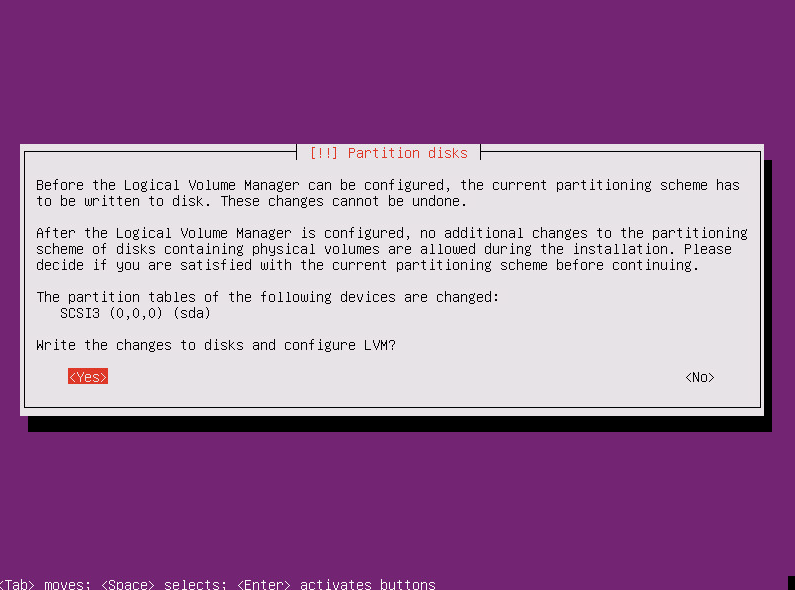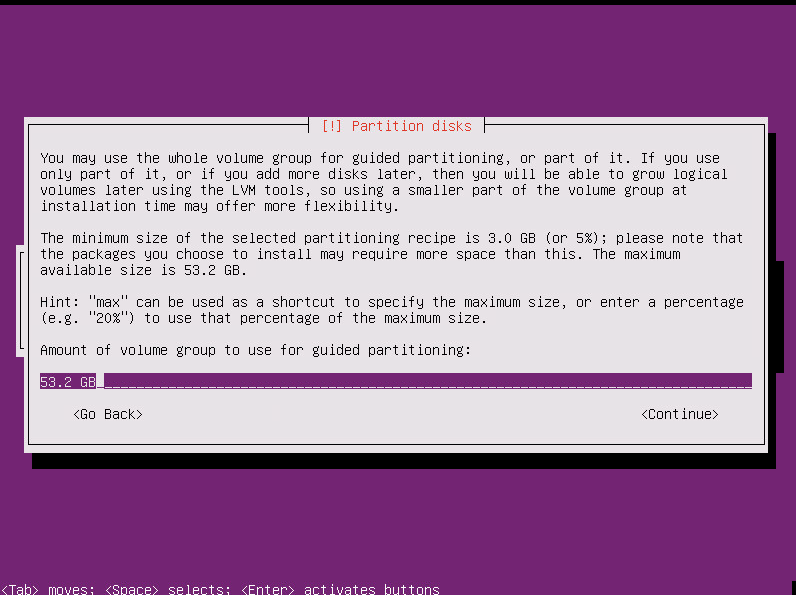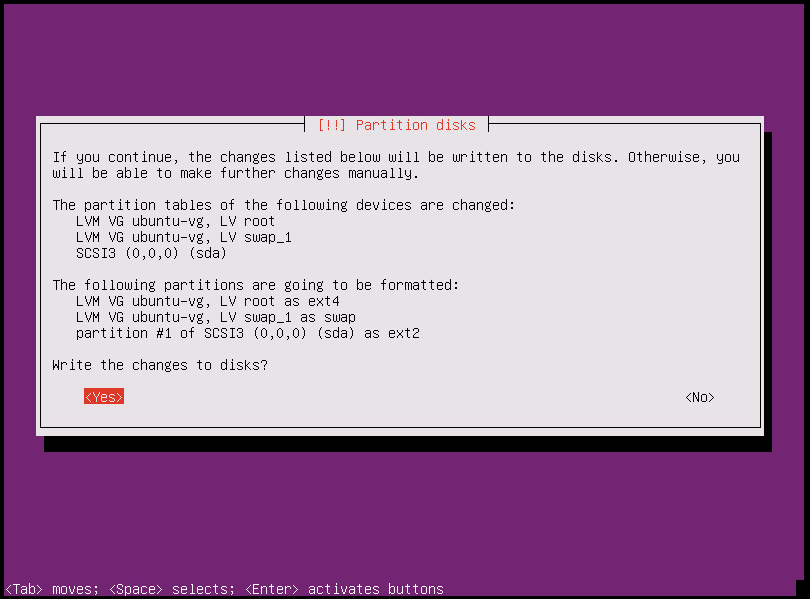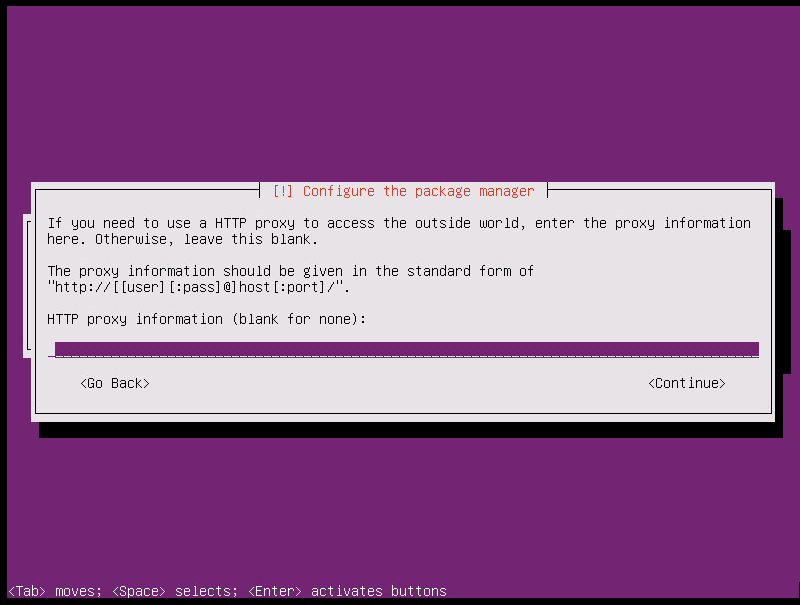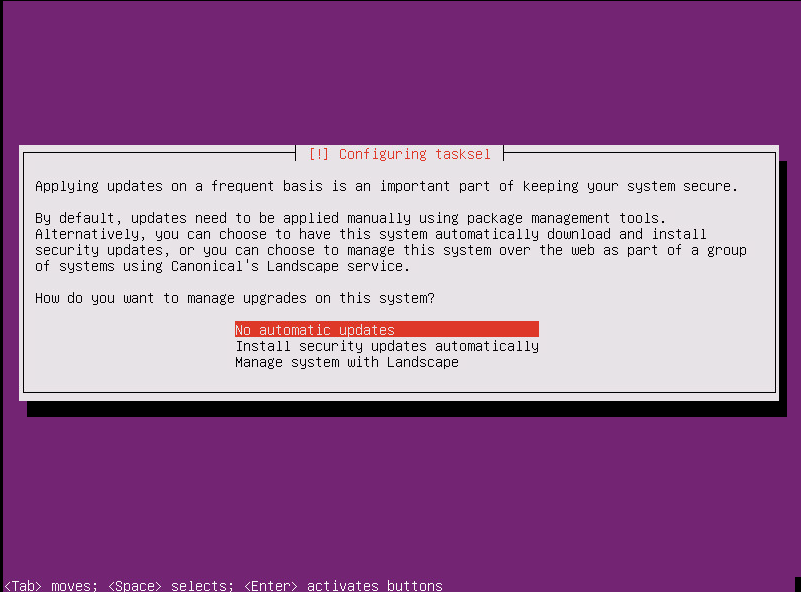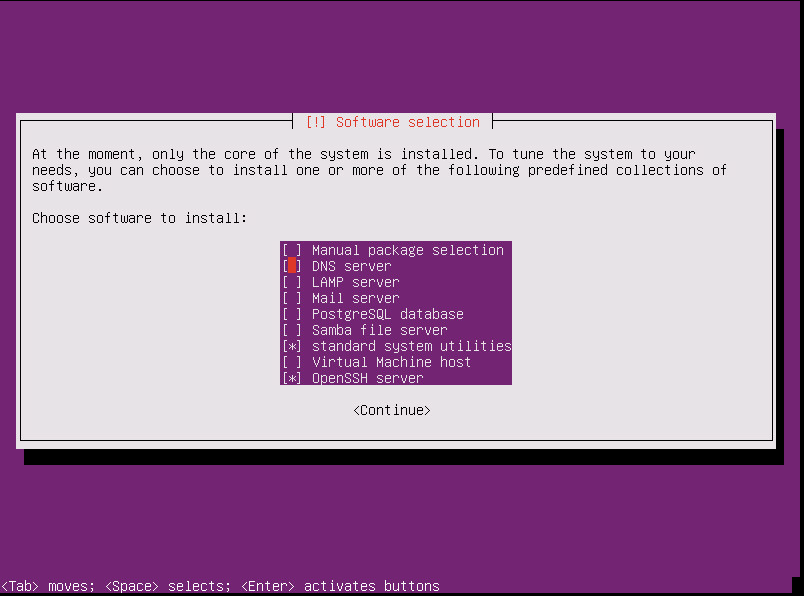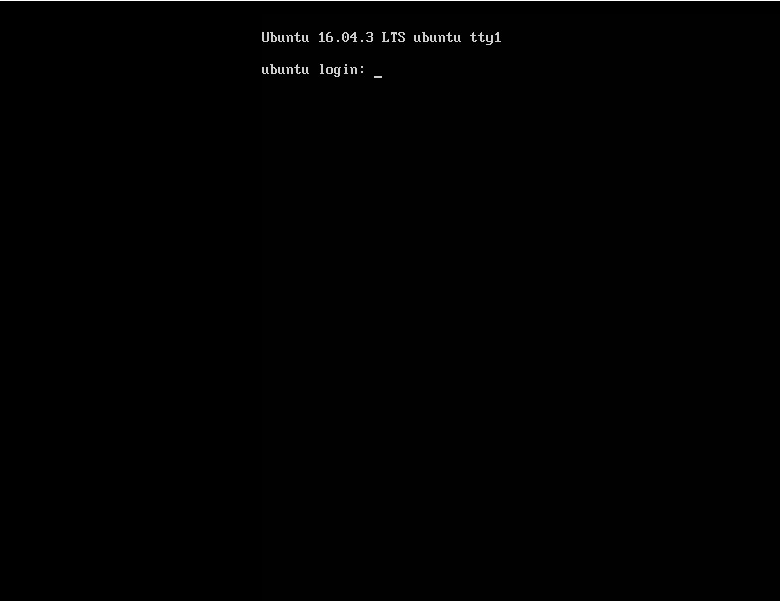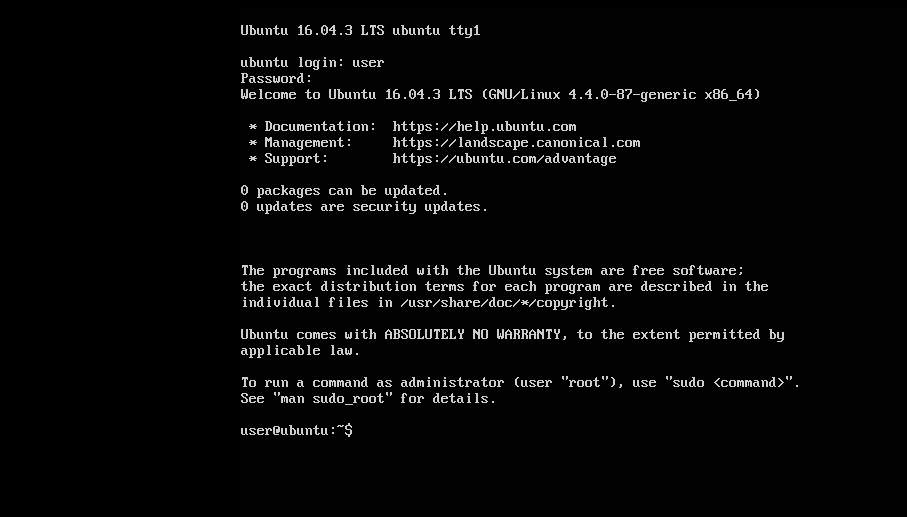首先,我們會進入系統安裝的第一個界面,開始系統的安裝操作。每一步的操作,左下角都會提示操作方式!
1.選擇系統語言-English
2.選擇操作-Install Ubuntu Server
3.選擇安裝過程和系統的默認語言-English
4.選擇區域-other
5.選擇亞洲-Asia
6.選擇國家-China
7.選擇字符集編碼-United States
8.是否檢測鍵盤佈局,選擇No
9.選擇鍵盤類型-English (US)
10.選擇鍵盤佈局-English (US)
11.配置網絡,選擇Continue
12.選擇手動配置網絡-configure network manually
13.設置主機ip
14.設置主機子網掩碼
15.設置主機網關
16.設置主機dns
17.設置主機名
18.設置域名-可以選擇不填,直接Continue
19.設置用戶名(這裏爲user)-Continue
20.設置登陸賬號(這裏爲user)-Continue
21.設置登錄密碼(空格選擇“Show Password in Clear”可以顯示密碼)-Continue
22.重複上一步設置的登錄密碼-Continue
23.是否使用弱密碼,選擇是-Yes
24.是否加密home文件夾,選擇否-No
25.確認時區是否正確(這裏是“Asia/Shanghai”或者“Asia/Shanghai”都可以),選擇是-Yes
26.選擇分區方式(分區嚮導-使用整個磁盤和設置邏輯分區LVM)-“Guided-use entire disks and set up LVM”
27.選擇要分區的磁盤(這裏只有一塊)-“SCSI3 (0,0,0)(sda) -53.7GB VMware Virtual disk”
28.是否將變更寫入磁盤,選擇是-Yes
29.用於指導分區的卷組數量,默認即可,選擇-Continue
30.是否寫入變更的磁盤,選擇是-Yes
31.設置HTTP代理,無需填寫直接下一步-Continue
32.設置系統升級方式,選擇沒有自動更新-No automatic updates
33.選擇要安裝的軟件,多加一個OpenSSH Server,然後下一步-Continue
34.是否安裝GRUB引導程序,選擇是-Yes
35.完成安裝,選擇下一步-Continue
36.系統安裝完會自動啓動主機
37.輸入設置好的登錄賬戶和密碼就可以開始使用了
至此ubuntu16.04.3的安裝完成