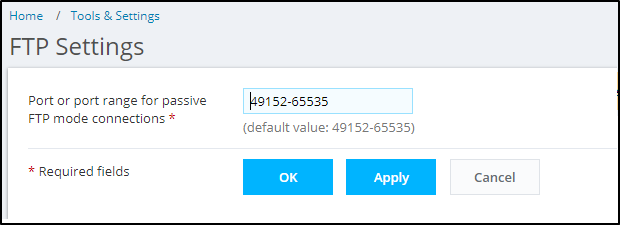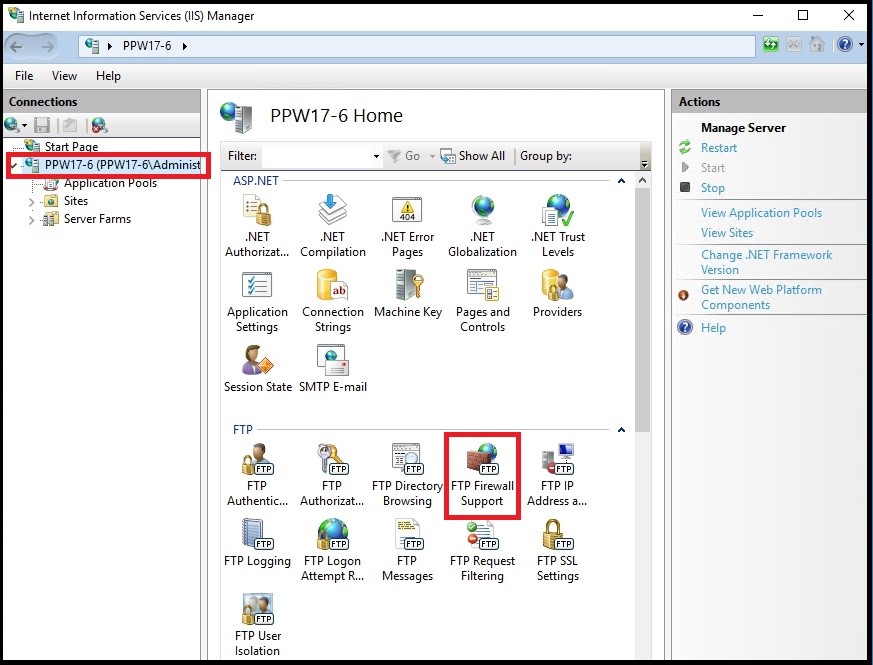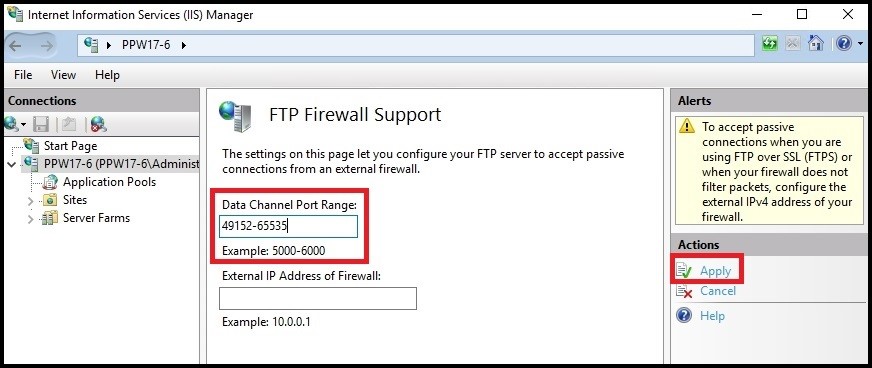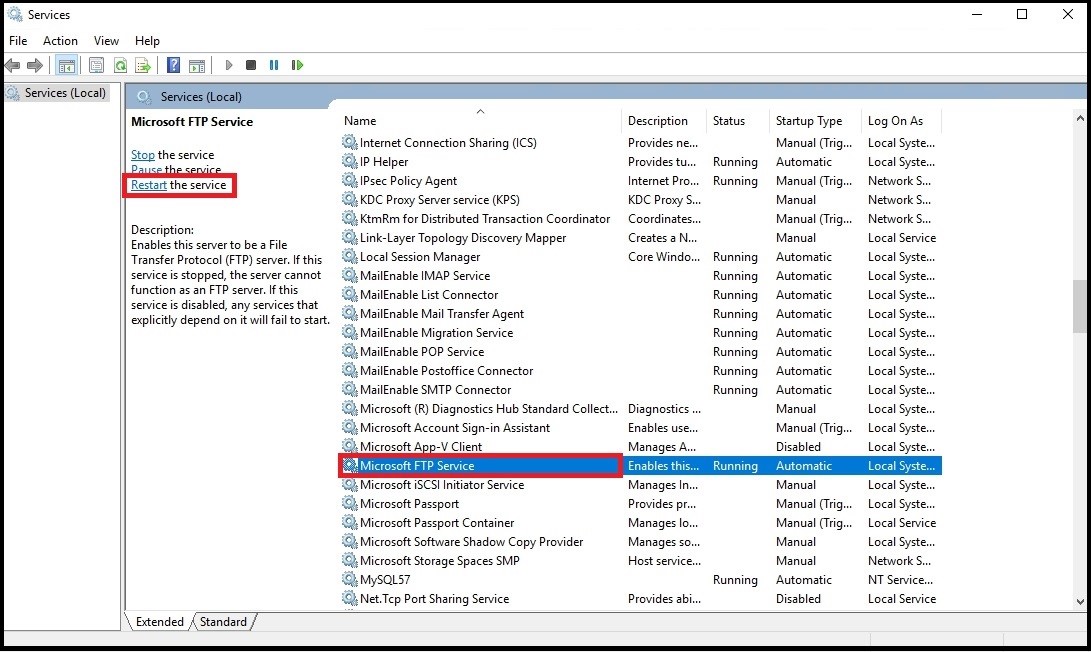Applicable to: Plesk for Windows
Question
How to configure a passive FTP port range in Plesk for Windows?
Answer
The passive FTP ports configuration can be done either in Plesk interface or directly on the server.
Note: Allow inbound connections for the passive FTP port range on the firewall.
If Plesk is installed on a public cloud service, follow the instructions: for Amazon EC2, for Amazon Lightsail, for Google Cloud, for Microsoft Azure, for Alibaba Cloud.
In Plesk interface
1.Log into Plesk.
2.Go to Tools & Settings > FTP Settings and specify the passive FTP port range:
The default value is 49152-65535.
3.Click OK or Apply to save the changes.
Directly on the server
1.Connect to the server using RDP.
2.Specify passive FTP port range in IIS Manager:
2.1. Open Internet Information Service (IIS) Manager:
in Windows Server 2008 and 2008 R2: go to Start > Administrative Tools > Internet Information Service (IIS) Manager.
in Windows Server 2012 and newer: go to Start > Server Manager > Tools > Internet Information Service (IIS) Manager.
2.2. In IIS Manager, go to server_hostname > FTP Firewall Support:2.3. Specify the passive FTP port range in the field Data Channel Port Range and click Apply to save the changes:
3.Restart Microsoft FTP Service:
3.1. Open the Services snap-in:
in Windows Server 2008 and 2008 R2: go to Start > Administrative Tools > Services.
in Windows Server 2012 and newer: go to Start > Server Manager > Tools > Services.
3.2. In the list, select Microsoft FTP Service and click Restart the service:
以上是原文,這是原文地址:
https://support.plesk.com/hc/en-us/articles/115003577753-How-to-configure-a-passive-FTP-port-range-in-Plesk-for-Windows-