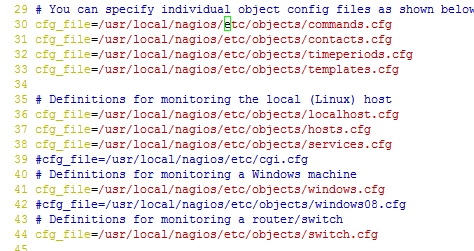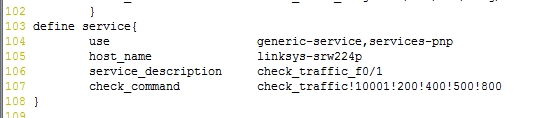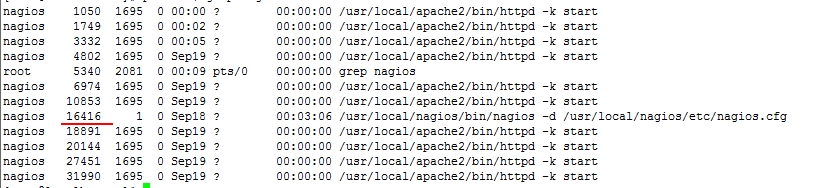在交換機上啓用snmp並配置團體名(交換換機IP192.168.5.209)
Switch(config)#snmp-server community public ro
Switch(config)#snmp-server community public rw
2.在nagios服務器上輸入如下命令獲取交換機的index信息
[root@localhost ~]# /usr/local/nagios/libexec/check_traffic.sh -V 2c -C public -H 192.168.5.209 -L
List Interface for host 192.168.5.209.
Interface index 1 orresponding to Vlan1
Interface index 10001 orresponding to FastEthernet0/1
Interface index 10002 orresponding to FastEthernet0/2
Interface index 10003 orresponding to FastEthernet0/3
Interface index 10004 orresponding to FastEthernet0/4
Interface index 10005 orresponding to FastEthernet0/5
Interface index 10006 orresponding to FastEthernet0/6
Interface index 10007 orresponding to FastEthernet0/7
Interface index 10008 orresponding to FastEthernet0/8
Interface index 10009 orresponding to FastEthernet0/9
Interface index 10010 orresponding to FastEthernet0/10
Interface index 10011 orresponding to FastEthernet0/11
Interface index 10012 orresponding to FastEthernet0/12
Interface index 10013 orresponding to FastEthernet0/13
Interface index 10014 orresponding to FastEthernet0/14
Interface index 10015 orresponding to FastEthernet0/15
Interface index 10016 orresponding to FastEthernet0/16
Interface index 10017 orresponding to FastEthernet0/17
Interface index 10018 orresponding to FastEthernet0/18
Interface index 10019 orresponding to FastEthernet0/19
Interface index 10020 orresponding to FastEthernet0/20
Interface index 10021 orresponding to FastEthernet0/21
Interface index 10022 orresponding to FastEthernet0/22
Interface index 10023 orresponding to FastEthernet0/23
Interface index 10024 orresponding to FastEthernet0/24
Interface index 10101 orresponding to GigabitEthernet0/1
Interface index 10102 orresponding to GigabitEthernet0/2
Interface index 10501 orresponding to Null0
3.在nagios服務器上輸入如下命令獲取交換機的F0/1的流量信息
[root@localhost ~]# /usr/local/nagios/libexec/check_traffic.sh -V 2c -C public -H 192.168.5.209 -I 10001 -w 200,300 -c 400,500 -K -B
OK - It's the first time for this plugins run. We'll get the data from the next time.
#第一次提示OK...,30秒後再次輸入此命令
[root@localhost ~]# /usr/local/nagios/libexec/check_traffic.sh -V 2c -C public -H 192.168.5.209 -I 10001 -w 200,300 -c 400,500 -K -B
OK - The Traffic In is 1.00KB, Out is 0.62KB, Total is 1.62KB. The Check Interval is 46s |In=1.00KB;200;400;0;0 Out=0.62KB;300;500;0;0 Total=1.62KB;500;900;0;0 Interval=46s;1200;1800;0;0
4.在commands.cfg 中添加check_traffic命令(在監控windows流量中已添加)
44 去掉 cfg_file=/usr/local/nagios/etc/objects/switch.cfg 的#號
6.修改switch.cfg,定義switch主機名和監控服務
[root@localhost ~]# vim /usr/local/nagios/etc/objects/switch.cfg
25 使用generic-switch,此模板已存在templates.cfg中定義
26 主機名 使用了默認的 ,可以自定義
28 交換機的IP
104 services-pnp,使用畫圖,裝有pnp纔有效果
105 要監控的主機名 links-srw224p,已在26行定義
106 服務描述 名稱自定義
107 檢查命令 check_traffic 已在commands.cfg中定義 10001 是交換機f0/1的index值 200 400 是
進/出流量(單位KB)超過這個值會發出警告,500 800 是進/出流量超過這個值會發出報警(根據實際情況設置這些流量值)
7.測試修改內容是否有錯誤,並重啓nagios進程
[root@localhost ~]# /usr/local/nagios/bin/nagios -v /usr/local/nagios/etc/nagios.cfg
[root@localhost ~]# ps -ef | grep nagios
[root@localhost ~]# kill 16416
[root@localhost ~]# /usr/local/nagios/bin/nagios -d /usr/local/nagios/etc/nagios.cfg
8.訪問nagios監控頁面
提示/var/tmp有個臨時文件,把/var/tmp/ 下的臨時文件全部刪除
[root@localhost ~]# cd /var/tmp/
[root@localhost tmp]# rm -f *
再殺掉進程,啓動進程,刷新監控頁面
總結:這篇是根據前幾篇繼續做的
nagios服務搭建可參考http://nmszh.blog.51cto.com/4609205/1551295
snmpd.conf設置可參考http://nmszh.blog.51cto.com/4609205/1554465
services-pnp可參考http://nmszh.blog.51cto.com/4609205/1551644