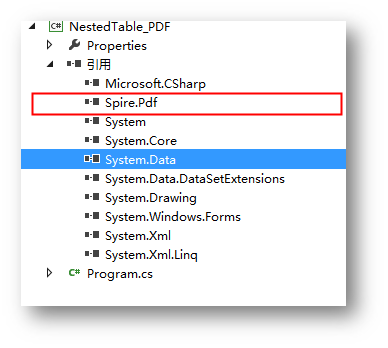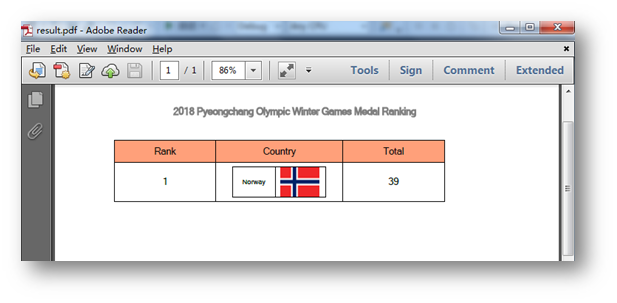嵌套表格,即在一張表格中的特定單元格中再插入一個或者多個表格,使用嵌套表格的優點在於能夠讓內容的佈局更加合理,同時也方便程序套用。下面的示例中,將介紹如何通過C#編程來演示如何插入嵌套表格到PDF文檔。
要點概括:
- 插入嵌套表格
- 插入文字到嵌套表格
- 插入圖片到嵌套表格
使用工具
- Spire.PDF 4.9.7
- Visual Studio
注:
1.這裏使用的版本爲4.9.7,經測試,對於代碼中涉及的PdfGridCellContentList類和PdfGridCellContent類僅在使用該版本或者以上版本可用。使用時,請注意版本信息。
2.下載安裝後,在編輯代碼時,請注意添加引用Spire.Pdf.dll(dll文件可在安裝路徑下的Bin文件夾下獲取)示例代碼(供參考)
using Spire.Pdf;
using Spire.Pdf.Graphics;
using Spire.Pdf.Grid;
using System.Drawing;
using System.Windows.Forms;
using System;
namespace NestedTable_PDF
{
class Program
{
static void Main(string[] args)
{
//實例化PdfDocument類,並添加頁面到新建的文檔
PdfDocument pdf = new PdfDocument();
PdfPageBase page = pdf.Pages.Add();
//添加字體、畫筆,寫入文本到PDF文檔
PdfTrueTypeFont font = new PdfTrueTypeFont(new Font("行楷", 11f), true);
PdfPen pen = new PdfPen(Color.Gray);
string text = "2018 Pyeongchang Olympic Winter Games Medal Ranking";
page.Canvas.DrawString(text, font, pen, 100, 50);
//創建一個PDF表格,並添加兩行
PdfGrid grid = new PdfGrid();
PdfGridRow row1 = grid.Rows.Add();
PdfGridRow row2 = grid.Rows.Add();
//設置表格的單元格內容和邊框之間的上、下邊距
grid.Style.CellPadding.Top = 5f;
grid.Style.CellPadding.Bottom = 5f;
//添加三列,並設置列寬
grid.Columns.Add(3);
grid.Columns[0].Width = 120f;
grid.Columns[1].Width = 150f;
grid.Columns[2].Width = 120f;
//創建一個一行兩列的嵌套表格
PdfGrid embedGrid1 = new PdfGrid();
PdfGridRow newRow = embedGrid1.Rows.Add();
embedGrid1.Columns.Add(2);
//設置嵌套表格的列寬
embedGrid1.Columns[0].Width = 50f;
embedGrid1.Columns[1].Width = 60f;
//初始化SizeF類,設置圖片大小
SizeF imageSize = new SizeF(45, 35);
//實例化PdfGridCellContentList、PdfGridCellContent類,加載添加到嵌套表格的圖片
PdfGridCellContentList contentList = new PdfGridCellContentList();
PdfGridCellContent content = new PdfGridCellContent();
content.Image = PdfImage.FromFile("1.png");
content.ImageSize = imageSize;
contentList.List.Add(content);
//實例化PdfStringFormat、PdfTrueTypeFont類,設置單元格文字對齊方式、字體、字號等
PdfStringFormat stringFormat = new PdfStringFormat(PdfTextAlignment.Center, PdfVerticalAlignment.Middle);
//設置嵌套表格的單元格的值,並應用格式
newRow.Cells[0].Value = "Norway";
newRow.Cells[0].StringFormat = stringFormat;
newRow.Cells[1].Value = contentList; //將圖片添加到嵌套表格的第二個單元格
newRow.Cells[1].StringFormat = stringFormat;
//設置第一個表格的單元格的值和格式
row1.Cells[0].Value = "Rank";
row1.Cells[0].StringFormat = stringFormat;
row1.Cells[0].Style.Font = font;
row1.Cells[0].Style.BackgroundBrush = PdfBrushes.LightSalmon;
row1.Cells[1].Value = "Country";
row1.Cells[1].StringFormat = stringFormat;
row1.Cells[1].Style.Font = font;
row1.Cells[1].Style.BackgroundBrush = PdfBrushes.LightSalmon;
row1.Cells[2].Value = "Total";
row1.Cells[2].StringFormat = stringFormat;
row1.Cells[2].Style.Font = font;
row1.Cells[2].Style.BackgroundBrush = PdfBrushes.LightSalmon;
row2.Cells[0].Value = "1";
row2.Cells[0].StringFormat = stringFormat;
row2.Cells[0].Style.Font = font;
row2.Cells[1].Value = embedGrid1; //將嵌套表格添加到第一個表格的第二行第二個單元格
row2.Cells[1].StringFormat = stringFormat;
row2.Cells[2].Value = "39";
row2.Cells[2].StringFormat = stringFormat;
row2.Cells[2].Style.Font = font;
//將表格繪製到頁面指定位置
grid.Draw(page, new PointF(30f, 90f));
//保存文檔並打開
pdf.SaveToFile("result.pdf");
System.Diagnostics.Process.Start("result.pdf");
}
}
}
代碼完成後,調試程序,生成文檔,嵌套表格繪製效果如下:
以上是本次C#繪製PDF嵌套表格的全部內容。
示例拓展:
(本文完)