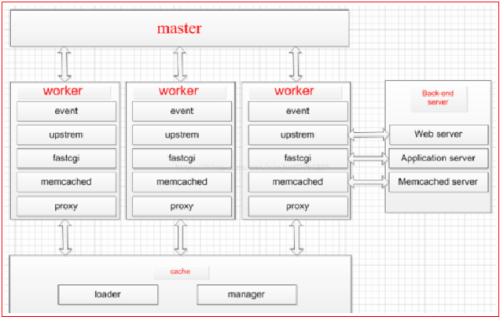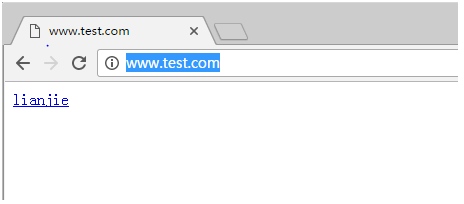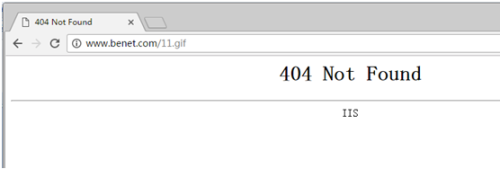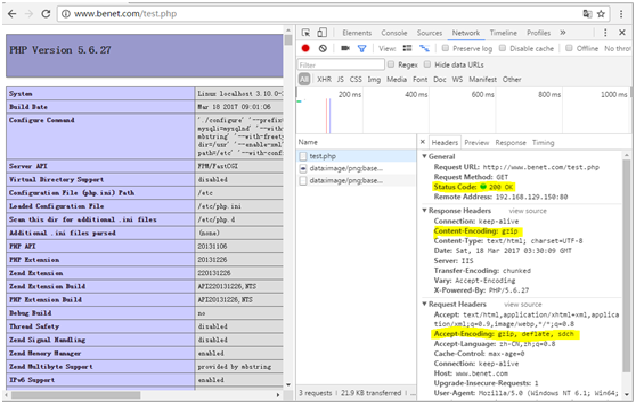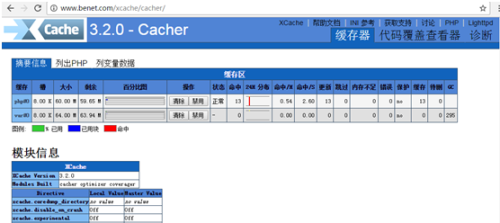Nginx是俄羅斯人編寫的十分輕量級的HTTP服務器,Nginx,它的發音爲“engine X”,是一個高性能的HTTP和反向代理服務器,同時也是一個IMAP/POP3/SMTP 代理服務器.Nginx是由俄羅斯人Igor Sysoev爲俄羅斯訪問量第二的Rambler.ru站點開發.
Nginx以事件驅動(epoll)的方式編寫,所以有非常好的性能,同時也是一個非常高效的反向代理、負載平衡。但是Nginx並不支持cgi方式運行,原因是可以減少因此帶來的一些程序上的漏洞。所以必須使用FastCGI方式來執行PHP程序。
由於Nginx本身的一些優點,輕量,開源,易用,越來越多的公司使用nginx作爲自己公司的web應用服務器,本文詳細介紹nginx源碼安裝的同時並對nginx進行優化配置。
一、Nginx的優化
1、編譯安裝前優化
編譯前的優化主要是用來修改程序名等等,目的更改源碼隱藏軟件名稱和版本號
安裝zlib-devel、pcre-devel等依賴包
[root@localhost ~]# yum -y install gcc gcc-c++ make libtool zlib zlib-devel pcre pcre-devel openssl openssl-devel
下載nginx的源碼包:http://nginx.org/download
解壓源碼包:
[root@localhost ~]# tar zxf nginx-1.10.2.tar.gz [root@localhost ~]# cd nginx-1.10.2/
隱藏軟件名稱和版本號
[root@localhost nginx-1.10.2]# vi src/core/nginx.h
隱藏軟件名稱和版本號
#defineNGINX_VERSION "1.10.2" //第13行
//此行修改的是你想修改的軟件名稱
#defineNGINX_VER "nginx/" NGINX_VERSION //第14行
修改上面的信息,即可更改nginx顯示版本。例如:
#define NGINX_VERSION "7.0" #defineNGINX_VER "IIS/" NGINX_VERSION
修改HTTP頭信息中的connection字段,防止回顯具體版本號
拓展:通用http頭,通用頭包含請求和響應消息都支持的頭,通用頭包含Cache-Control、 Connection、Date、Pragma、Transfer-Encoding、Upgrade、Via。對通用頭的擴展要求通訊雙方都支持此擴展,如果存在不支持的通用頭,一般將會作爲實體頭處理。那麼也就是說有部分設備,或者是軟件,能獲取到connection,部分不能,要隱藏就要徹底!
[root@localhost nginx-1.10.2]# vi src/http/ngx_http_header_filter_module.c
修改前:
static char ngx_http_server_string[] ="Server: nginx" CRLF; //第49行
修改後:
staticchar ngx_http_server_string[] = "Server: IIS"CRLF
定義了http錯誤碼的返回
有時候我們頁面程序出現錯誤,Nginx會代我們返回相應的錯誤代碼,回顯的時候,會帶上nginx和版本號,我們把他隱藏起來
[root@localhost nginx-1.10.2]# vi src/http/ngx_http_special_response.c
修改前
static u_char ngx_http_error_tail[] = //第29行 "<hr><center>nginx</center>" CRLF "</body>" CRLF "</html>" CRLF ;
修改後
static u_char ngx_http_error_tail[] = "<hr><center>IIS</center>" CRLF "</body>" CRLF "</html>" CRLF ;
2、安裝ngnix
[root@localhost ~]# groupadd www #添加www組 [root@localhost ~]# useradd -g www www -s /sbin/nologin #創建nginx運行賬戶www並加入到www組,不允許www用戶直接登錄系統 [root@localhost nginx-1.10.2]# ./configure --prefix=/usr/local/nginx1.10 --with-http_dav_module --with-http_stub_status_module --with-http_addition_module --with-http_sub_module --with-http_flv_module --with-http_mp4_module --with-pcre --with-http_ssl_module --with-http_gzip_static_module --user=www --group=www && make && make install
相關選項說明
--with-http_dav_module #增加PUT,DELETE,MKCOL:創建集合,COPY和MOVE方法
--with-http_stub_status_module #獲取Nginx的狀態統計信息
--with-http_addition_module #作爲一個輸出過濾器,支持不完全緩衝,分部分相應請求
--with-http_sub_module #允許一些其他文本替換Nginx相應中的一些文本
--with-http_flv_module #提供支持flv視頻文件支持
--with-http_mp4_module #提供支持mp4視頻文件支持,提供僞流媒體服務端支
--with-http_ssl_module #啓用ngx_http_ssl_module
如果pcre是通過編譯安裝的話,例如
# tar zxvf/usr/local/src/pcre-8.36.tar.gz -C /usr/local/src/ # cd /usr/local/src/pcre-8.36 # ./configure &&make && make install
則--with-pcre=/usr/local/src/pcre-8.36 #需要注意,這裏指的是源碼,用#./configure --help | grep pcre查看幫助
[root@localhost nginx-1.10.2]#ln-s /usr/local/nginx1.10/sbin/nginx /usr/local/sbin/ [root@localhost nginx-1.10.2]#nginx-t
啓動nginx
[root@localhost nginx-1.10.2]nginx [root@localhost nginx-1.10.2]# netstat -anpt | grep nginx tcp 0 0 0.0.0.0:80 0.0.0.0:* LISTEN 7424/nginx: master
測試是否隱藏了版本和軟件名
[root@localhost nginx-1.10.2]# curl -I http://192.168.129.150 HTTP/1.1 200 OK Server: IIS/7.0 Date: Sat, 18 Mar 2017 02:16:41 GMT Content-Type: text/html Content-Length: 612 Last-Modified: Sat, 18 Mar 2017 00:51:03 GMT Connection: keep-alive ETag: "58cc8477-264" Accept-Ranges: bytes [root@localhost nginx-1.10.2]# nginx -h nginx version: IIS/7.0 Usage: nginx [-?hvVtTq] [-s signal] [-c filename] [-p prefix] [-g directives] Options: -?,-h : this help -v : show version and exit -V : show version and configure options then exit -t : test configuration and exit -T : test configuration, dump it and exit -q : suppress non-error messages during configuration testing -s signal : send signal to a master process: stop, quit, reopen, reload -p prefix : set prefix path (default: /usr/local/nginx1.10/) -c filename : set configuration file (default: conf/nginx.conf) -g directives : set global directives out of configuration file
3、nginx配置項優化
[root@localhost nginx-1.10.2]# ps -ef | grep nginx root 7424 1 0 08:52 ? 00:00:00 nginx: master process nginx www 34878 7424 0 10:20 ? 00:00:00 nginx: worker process
在這裏我們還可以看到在查看的時候,work進程是nginx程序用戶,但是master進程還是root,其中,master是監控進程,也叫主進程,work是工作進程,部分還有cache相關進程,關係如圖:
可以直接理解爲master是管理員,work進程纔是爲用戶提供服務的!
(1):Nginx運行工作進程個數,一般我們設置CPU的核心或者核心數x2
如果不瞭解cpu的核數,可以top命令之後按1也可以看出來,也可以查看/proc/cpuinfo文件
[root@localhost nginx-1.10.2]# grep ^processor /proc/cpuinfo | wc -l 2 [root@localhost ~]#vi /usr/local/nginx1.10/conf/nginx.conf worker_processes 4; [root@localhost ~]#/usr/local/nginx1.10/sbin/nginx -s reload [root@localhost ~]# ps -aux | grep nginx | grep -v grep root 7424 0.0 0.1 178828 3004 ? Ss 08:52 0:00 nginx: master process nginx www 34878 0.0 1.5 207536 28880 ? S 10:20 0:00 nginx: worker process www 34879 0.0 1.5 207536 28636 ? S 10:20 0:00 nginx: worker process www 34880 0.0 1.5 207536 28636 ? S 10:20 0:00 nginx: worker process www 34881 0.0 1.5 207536 28576 ? S 10:20 0:00 nginx: worker process www 34882 0.0 0.1 180912 1908 ? S 10:20 0:00 nginx: cache manager process
Nginx運行CPU親和力
比如4核配置
worker_processes 4; worker_cpu_affinity 0001 0010 0100 1000;
比如8核配置
worker_processes 8; worker_cpu_affinity 00000001 0000001000000100 00001000 00010000 00100000 01000000 10000000;
worker_processes最多開啓8個,8個以上性能提升不會再提升了,而且穩定性變得更低,所以8個進程夠用了
Nginx最多可以打開文件數
worker_rlimit_nofile 65535;
這個指令是指當一個nginx進程打開的最多文件描述符數目,理論值應該是最多打開文件數(ulimit -n)與nginx進程數相除,但是nginx分配請求並不是那麼均勻,所以最好與ulimit -n的值保持一致。
注:文件資源限制的配置可以在/etc/security/limits.conf設置,針對root/user等各個用戶或者*代表所有用戶來設置。
* soft nofile 65535 * hard nofile 65535
用戶重新登錄生效(ulimit -n)
(2)Nginx事件處理模型
events {
use epoll;
worker_connections 65535;
multi_accept on;
}nginx採用epoll事件模型,處理效率高,work_connections是單個worker進程允許客戶端最大連接數,這個數值一般根據服務器性能和內存來制定,實際最大值就是worker進程數乘以work_connections,實際我們填入一個65535,足夠了,這些都算併發值,一個網站的並發達到這麼大的數量,也算一個大站了!
multi_accept 告訴nginx收到一個新連接通知後接受儘可能多的連接,默認是on,設置爲on後,多個worker按串行方式來處理連接,也就是一個連接只有一個worker被喚醒,其他的處於休眠狀態,設置爲off後,多個worker按並行方式來處理連接,也就是一個連接會喚醒所有的worker,直到連接分配完畢,沒有取得連接的繼續休眠。當你的服務器連接數不多時,開啓這個參數會讓負載有一定的降低,但是當服務器的吞吐量很大時,爲了效率,可以關閉這個參數。
(3)開啓高效傳輸模式
http {
include mime.types;
default_type application/octet-stream;
……
sendfile on;
tcp_nopush on;
……Include mime.types; //媒體類型,include 只是一個在當前文件中包含另一個文件內容的指令
default_typeapplication/octet-stream; //默認媒體類型足夠
sendfile on;//開啓高效文件傳輸模式,sendfile指令指定nginx是否調用sendfile函數來輸出文件,對於普通應用設爲 on,如果用來進行下載等應用磁盤IO重負載應用,可設置爲off,以平衡磁盤與網絡I/O處理速度,降低系統的負載。
注意:如果圖片顯示不正常把這個改成off。
tcp_nopush on;必須在sendfile開啓模式纔有效,防止網路阻塞,積極的減少網絡報文段的數量(將響應頭和正文的開始部分一起發送,而不一個接一個的發送。)
(4)連接超時時間
主要目的是保護服務器資源,CPU,內存,控制連接數,因爲建立連接也是需要消耗資源的
keepalive_timeout 60; tcp_nodelay on; client_header_buffer_size 4k; open_file_cache max=102400 inactive=20s; open_file_cache_valid 30s; open_file_cache_min_uses 1; client_header_timeout 15; client_body_timeout 15; reset_timedout_connection on; send_timeout 15; server_tokens off; client_max_body_size 10m;
keepalived_timeout客戶端連接保持會話超時時間,超過這個時間,服務器斷開這個鏈接
tcp_nodelay;也是防止網絡阻塞,不過要包涵在keepalived參數纔有效
client_header_buffer_size4k;客戶端請求頭部的緩衝區大小,這個可以根據你的系統分頁大小來設置,一般一個請求頭的大小不會超過 1k,不過由於一般系統分頁都要大於1k,所以這裏設置爲分頁大小。分頁大小可以用命令getconf PAGESIZE取得。
open_file_cache max=102400 inactive=20s;這個將爲打開文件指定緩存,默認是沒有啓用的,max指定緩存數量,建議和打開文件數一致,inactive 是指經過多長時間文件沒被請求後刪除緩存。
open_file_cache_valid 30s;這個是指多長時間檢查一次緩存的有效信息。
open_file_cache_min_uses 1;open_file_cache指令中的inactive 參數時間內文件的最少使用次數,如果超過這個數字,文件描述符一直是在緩存中打開的,如上例,如果有一個文件在inactive 時間內一次沒被使用,它將被移除。
client_header_timeout設置請求頭的超時時間。我們也可以把這個設置低些,如果超過這個時間沒有發送任何數據,nginx將返回request time out的錯誤
client_body_timeout設置請求體的超時時間。我們也可以把這個設置低些,超過這個時間沒有發送任何數據,和上面一樣的錯誤提示
reset_timeout_connection 告訴nginx關閉不響應的客戶端連接。這將會釋放那個客戶端所佔有的內存空間。
send_timeout響應客戶端超時時間,這個超時時間僅限於兩個活動之間的時間,如果超過這個時間,客戶端沒有任何活動,nginx關閉連接
server_tokens 並不會讓nginx執行的速度更快,但它可以關閉在錯誤頁面中的nginx版本數字,這樣對於安全性是有好處的。client_max_body_size上傳文件大小限制
(5)fastcgi調優
fastcgi_connect_timeout 600; fastcgi_send_timeout 600; fastcgi_read_timeout 600; fastcgi_buffer_size 64k; fastcgi_buffers 4 64k; fastcgi_busy_buffers_size 128k; fastcgi_temp_file_write_size 128k; fastcgi_temp_path /usr/local/nginx1.10/nginx_tmp; fastcgi_intercept_errors on; fastcgi_cache_path /usr/local/nginx1.10/fastcgi_cache levels=1:2 keys_zone=cache_fastcgi:128m inactive=1d max_size=10g;
fastcgi_connect_timeout 600; #指定連接到後端FastCGI的超時時間。
fastcgi_send_timeout 600; #向FastCGI傳送請求的超時時間。
fastcgi_read_timeout 600; #指定接收FastCGI應答的超時時間。
fastcgi_buffer_size 64k; #指定讀取FastCGI應答第一部分需要用多大的緩衝區,默認的緩衝區大小爲fastcgi_buffers指令中的每塊大小,可以將這個值設置更小。
fastcgi_buffers 4 64k; #指定本地需要用多少和多大的緩衝區來緩衝FastCGI的應答請求,如果一個php腳本所產生的頁面大小爲256KB,那麼會分配4個64KB的緩衝區來緩存,如果頁面大小大於256KB,那麼大於256KB的部分會緩存到fastcgi_temp_path指定的路徑中,但是這並不是好方法,因爲內存中的數據處理速度要快於磁盤。一般這個值應該爲站點中php腳本所產生的頁面大小的中間值,如果站點大部分腳本所產生的頁面大小爲256KB,那麼可以把這個值設置爲“8 32K”、“4 64k”等。
fastcgi_busy_buffers_size 128k; #建議設置爲fastcgi_buffers的兩倍,繁忙時候的buffer
fastcgi_temp_file_write_size 128k; #在寫入fastcgi_temp_path時將用多大的數據塊,默認值是fastcgi_buffers的兩倍,該數值設置小時若負載上來時可能報502Bad Gateway
fastcgi_temp_path #緩存臨時目錄
fastcgi_intercept_errors on;#這個指令指定是否傳遞4xx和5xx錯誤信息到客戶端,或者允許nginx使用error_page處理錯誤信息。
注:靜態文件不存在會返回404頁面,但是php頁面則返回空白頁!!
fastcgi_cache_path /usr/local/nginx1.10/fastcgi_cachelevels=1:2 keys_zone=cache_fastcgi:128minactive=1d max_size=10g;# fastcgi_cache緩存目錄,可以設置目錄層級,比如1:2會生成16*256個子目錄,cache_fastcgi是這個緩存空間的名字,cache是用多少內存(這樣熱門的內容nginx直接放內存,提高訪問速度),inactive表示默認失效時間,如果緩存數據在失效時間內沒有被訪問,將被刪除,max_size表示最多用多少硬盤空間。
fastcgi_cache cache_fastcgi; #表示開啓FastCGI緩存併爲其指定一個名稱。開啓緩存非常有用,可以有效降低CPU的負載,並且防止502的錯誤放生。cache_fastcgi爲proxy_cache_path指令創建的緩存區名稱
fastcgi_cache_valid 200 302 1h; #用來指定應答代碼的緩存時間,實例中的值表示將200和302應答緩存一小時,要和fastcgi_cache配合使用
fastcgi_cache_valid 301 1d; #將301應答緩存一天
fastcgi_cache_valid any 1m; #將其他應答緩存爲1分鐘
fastcgi_cache_min_uses 1; #該指令用於設置經過多少次請求的相同URL將被緩存。
fastcgi_cache_keyhttp://$host$request_uri; #該指令用來設置web緩存的Key值,nginx根據Key值md5哈希存儲.一般根據$host(域名)、$request_uri(請求的路徑)等變量組合成proxy_cache_key 。
fastcgi_pass #指定FastCGI服務器監聽端口與地址,可以是本機或者其它
總結:
nginx的緩存功能有:proxy_cache /fastcgi_cache
proxy_cache的作用是緩存後端服務器的內容,可能是任何內容,包括靜態的和動態。
fastcgi_cache的作用是緩存fastcgi生成的內容,很多情況是php生成的動態的內容。
proxy_cache緩存減少了nginx與後端通信的次數,節省了傳輸時間和後端寬帶。
fastcgi_cache緩存減少了nginx與php的通信的次數,更減輕了php和數據庫(mysql)的壓力。
(6)gzip調優
使用gzip壓縮功能,可能爲我們節約帶寬,加快傳輸速度,有更好的體驗,也爲我們節約成本,所以說這是一個重點。Nginx啓用壓縮功能需要你來ngx_http_gzip_module模塊,apache使用的是mod_deflate一般我們需要壓縮的內容有:文本,js,html,css,對於圖片,視頻,flash什麼的不壓縮,同時也要注意,我們使用gzip的功能是需要消耗CPU的!
gzip on; gzip_min_length 2k; gzip_buffers 4 32k; gzip_http_version 1.1; gzip_comp_level 6; gzip_types text/plaintext/css text/javascript application/json application/javascriptapplication/x-javascript application/xml; gzip_vary on; gzip_proxied any;
gzip on; #開啓壓縮功能
gzip_min_length 1k; #設置允許壓縮的頁面最小字節數,頁面字節數從header頭的Content-Length中獲取,默認值是0,不管頁面多大都進行壓縮,建議設置成大於1K,如果小與1K可能會越壓越大。
gzip_buffers 4 32k; #壓縮緩衝區大小,表示申請4個單位爲32K的內存作爲壓縮結果流緩存,默認值是申請與原始數據大小相同的內存空間來存儲gzip壓縮結果。
gzip_http_version 1.1; #壓縮版本,用於設置識別HTTP協議版本,默認是1.1,目前大部分瀏覽器已經支持GZIP解壓,使用默認即可
gzip_comp_level 6; #壓縮比例,用來指定GZIP壓縮比,1壓縮比最小,處理速度最快,9壓縮比最大,傳輸速度快,但是處理慢,也比較消耗CPU資源。
gzip_types text/css text/xmlapplication/javascript; #用來指定壓縮的類型,‘text/html’類型總是會被壓縮。
默認值: gzip_types text/html (默認不對js/css文件進行壓縮)
# 壓縮類型,匹配MIME類型進行壓縮
# 不能用通配符 text/*
# (無論是否指定)text/html默認已經壓縮
# 設置哪壓縮種文本文件可參考 conf/mime.types
gzip_vary on; #vary header支持,改選項可以讓前端的緩存服務器緩存經過GZIP壓縮的頁面,例如用Squid緩存經過nginx壓縮的數據
(7)expires緩存調優
緩存,主要針對於圖片,css,js等元素更改機會比較少的情況下使用,特別是圖片,佔用帶寬大,我們完全可以設置圖片在瀏覽器本地緩存365d,css,js,html可以緩存個10來天,這樣用戶第一次打開加載慢一點,第二次,就非常快了!緩存的時候,我們需要將需要緩存的拓展名列出來, Expires緩存配置在server字段裏面
location ~*\.(ico|jpe?g|gif|png|bmp|swf|flv)$ {
expires 30d;
#log_not_found off;
access_log off;
}
location ~* \.(js|css)$ {
expires 7d;
log_not_found off;
access_log off;
}注:log_not_found off;是否在error_log中記錄不存在的錯誤。默認是。
總結:
expire功能優點 (1)expires可以降低網站購買的帶寬,節約成本(2)同時提升用戶訪問體驗(3)減輕服務的壓力,節約服務器成本,是web服務非常重要的功能。 expire功能缺點:被緩存的頁面或數據更新了,用戶看到的可能還是舊的內容,反而影響用戶體驗。解決辦法:第一個縮短緩存時間,例如:1天,但不徹底,除非更新頻率大於1天;第二個對緩存的對象改名。
網站不希望被緩存的內容 1)網站流量統計工具2)更新頻繁的文件(google的logo)
(8)防盜鏈
防止別人直接從你網站引用圖片等鏈接,消耗了你的資源和網絡流量,那麼我們的解決辦法由幾種: 1:水印,品牌宣傳,你的帶寬,服務器足夠 2:防火牆,直接控制,前提是你知道IP來源 3:防盜鏈策略下面的方法是直接給予404的錯誤提示
location ~*^.+\.(jpg|gif|png|swf|flv|wma|wmv|asf|mp3|mmf|zip|rar)$ {
valid_referers none blocked www.benet.com benet.com;
if ($invalid_referer) {
#return 302 http://www.benet.com/img/nolink.jpg;
return 404;
break;
}
access_log off;
}參數可以使如下形式:
none 意思是不存在的Referer頭(表示空的,也就是直接訪問,比如直接在瀏覽器打開一個圖片)
blocked 意爲根據防火牆僞裝Referer頭,如:“Referer: XXXXXXX”。
server_names 爲一個或多個服務器的列表,0.5.33版本以後可以在名稱中使用“*”通配符。
(9)內核參數優化
fs.file-max =999999:這個參數表示進程(比如一個worker進程)可以同時打開的最大句柄數,這個參數直線限制最大併發連接數,需根據實際情況配置。
net.ipv4.tcp_max_tw_buckets= 6000 #這個參數表示操作系統允許TIME_WAIT套接字數量的最大值,如果超過這個數字,TIME_WAIT套接字將立刻被清除並打印警告信息。該參數默認爲180000,過多的TIME_WAIT套接字會使Web服務器變慢。
注:主動關閉連接的服務端會產生TIME_WAIT狀態的連接
net.ipv4.ip_local_port_range = 1024 65000 #允許系統打開的端口範圍。
net.ipv4.tcp_tw_recycle = 1#啓用timewait快速回收。
net.ipv4.tcp_tw_reuse = 1#開啓重用。允許將TIME-WAITsockets重新用於新的TCP連接。這對於服務器來說很有意義,因爲服務器上總會有大量TIME-WAIT狀態的連接。
net.ipv4.tcp_keepalive_time= 30:這個參數表示當keepalive啓用時,TCP發送keepalive消息的頻度。默認是2小時,若將其設置的小一些,可以更快地清理無效的連接。
net.ipv4.tcp_syncookies = 1#開啓SYN Cookies,當出現SYN等待隊列溢出時,啓用cookies來處理。
net.core.somaxconn = 40960 #web 應用中 listen 函數的 backlog 默認會給我們內核參數的net.core.somaxconn 限制到128,而nginx定義的NGX_LISTEN_BACKLOG 默認爲511,所以有必要調整這個值。
注:對於一個TCP連接,Server與Client需要通過三次握手來建立網絡連接.當三次握手成功後,我們可以看到端口的狀態由LISTEN轉變爲ESTABLISHED,接着這條鏈路上就可以開始傳送數據了.每一個處於監聽(Listen)狀態的端口,都有自己的監聽隊列.監聽隊列的長度與如somaxconn參數和使用該端口的程序中listen()函數有關
somaxconn參數:定義了系統中每一個端口最大的監聽隊列的長度,這是個全局的參數,默認值爲128,對於一個經常處理新連接的高負載 web服務環境來說,默認的 128 太小了。大多數環境這個值建議增加到 1024 或者更多。大的偵聽隊列對防止拒絕服務DoS ***也會有所幫助。
net.core.netdev_max_backlog = 262144 #每個網絡接口接收數據包的速率比內核處理這些包的速率快時,允許送到隊列的數據包的最大數目。
net.ipv4.tcp_max_syn_backlog = 262144 #這個參數標示TCP三次握手建立階段接受SYN請求隊列的最大長度,默認爲1024,將其設置得大一些可以使出現Nginx繁忙來不及accept新連接的情況時,Linux不至於丟失客戶端發起的連接請求。
net.ipv4.tcp_rmem = 1024087380 12582912#這個參數定義了TCP接受緩存(用於TCP接受滑動窗口)的最小值、默認值、最大值。
net.ipv4.tcp_wmem = 10240 87380 12582912:這個參數定義了TCP發送緩存(用於TCP發送滑動窗口)的最小值、默認值、最大值。
net.core.rmem_default = 6291456:這個參數表示內核套接字接受緩存區默認的大小。
net.core.wmem_default = 6291456:這個參數表示內核套接字發送緩存區默認的大小。
net.core.rmem_max = 12582912:這個參數表示內核套接字接受緩存區的最大大小。
net.core.wmem_max = 12582912:這個參數表示內核套接字發送緩存區的最大大小。
net.ipv4.tcp_syncookies= 1:該參數與性能無關,用於解決TCP的SYN***。
下面貼一個完整的內核優化設置:
fs.file-max = 999999 net.ipv4.ip_forward = 0 net.ipv4.conf.default.rp_filter = 1 net.ipv4.conf.default.accept_source_route= 0 kernel.sysrq = 0 kernel.core_uses_pid = 1 net.ipv4.tcp_syncookies = 1 kernel.msgmnb = 65536 kernel.msgmax = 65536 kernel.shmmax = 68719476736 kernel.shmall = 4294967296 net.ipv4.tcp_max_tw_buckets = 6000 net.ipv4.tcp_sack = 1 net.ipv4.tcp_window_scaling = 1 net.ipv4.tcp_rmem = 10240 87380 12582912 net.ipv4.tcp_wmem = 10240 87380 12582912 net.core.wmem_default = 8388608 net.core.rmem_default = 8388608 net.core.rmem_max = 16777216 net.core.wmem_max = 16777216 net.core.netdev_max_backlog = 262144 net.core.somaxconn = 40960 net.ipv4.tcp_max_orphans = 3276800 net.ipv4.tcp_max_syn_backlog = 262144 net.ipv4.tcp_timestamps = 0 net.ipv4.tcp_synack_retries = 1 net.ipv4.tcp_syn_retries = 1 net.ipv4.tcp_tw_recycle = 1 net.ipv4.tcp_tw_reuse = 1 net.ipv4.tcp_mem = 94500000 915000000 927000000 net.ipv4.tcp_fin_timeout = 1 net.ipv4.tcp_keepalive_time = 30 net.ipv4.ip_local_port_range= 1024 65000
執行sysctl -p使內核修改生效
(10)關於系統連接數的優化:
linux 默認值 open files爲1024
[root@localhost ~]# ulimit -n 1024
說明server只允許同時打開1024個文件
使用ulimit -a 可以查看當前系統的所有限制值,使用ulimit -n 可以查看當前的最大打開文件數。
新裝的linux 默認只有1024 ,當作負載較大的服務器時,很容易遇到error: too many open files。因此,需要將其改大
在/etc/security/limits.conf最後增加:
* soft nofile 65535 * hard nofile 65535 * soft noproc 65535 * hard noproc 65535
二、部署LNMP
1、安裝php
(1)解決依賴關係
[root@localhost ~]#yum -y install libxml2-devel libcurl-devel openssl-devel bzip2-devel
安裝libmcrypt
[root@localhost ~]#tar zxf libmcrypt-2.5.7.tar.gz [root@localhost ~]# cd libmcrypt-2.5.7/ [root@localhost libmcrypt-2.5.7]# ./configure --prefix=/usr/local/libmcrypt && make && make install
(2)編譯安裝php
[root@localhost ~]#tar zxf php-5.6.27.tar.gz [root@localhost ~]# cd php-5.6.27/ [root@localhost php-5.6.27]# ./configure --prefix=/usr/local/php5.6 --with-mysql=mysqlnd --with-pdo-mysql=mysqlnd --with-mysqli=mysqlnd --with-openssl --enable-fpm --enable-sockets --enable-sysvshm --enable-mbstring --with-freetype-dir --with-jpeg-dir --with-png-dir --with-zlib --with-libxml-dir=/usr --enable-xml --with-mhash --with-mcrypt=/usr/local/limcrypt --with-config-file-path=/etc --with-config-file-scan-dir=/etc/php.d --with-bz2--enable-maintainer-zts && make && make install
(3)提供php配置文件
[root@localhost php-5.6.27]#cp php.ini-production /etc /php.ini
(4)爲php-fpm提供腳本
[root@localhost php-5.6.27]#cp sapi/fpm/init.d.php-fpm /etc/init.d/php-fpm [root@localhost php-5.6.27]#chmod +x /etc/init.d/php-fpm [root@localhost php-5.6.27]#chkconfig --add php-fpm [root@localhost php-5.6.27]#chkconfig php-fpm on
(5)提供php-fpm配置文件並編輯:
[root@localhost php-5.6.27]#cp /usr/local/php5.6/etc/php-fpm.conf.default /usr/local/php5.6/etc/php-fpm.conf [root@localhost php-5.6.27]#vi /usr/local/php5.6/etc/php-fpm.conf
修改內容如下:
pid = run/php-fpm.pid listen = 0.0.0.0:9000 pm.max_children =300 pm.start_servers =20 pm.min_spare_servers = 20 pm.max_spare_servers= 100
啓動php-fpm服務:
[root@localhost php-5.6.27]#service php-fpm start Starting php-fpm done [root@localhost php-5.6.27]# netstat -anpt | grep php-fpm tcp 0 0 0.0.0.0:9000 0.0.0.0:* LISTEN 33807/php-fpm: mast [root@localhost php-5.6.27]#firewall-cmd --permanent --add-port=9000/tcp success [root@localhost php-5.6.27]#firewall-cmd --reload success
在nginx.conf文件的server中添加下面內容支持php
location ~ .*\.(php|php5)?$ {
root html;
fastcgi_pass 127.0.0.1:9000;
fastcgi_index index.php;
include fastcgi.conf;
fastcgi_cache cache_fastcgi;
fastcgi_cache_valid 200 302 1h;
fastcgi_cache_valid 301 1d;
fastcgi_cache_valid any 1m;
fastcgi_cache_min_uses 1;
fastcgi_cache_use_stale errortimeout invalid_header http_500;
fastcgi_cache_keyhttp://$host$request_uri;
}下面是nginx.conf的一個完整配置文件
user www www;
worker_processes 4;
worker_cpu_affinity 0001 0010 0100 1000;
error_log logs/error.log;
#error_log logs/error.log notice;
#error_log logs/error.log info;
pid logs/nginx.pid;
events {
use epoll;
worker_connections 65535;
multi_accept on;
}
http {
include mime.types;
default_type application/octet-stream;
#log_format main '$remote_addr - $remote_user [$time_local]"$request" '
# '$status$body_bytes_sent "$http_referer" '
# '"$http_user_agent" "$http_x_forwarded_for"';
#access_log logs/access.log main;
sendfile on;
tcp_nopush on;
keepalive_timeout 65;
tcp_nodelay on;
client_header_buffer_size 4k;
open_file_cache max=102400 inactive=20s;
open_file_cache_valid 30s;
open_file_cache_min_uses 1;
client_header_timeout 15;
client_body_timeout 15;
reset_timedout_connection on;
send_timeout 15;
server_tokens off;
client_max_body_size 10m;
fastcgi_connect_timeout 600;
fastcgi_send_timeout 600;
fastcgi_read_timeout 600;
fastcgi_buffer_size 64k;
fastcgi_buffers 4 64k;
fastcgi_busy_buffers_size 128k;
fastcgi_temp_file_write_size 128k;
fastcgi_temp_path/usr/local/nginx1.10/nginx_tmp;
fastcgi_intercept_errors on;
fastcgi_cache_path /usr/local/nginx1.10/fastcgi_cache levels=1:2keys_zone=cache_fastcgi:128m inactive=1d max_size=10g;
gzip on;
gzip_min_length 2k;
gzip_buffers 4 32k;
gzip_http_version 1.1;
gzip_comp_level 6;
gzip_types text/plain text/csstext/javascript application/json application/javascriptapplication/x-javascript application/xml;
gzip_vary on;
gzip_proxied any;
server {
listen 80;
server_name www.benet.com;
#charset koi8-r;
#access_log logs/host.access.log main;
location ~* ^.+\.(jpg|gif|png|swf|flv|wma|wmv|asf|mp3|mmf|zip|rar)$ {
valid_referers none blocked www.benet.com benet.com;
if ($invalid_referer) {
#return 302 http://www.benet.com/img/nolink.jpg;
return 404;
break;
}
access_log off;
}
location / {
root html;
index index.php index.html index.htm;
}
location ~* \.(ico|jpe?g|gif|png|bmp|swf|flv)$ {
expires 30d;
#log_not_found off;
access_log off;
}
location ~* \.(js|css)$ {
expires 7d;
log_not_found off;
access_log off;
}
location = /(favicon.ico|roboots.txt) {
access_log off;
log_not_found off;
}
location /status {
stub_status on;
}
location ~ .*\.(php|php5)?$ {
root html;
fastcgi_pass 127.0.0.1:9000;
fastcgi_index index.php;
include fastcgi.conf;
fastcgi_cache cache_fastcgi;
fastcgi_cache_valid 200 3021h;
fastcgi_cache_valid 301 1d;
fastcgi_cache_valid any 1m;
fastcgi_cache_min_uses 1;
fastcgi_cache_use_stale errortimeout invalid_header http_500;
fastcgi_cache_keyhttp://$host$request_uri;
}
#error_page 404 /404.html;
# redirect server error pages to the static page /50x.html
#
error_page 500 502 503 504 /50x.html;
location = /50x.html {
root html;
}
}
}重載nginx服務
[root@localhost ~]# /usr/local/nginx1.10/sbin/nginx -s reload
三、驗證、壓力測試
(1)驗證防盜鏈
使用apache做爲一個測試站點,域名爲www.test.com,在測試頁上做一個超鏈接,鏈接nginx站點的一張圖片
[root@centos1 ~]# cat/var/www/html/index.html <ahref="http://www.benet.com/11.gif">lianjie</a>
Nginx站點的網頁目錄結如下
[root@localhost ~]# tree /usr/local/nginx1.10/html/ /usr/local/nginx1.10/html/ ├── 11.gif ├── 50x.html ├── img │ └── nolink.jpg ├── index.html ├── test.php
在客戶端瀏覽器中輸入www.test.com (注意域名解析和防火牆)
點擊頁面鏈接
從上圖可以看到防盜鏈設置生效了
(2)驗證gzip功能
使用谷歌瀏覽器測試訪問,如下圖顯示結果:(提示:在訪問測試頁之前按F12鍵)
用戶訪問test.php文件,在上圖中content-encoding:gzip表明響應給用戶的數據是壓縮傳輸。
(3)壓力測試
安裝httpd-tools軟件包
[root@localhost ~]# yum -y install httpd-tools [root@localhost ~]# ab -c 500 -n 50000 http://192.168.129.150/index.html This is ApacheBench, Version 2.3 <$Revision: 1430300 $> Copyright 1996 Adam Twiss, Zeus Technology Ltd, http://www.zeustech.net/ Licensed to The Apache Software Foundation, http://www.apache.org/ Benchmarking 192.168.129.150 (be patient) Completed 5000 requests Completed 10000 requests Completed 15000 requests Completed 20000 requests Completed 25000 requests Completed 30000 requests Completed 35000 requests Completed 40000 requests Completed 45000 requests Completed 50000 requests Finished 50000 requests Server Software: IIS Server Hostname: 192.168.129.150 Server Port: 80 Document Path: /index.html Document Length: 612 bytes Concurrency Level: 500 Time taken for tests: 3.607 seconds Complete requests: 50000 Failed requests: 0 Write errors: 0 Total transferred: 41800000 bytes HTML transferred: 30600000 bytes Requests per second: 13862.78 [#/sec] (mean) Time per request: 36.068 [ms] (mean) Time per request: 0.072 [ms] (mean, across all concurrent requests) Transfer rate: 11317.66 [Kbytes/sec] received Connection Times (ms) min mean[+/-sd] median max Connect: 0 16 25.5 15 1013 Processing: 4 18 4.1 18 71 Waiting: 1 14 4.3 12 36 Total: 17 34 25.7 34 1032 Percentage of the requests served within a certain time (ms) 50% 34 66% 35 75% 35 80% 36 90% 37 95% 37 98% 38 99% 64 100% 1032 (longest request)
第二次壓力測試,比較兩次的差異
[root@localhost ~]# ab -c 1000 -n 100000 http://192.168.129.150/index.html This is ApacheBench, Version 2.3 <$Revision: 1430300 $> Copyright 1996 Adam Twiss, Zeus Technology Ltd, http://www.zeustech.net/ Licensed to The Apache Software Foundation, http://www.apache.org/ Benchmarking 192.168.129.150 (be patient) Completed 10000 requests Completed 20000 requests Completed 30000 requests Completed 40000 requests Completed 50000 requests Completed 60000 requests Completed 70000 requests Completed 80000 requests Completed 90000 requests Completed 100000 requests Finished 100000 requests Server Software: IIS Server Hostname: 192.168.129.150 Server Port: 80 Document Path: /index.html Document Length: 612 bytes Concurrency Level: 1000 Time taken for tests: 7.332 seconds Complete requests: 100000 Failed requests: 0 Write errors: 0 Total transferred: 83600000 bytes HTML transferred: 61200000 bytes Requests per second: 13638.90 [#/sec] (mean) Time per request: 73.320 [ms] (mean) Time per request: 0.073 [ms] (mean, across all concurrent requests) Transfer rate: 11134.88 [Kbytes/sec] received Connection Times (ms) min mean[+/-sd] median max Connect: 0 40 114.5 27 1046 Processing: 7 32 9.4 33 237 Waiting: 1 24 8.8 23 232 Total: 29 72 115.3 62 1075 Percentage of the requests served within a certain time (ms) 50% 62 66% 69 75% 71 80% 72 90% 75 95% 76 98% 80 99% 1056 100% 1075 (longest request)
(5)xcache加速php
安裝xcache
wget #下載 [root@localhost ~]#tar zxfxcache-3.2.0.tar.gz #解壓 [root@localhost ~]# cd xcache-3.2.0/ #進入安裝目錄 [root@localhost xcache-3.2.0]# /usr/local/php5.6/bin/phpize#用phpize生成configure配置文件 [root@localhost xcache-3.2.0]# ./configure --enable-xcache --enable-xcache-coverager --enable-xcache-optimizer --with-php-config=/usr/local/php5.6/bin/php-config #配置 [root@localhost xcache-3.2.0]# make && make install #編譯、安裝 Installing sharedextensions: /usr/local/php5.6/lib/php/extensions/no-debug-non-zts-20131226/
安裝完成之後,出現下面的界面,記住以下路徑,後面會用到
/usr/local/php5.6/lib/php/extensions/no-debug-non-zts-20131226/
2)創建xcache緩存文件
# touch /tmp/xcache # chmod 777 /tmp/xcache
3)拷貝xcache後臺管理程序到網站根目錄
[root@localhost xcache-3.2.0]# cp -r htdocs/ /usr/local/nginx1.10/html/xcache
4)配置php支持xcache
vi / etc/php.ini #編輯配置文件,在最後一行添加以下內容
[xcache-common] extension =/usr/local/php5.6/lib/php/extensions/no-debug-non-zts-20131226/xcache.so [xcache.admin] xcache.admin.enable_auth = Off [xcache] xcache.shm_scheme ="mmap" xcache.size=60M xcache.count =1 xcache.slots =8K xcache.ttl=0 xcache.gc_interval =0 xcache.var_size=64M xcache.var_count =1 xcache.var_slots =8K xcache.var_ttl=0 xcache.var_maxttl=0 xcache.var_gc_interval =300 xcache.test =Off xcache.readonly_protection = Off xcache.mmap_path="/tmp/xcache" xcache.coredump_directory ="" xcache.cacher =On xcache.stat=On xcache.optimizer =Off [xcache.coverager] xcache.coverager =On xcache.coveragedump_directory=""
測試
service php-fpm restart #重啓php-fpm
瀏覽器打開網站根目錄下面的xcache
http://http://www.benet.com/xcache可以看到如下頁面:
測試對php動態頁面的壓力測試
[root@localhost xcache-3.2.0]# ab -c 1000 -n 100000 http://192.168.129.150/test.php This is ApacheBench, Version 2.3 <$Revision: 1430300 $> Copyright 1996 Adam Twiss, Zeus Technology Ltd, http://www.zeustech.net/ Licensed to The Apache Software Foundation, http://www.apache.org/ Benchmarking 192.168.129.150 (be patient) Completed 10000 requests Completed 20000 requests Completed 30000 requests Completed 40000 requests Completed 50000 requests Completed 60000 requests Completed 70000 requests Completed 80000 requests Completed 90000 requests Completed 100000 requests Finished 100000 requests Server Software: IIS Server Hostname: 192.168.129.150 Server Port: 80 Document Path: /test.php Document Length: 16 bytes Concurrency Level: 1000 Time taken for tests: 7.031 seconds Complete requests: 100000 Failed requests: 0 Write errors: 0 Non-2xx responses: 100000 Total transferred: 20000000 bytes HTML transferred: 1600000 bytes Requests per second: 14223.52 [#/sec] (mean) Time per request: 70.306 [ms] (mean) Time per request: 0.070 [ms] (mean, across all concurrent requests) Transfer rate: 2778.03 [Kbytes/sec] received Connection Times (ms) min mean[+/-sd] median max Connect: 0 39 133.7 20 1035 Processing: 4 27 12.4 26 238 Waiting: 0 20 9.6 18 227 Total: 17 65 135.7 50 1254 Percentage of the requests served within a certain time (ms) 50% 50 66% 54 75% 57 80% 59 90% 62 95% 65 98% 213 99% 1047 100% 1254 (longest request)
主要參數說明:
Requests per second:平均每秒處理事務數
Time per request:平均事務響應時間
Tranfer rate:平均每秒網絡吞吐量