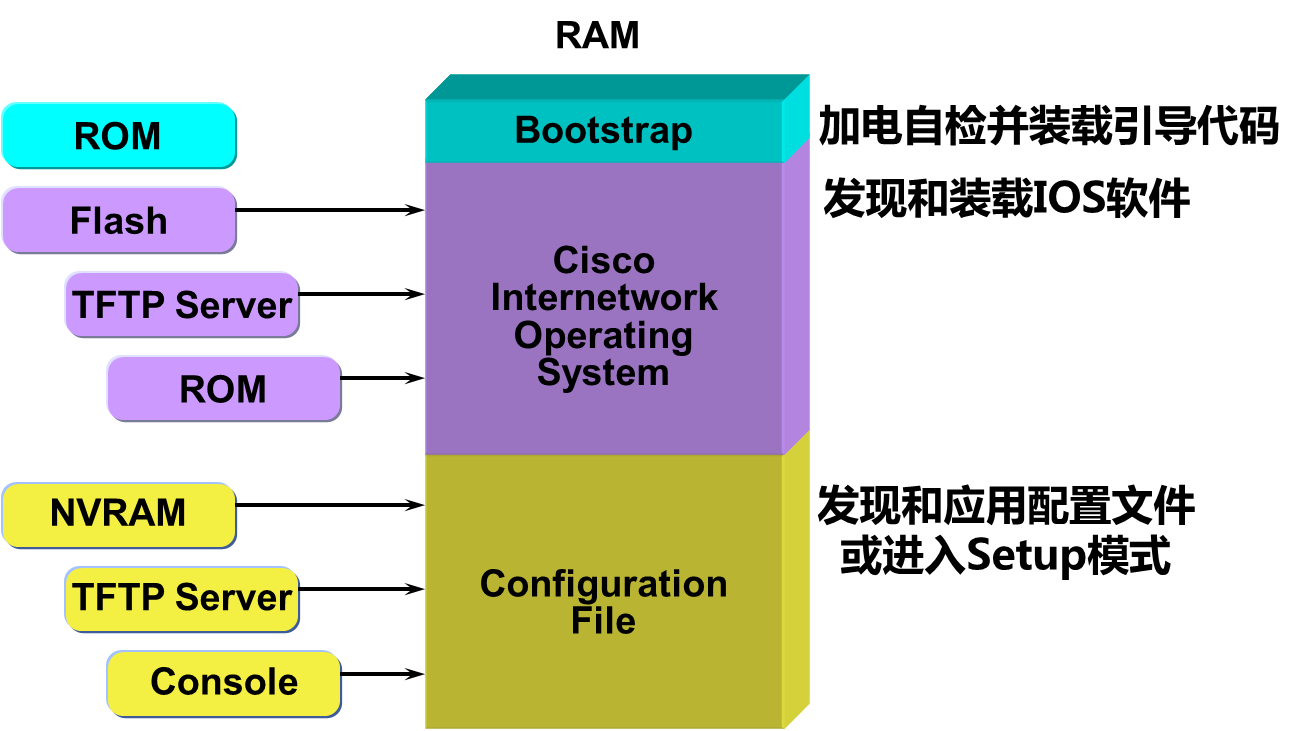Cisco產品與硬件、Cisco設備管理
一、Cisco產品與硬件
1、Cisco產品體系
(1)Cisco路由產品體系
分支公司級
一般指中小公司或分支公司的網管路由器
Cisco 3900和Cisco 3800
Cisco 2900和Cisco 2800
WAN匯聚級
一般指規模較大公司的互聯網接口設備
各個分支機構上層互連設備
Cisco 7200、Cisco 7300、Cisco 7500系列
服務提供商級
大型集團公司構建城域以太網
省級ISP核心設備,大城市城域網出口
Cisco 7600、Cisco 12000系列
(2)Cisco交換產品體系
核心層設備
Cisco 6500、Cisco 6800系列交換機
匯聚層設備
Cisco 4500系列交換機
Cisco 3560、Cisco 3580系列交換機相對低端的匯聚層設備
接入層設備
Cisco 2960交換機
2、Cisco設備硬件
(1)路由器的內部組件
處理器(CPU)
存儲器
-RAM:(256M --- 512M)隨機訪問存儲器 特點:可讀、可寫、易丟失
-ROM:(系統重要引導文件)只讀存儲器 特點:可讀、不可寫、不易丟失
-Flash:閃存(保存操作系統) 特點:可讀、可寫、不易丟失
-NVRAM:非易失性隨機訪問存儲器 儲存配置 刪除此內配置就是恢復出廠設置
(2)Cisco路由器的啓動過程
3、Cisco配置命令
Cisco常用命令
進入特權模式 Switch>enable
進入全局配置模式 Switch>#configure terminal
進入f0/1接口 Switch(config)#interface fastEthernet 0/1
返回上一模式 Exit
回到特權模式 Ctrl + z 或 end 命令
解決錯誤 Ctrl + shift +6
清空配置 Switch#Erase startup-config
或 Switch#Erase nvram (只適用於物理機)
重啓設備 Switch#Reload
(1)Cisco基礎命令
① 查看當前運行配置 Switch#show running-config
② 查看保存的配置信息 Switch#show statup-config 其他模式前邊加do
③ 保存當前配置文件 Switch#copy running-config startup-config
或者switch#write 或者簡寫wr 把文件拷貝到
④ 刪除保存的配置 Switch#Erase startup-config
或 Switch#Erase nvram (只適用於物理機)
(2)華爲與cisco命令對比
華爲與Cisco命令對比表
華爲 Cisco 功能
System-view enable 進入特權模式
Display show 顯示/查看
Display current Show running-config 顯示當前的運行配置
Display version Show version 顯示版本
undo no 取消(刪除)
Quit Exit 退出
Return End 退回到系統視圖
Reboot reload 重啓設備
Rip Router rip 啓用RIP路由協議
Ospf Router ospf 啓用ospf路由協議
Sysname Hostname 更改主機名
Save Write 保存配置
Acl Access-list 訪問控制列表
Dhcp Ip dhcp 設置DHCP服務器
Display ip routing-table Show ip route 顯示路由表
Port link-type trunk/ access Switchport mode trunk/ access 配置端口工作模式
Port link-type access
Port default vlan vlan id Switchport access vlan vlan id 將端口加入vlan
Undo shutdown No shutdown 激活端口
Display interface Show interface 顯示接口
Display vlan Show vlan brief 顯示vlan 信息
二、Cisco 設備管理
1、密碼設置與恢復
(1)路由器、交換器的密碼設置
① 配置console口密碼
Switch>enable
Switch>#configure terminal
Switch(config)#line console 0
Switch(config-line)#password + 密碼
Switch(config-line)#logoin
② 刪除console口密碼
Switch(config-line)#no password
③ 配置特權模式密碼
配置明文特權模式密碼 Switch(config)#enable password + 密碼
配置密文特權模式密碼 Switch(config)#enable secret + 密碼
刪除明文密碼 Switch(config)#no enable
刪除密文密碼 Switch(config)#no enable secret
(2)路由器密碼恢復
啓動過程中按Ctrl + Breack 中斷IOS加載
進入ROM Monitor模式,修改配置寄存器的值 由0x2102改爲0x2142
Rommon1>confireg 0x2142
Rommon2>rest
正常啓動後,用startup-config覆蓋running-config
修改密碼,並保存配置寄存器的值
Router(config)#enable secreat + 新密碼
Router(config)#config-register 0x2102
(3)交換機密碼恢復
拔掉交換機的插頭,插上電源同時按住Mode鍵
出現“switch:”提示鬆開按鍵,初始化Flash
Switch:flash_init
將config.text文件改成config.old,完成後啓動交換機
Switch:rename flash:config.text flash:config.old
Switch:boot
把配置文件的名字改回來
Switch:rename flash:config.old flash:config.text
手工加載配置文件,然後進入配置模式修改密碼
Switch#copy flash:config.text system:running-config
(4)路由器、交換機遠程管理
① 配置ip地址,使用ping命令測試
交換機在vlan1中配置ip,使用no shutdown 開啓
Switch#config terminal
Switch(config)#interface vlan 1
Switch(config-if)#ip address + ip地址 +子網掩碼
Switch(config-if)#no shutdown
② 配置交換機遠程功能
Switch(config)#line vty 0 3
Switch(config-line)#password + 密碼
Switch(config-line)#login
③ 配置特權密碼 同上邊
④ 在PC中使用telnet測試
Telnet + IP地址
2、設備IOS操作
(1)路由器、交換機的IOS
① IOS簡介
Internetwork operating system 互聯網操作系統
IOS實現的功能
配置網絡設備的地址、協議等參數
通過控制訪問來確保網絡的安全
設置一系列的訪問策略
對設備進行監控、調試等
(2)設置Cisco路由器的IOS
升級Cisco路由器的IOS
① 通過TFTP服務器升級Cisco路由器的IOS
配置TFTP服務
升級路由器IOS Router#copy TFTP flash
Router#copy tftp flash
備份路由器IOS Router#copy flash TFTP
Router#copy flash: tftp:
② 通過FTP服務器升級Cisco路由器的IOS
配置FTP服務
在路由器上配置登錄FTP用戶名、密碼
Router(config)#ip ftp usename + 登錄名
Router(config)#ip ftp password + 密碼
升級路由器的IOS Router#copy TFTP flash
Router#copy ftp: flash:
備份路由器IOS Router#copy flash FTP
Router#copy flash: ftp:
(3)IOS恢復
--- IOS文件損壞或丟失後,進行IOS文件恢復
使用Console線連接交換機和主機
# 加載IOS失敗,初始化Flash
Switch:flash_init
-- 通過Xmodem協議傳輸IOS文件
Switch:copy Xmodem:flash:c2960-lanbase-mz.122-35.se5.bin
-- 設置超級終端的Xmodem選項,超級終端菜單“傳送”
-- 啓動交換機
Switch:boot