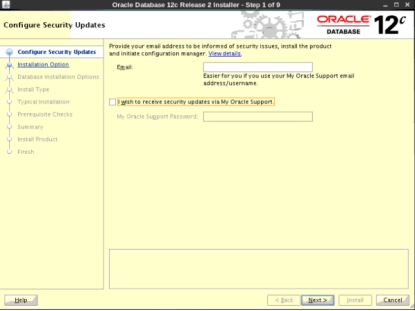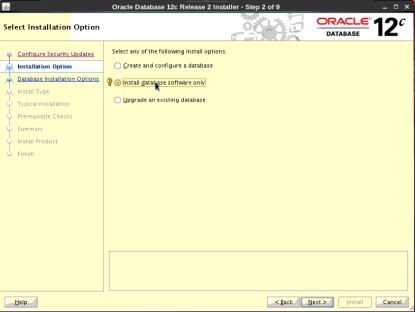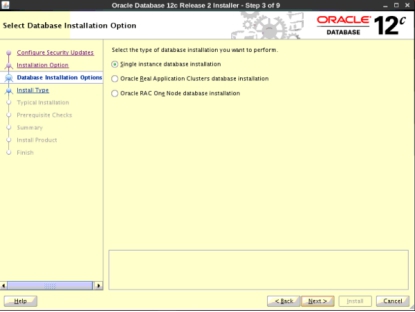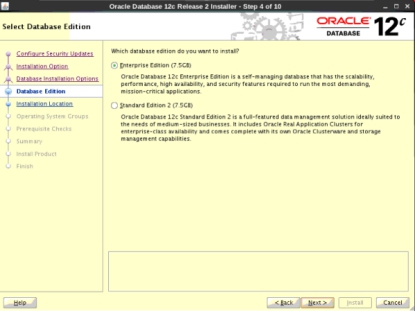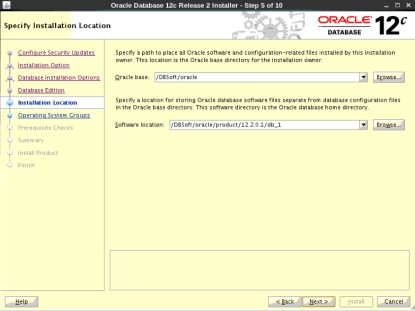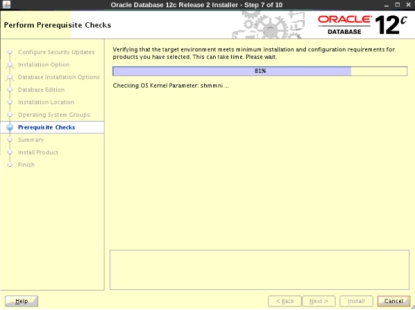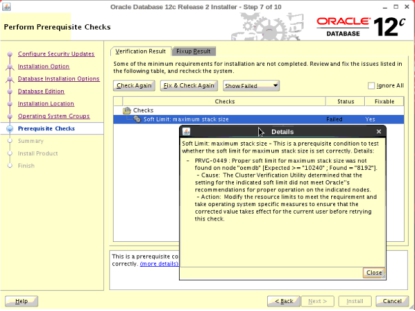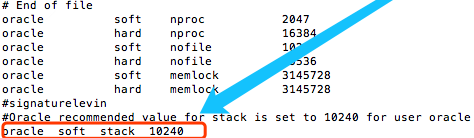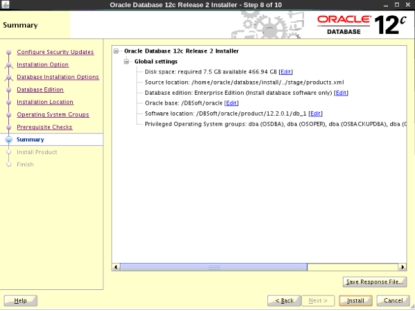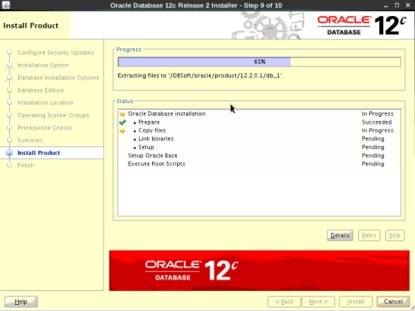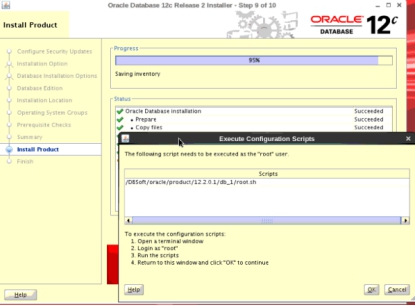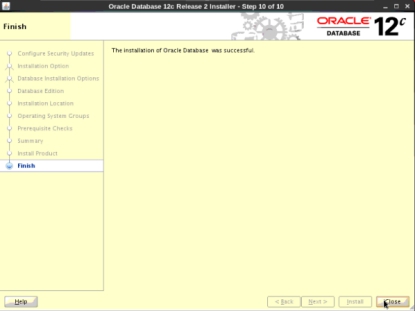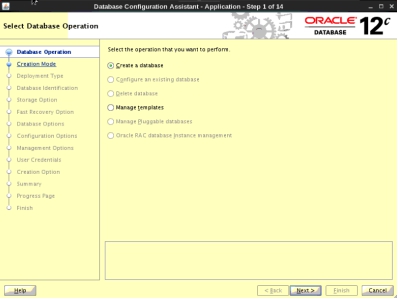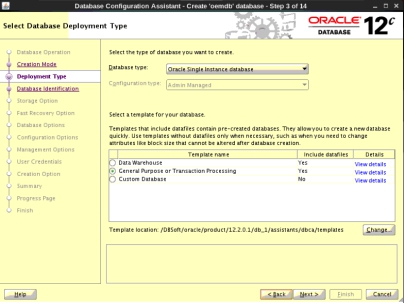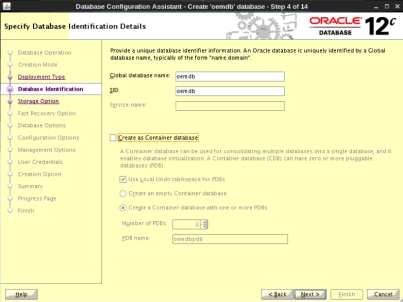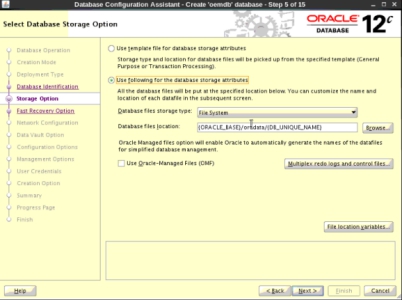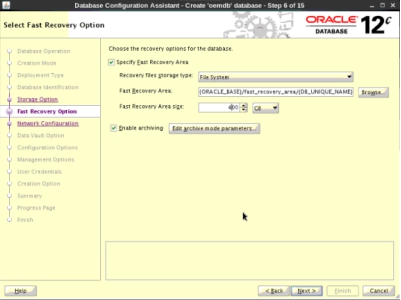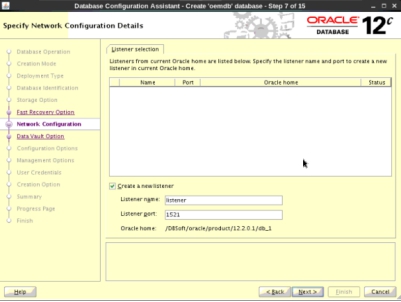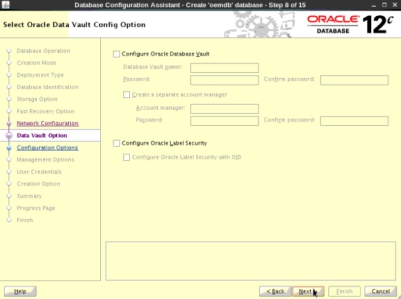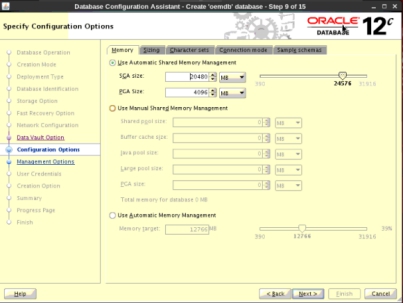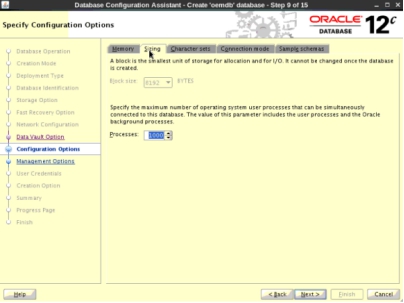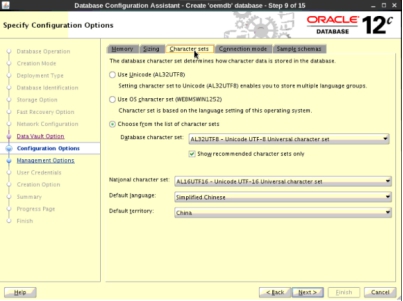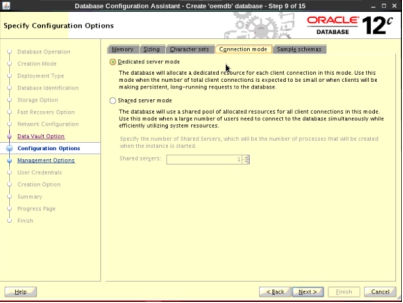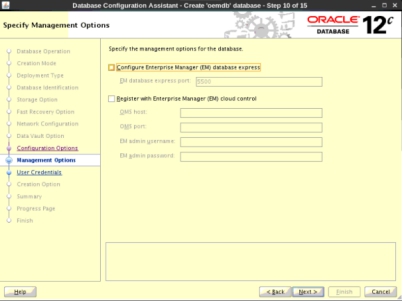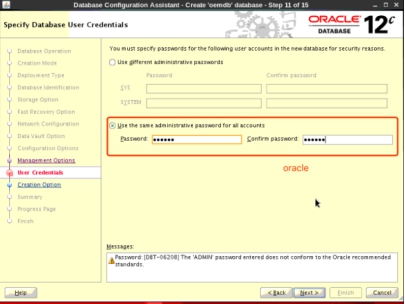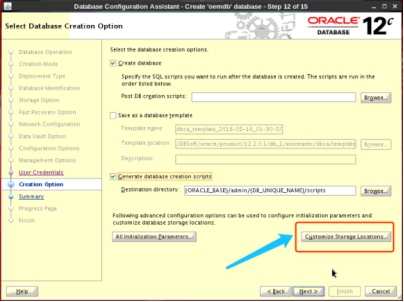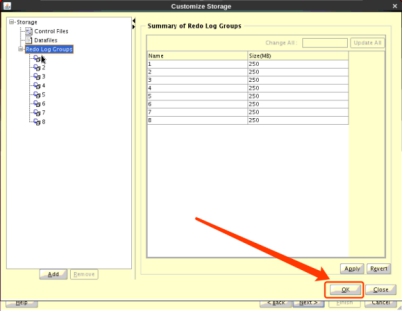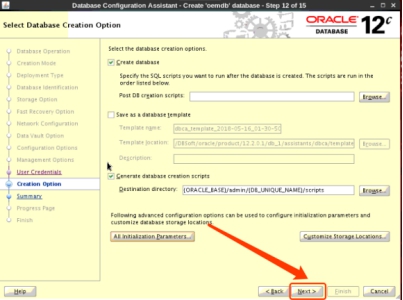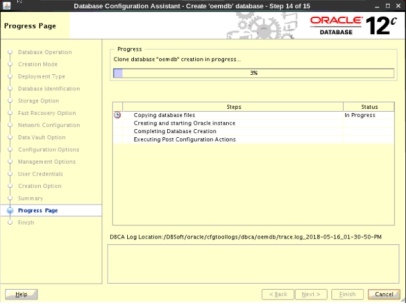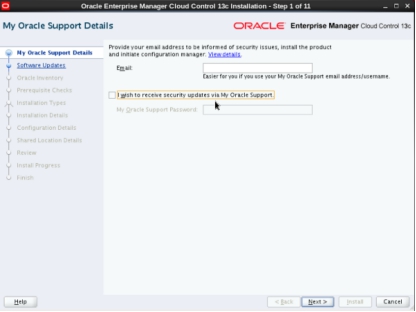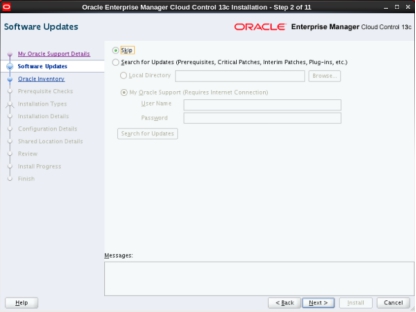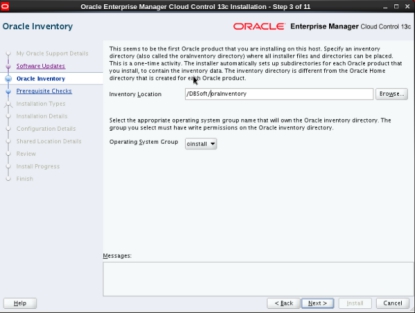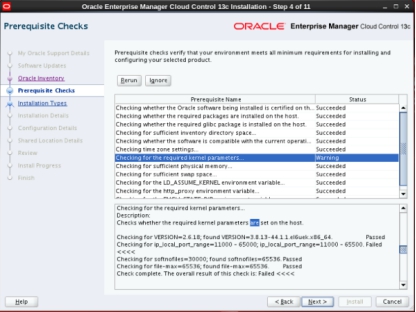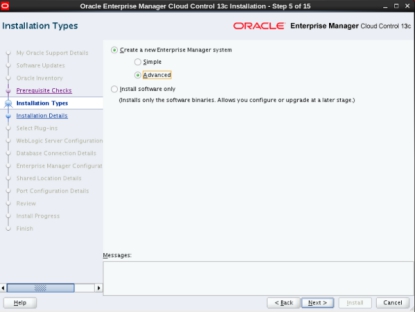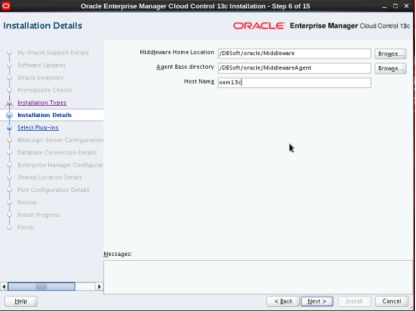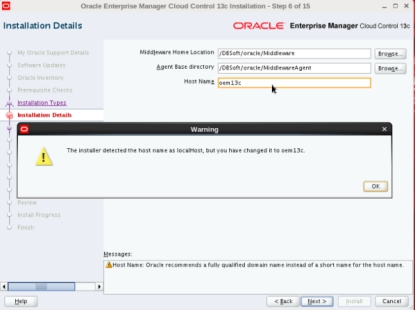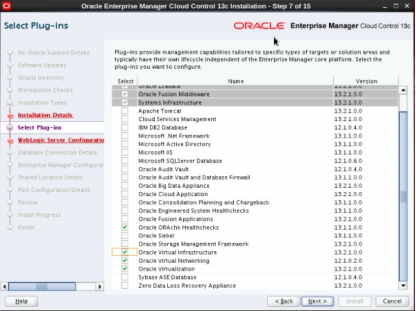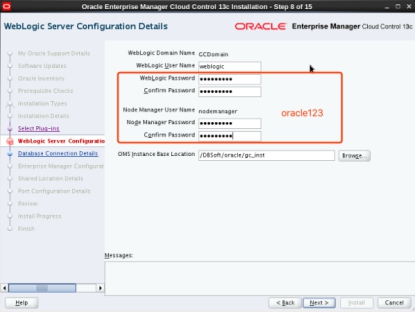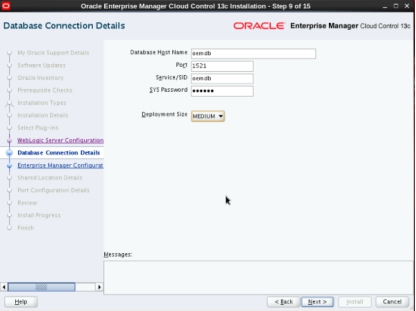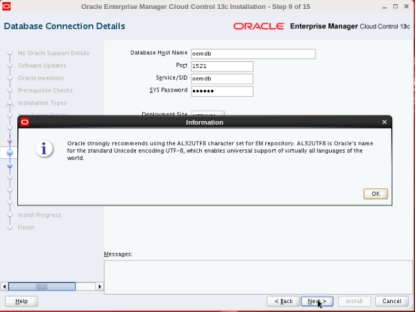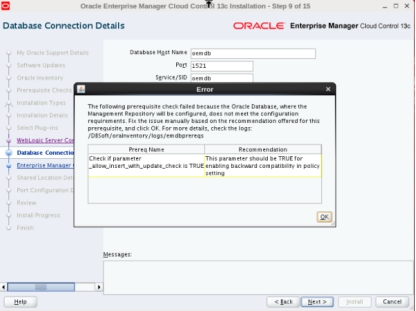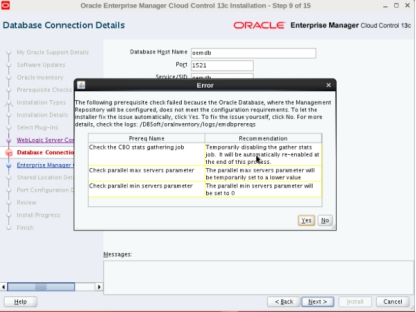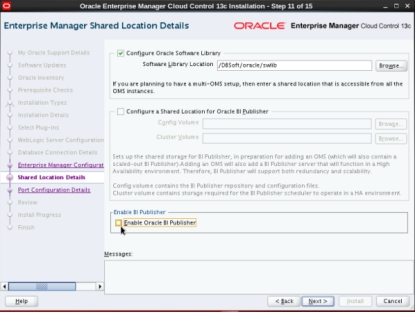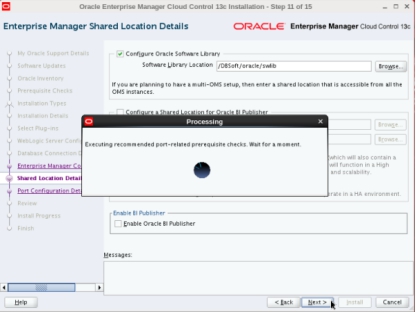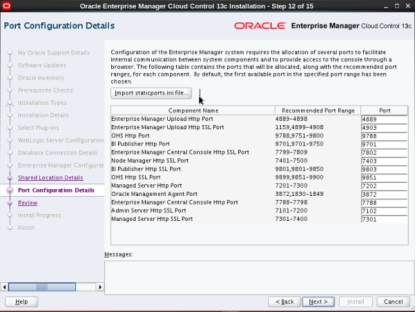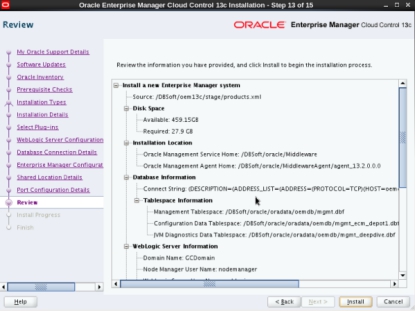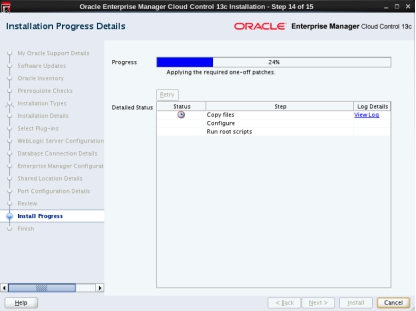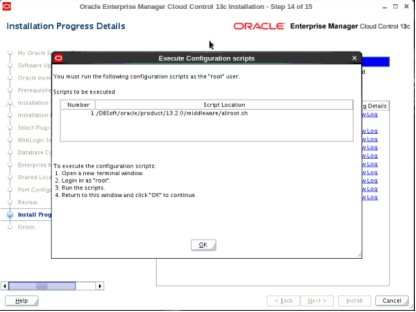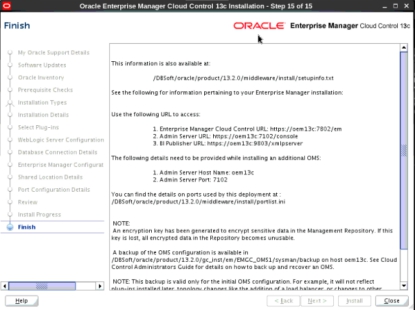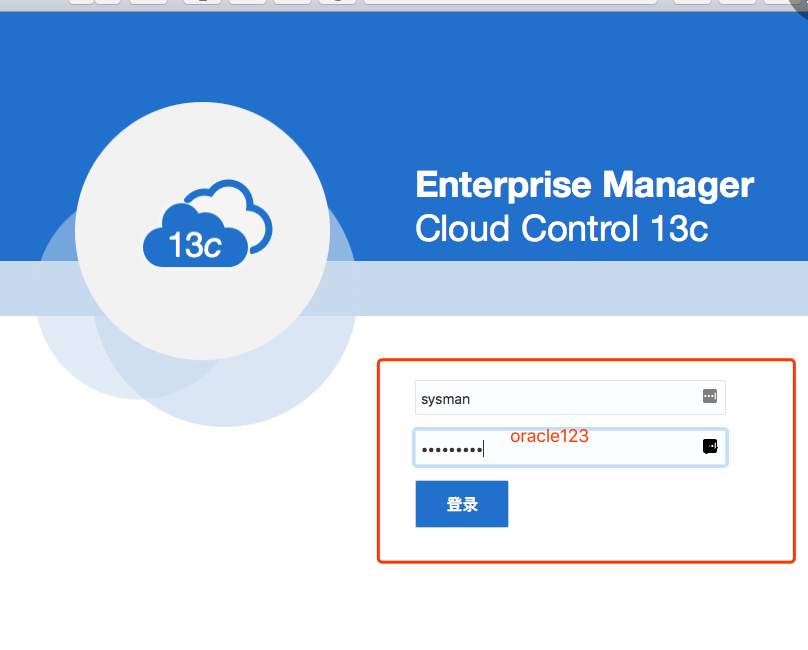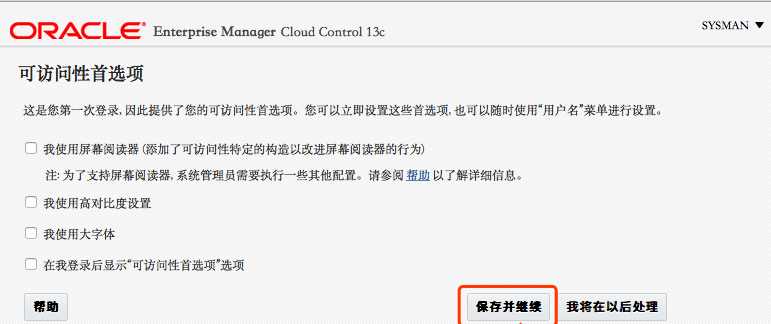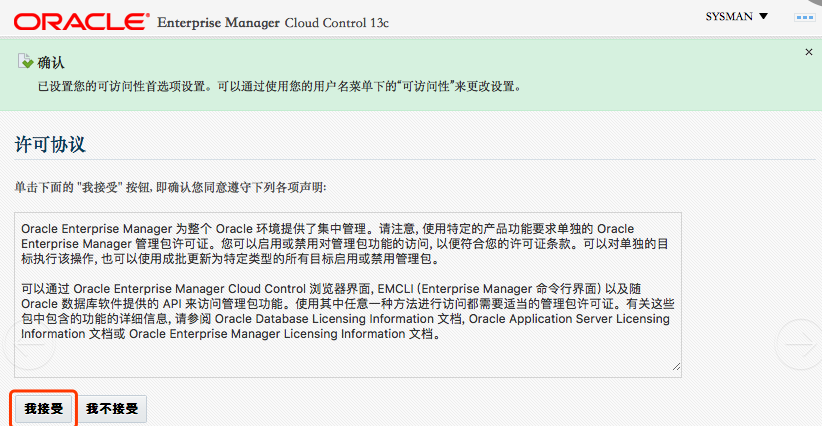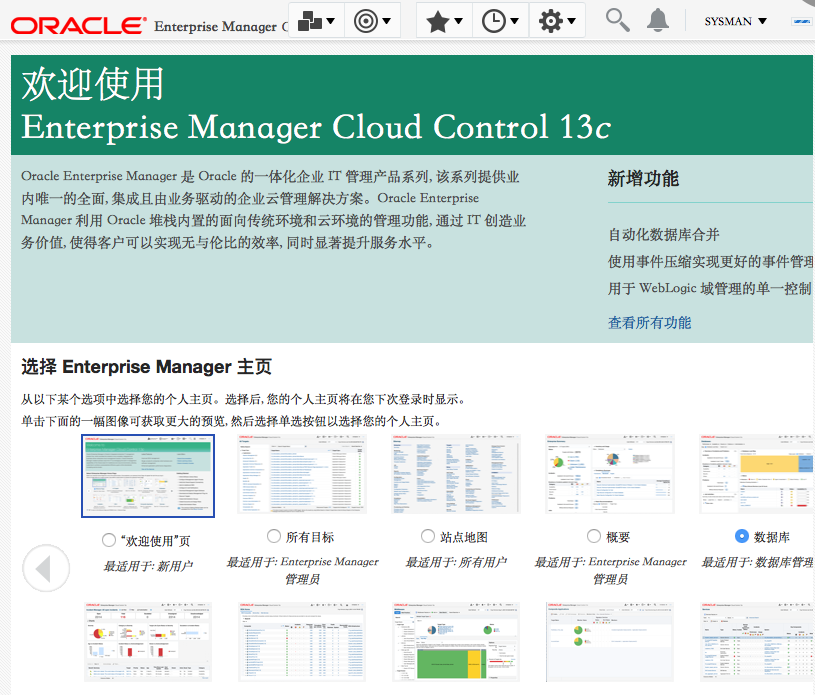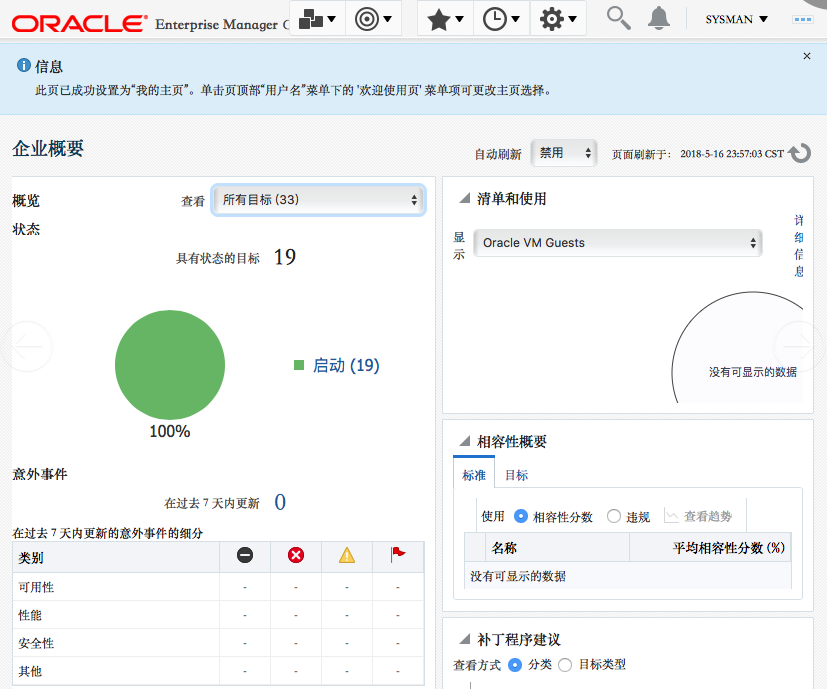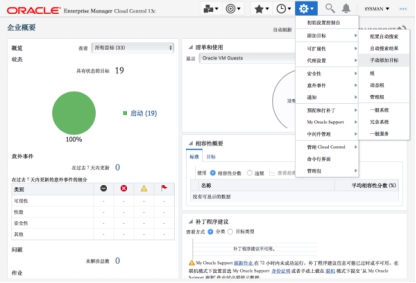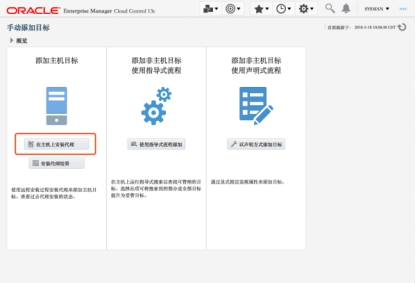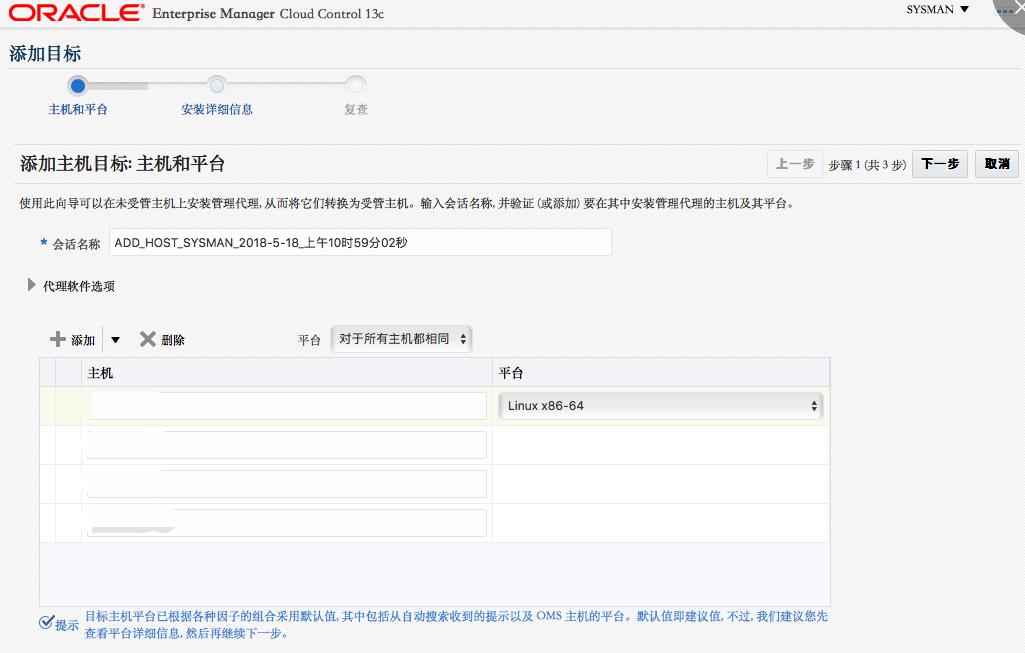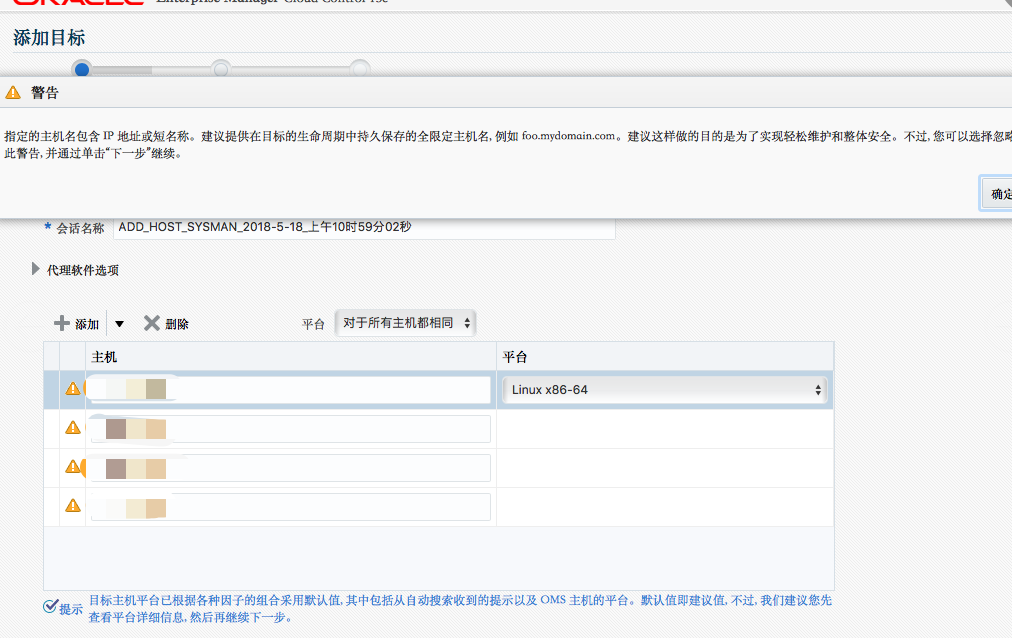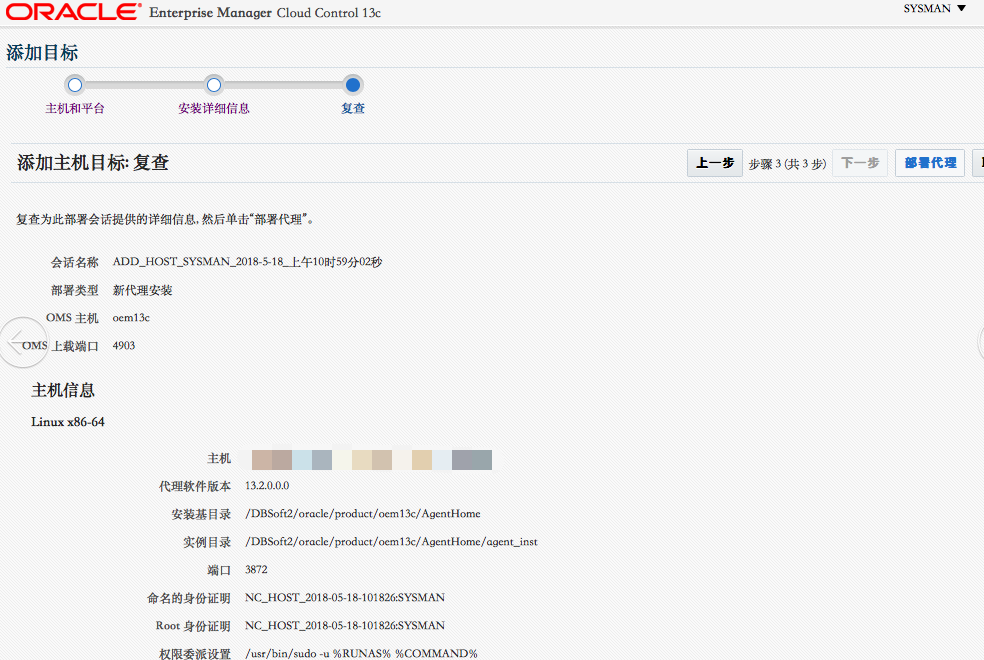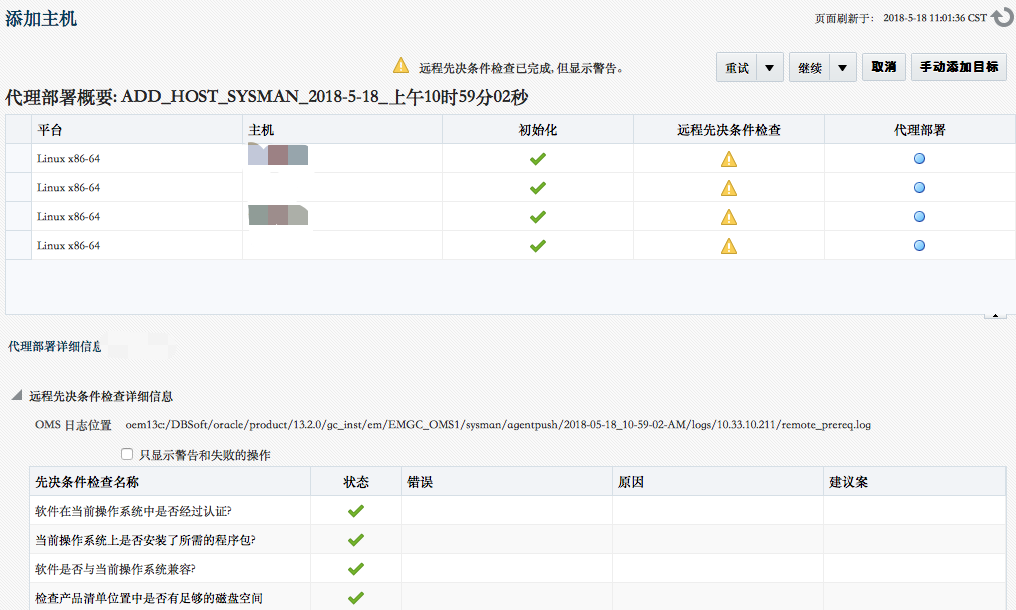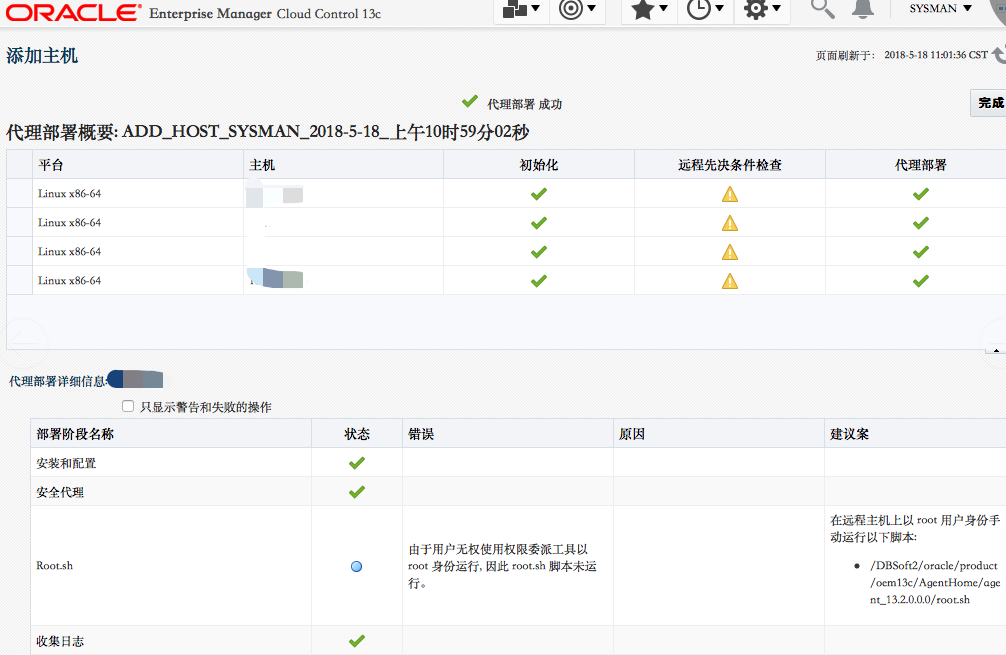1、環境概要
| --------- | -------- | IP | 內存 |
|---|---|---|---|
| Linux 6.7 | DB 12.2 | 192.168.3.2 | 32G |
| OEM | 13.2 | 192.168.3.2 | 32G |
2、系統環境配置
[root@leo ~]# vi /etc/sysctl.conf
kernel.shmall = 4294967296
kernel.sem = 510 65280 510 128
kernel.shmmni = 4096
kernel.shmmax = 137438953472
net.ipv4.ip_local_port_range = 9000 65500
net.core.rmem_default = 1048576
net.core.rmem_max = 4194304
net.core.wmem_default = 262144
net.core.wmem_max = 1048576
fs.file-max = 6815744
fs.aio-max-nr = 1048576
vm.swappiness = 0
vm.dirty_background_ratio = 3
vm.dirty_ratio = 80
vm.dirty_expire_centisecs = 500
vm.dirty_writeback_centisecs = 100
net.ipv4.tcp_sack = 0
net.ipv4.tcp_timestamps = 0
net.ipv4.conf.default.rp_filter = 0
net.ipv4.tcp_wmem = 262144
net.ipv4.tcp_rmem = 4194304
[root@leo ~]# sysctl -p --使參數生效2.1 配置用戶shell限制
[root@leo ~]# vi /etc/security/limits.conf
oracle soft nproc 2047
oracle hard nproc 16384
oracle soft nofile 1024
oracle hard nofile 65536
oracle soft memlock 3145728
oracle hard memlock 3145728
oracle soft stack 10240
oracle hard stack 102402.2 模塊配置
[root@leo ~]# vi /etc/pam.d/login
session required /lib64/security/pam_limits.so2.3 創建用戶和組
groupadd oinstall
groupadd dba
useradd -m -g oinstall -G dba oracle
echo "oracle"|passwd --stdin oracle
mkdir -p /DBSoft/product/12.2.0.1/db_1
chown -R oracle:oinstall /DBSoft2.4 操作系統profile配置
[root@leo ~]# vi /etc/profile
if [ \$USER = "oracle" ]; then
if [ \$SHELL = "/bin/ksh" ]; then
ulimit -p 16384
ulimit -n 65536
else
ulimit -u 16384 -n 65536
fi
fi2.5 配置oracle用戶環境變量
vi /home/oracle/.bash_profile
export EDITOR=vi
export ORACLE_SID=woo
export ORACLE_BASE=/DBSoft
export ORACLE_HOME=\$ORACLE_BASE/product/12.2.0.1/db_1
export LD_LIBRARY_PATH=\$ORACLE_HOME/lib
export PATH=\$ORACLE_HOME/bin:\$PATH
umask 0222.6 關閉防火牆、selinux
chkconfig --level 345 ip6tables off
chkconfig --level 345 iptables off
service ip6tables stop
service iptables stop
sed -i "/^SELINUX=/s#enforcing#disabled#" /etc/selinux/config2.7 修改hosts文件
vi /etc/hosts
192.168.3.2 leo3 安裝數據庫軟件
[oracle@leo ~]$ ls
linuxx64_12201_database.zip
[oracle@oemdb ~]$ unzip linuxx64_12201_database.zip
[oracle@leo ~]$ ll
total 3372760
drwxr-xr-x. 7 oracle oinstall 4096 July 09 2019 database
-rwxr-xr-x. 1 root root 3453696911 July 07 16:03 linuxx64_12201_database.zip
[oracle@leo database]$ ./runInstaller -silent -noconfig -responseFile /home/oracle/database/response/db_install.rsp -ignorePrereq
Starting Oracle Universal Installer...
Checking Temp space: must be greater than 500 MB. Actual 27734 MB Passed
Checking swap space: must be greater than 150 MB. Actual 20479 MB Passed
Preparing to launch Oracle Universal Installer from /tmp/OraInstall2019-07-09_10-23-25AM. Please wait ...[oracle@leo database]$ [WARNING] [INS-32055] The Central Inventory is located in the Oracle base.
ACTION: Oracle recommends placing this Central Inventory in a location outside the Oracle base directory.
You can find the log of this install session at:
/DBSoft/oracle/oraInventory/logs/installActions2019-07-09_10-23-25AM.log
提示執行root腳本:
[oracle@leo database]$ The installation of Oracle Database 12c was successful.
Please check '/DBSoft/oracle/oraInventory/logs/silentInstall2019-07-09_10-23-25AM.log' for more details.
As a root user, execute the following script(s):
1. /DBSoft/oracle/oraInventory/orainstRoot.sh
2. /DBSoft/oracle/product/12.2.0.1/db_1/root.sh
Successfully Setup Software.3.1 GUI界面
這是一個bug,已經執行並且添加,不用管,詳見supprt (文檔 ID 2287806.1),點擊忽略即可。
3.2 執行root腳本
[root@leo ~]# /DBSoft/oracle/product/12.2.0.1/db_1/root.sh
4 DBCA創建數據庫
修改日誌組的大小爲250M
4.1 修改數據庫配置
SQL> alter system set processes= 2000 scope=spfile;
SQL> alter system set session_cached_cursors=300 scope=spfile
SQL> alter system set open_cursors=350 scope=spfile;
SQL> alter system set sessions=2000 scope=spfile;
SQL> alter system set shared_pool_size=5120M scope=spfile;
SQL> alter system set "_allow_insert_with_update_check"=true;5 安裝OEM
注意:OEM 13cR2安裝包下載之後不要解壓,直接執行em13200_linux64.bin文件會自動解壓到/tmp目錄中,隨後會會調用安裝程序起圖形界面,這個過程大約5-10分鐘,需耐心等待。
注意:看到這些信息要在數據庫端修改對應的參數再重新執行即可。
注意:經過3.5個小時的安裝終於出現彈出需要執行allroot.sh腳本界面,安裝基本告成。執行allroot.sh腳本
6 使用OEM
打開瀏覽器進入OEM頁面https://192.168.3.2:7802/em 用戶名sysman密碼oracle123
進入之後接受許可協議
7 安裝部署Agent
7.1 添加地址解析
在所有受管理的服務器增加OMS服務解析地址:
# echo “192.168.3.3 oem13c” >> /etc/hosts7.2 部署Agent
7.3 執行root.sh腳本
所有受管節點以root用戶執行root.sh腳本
[root@leo ~]# /DBSoft2/oracle/product/oem13c/AgentHome/agent_13.2.0.0.0/root.sh至此,EM13C Agent 部署完成。