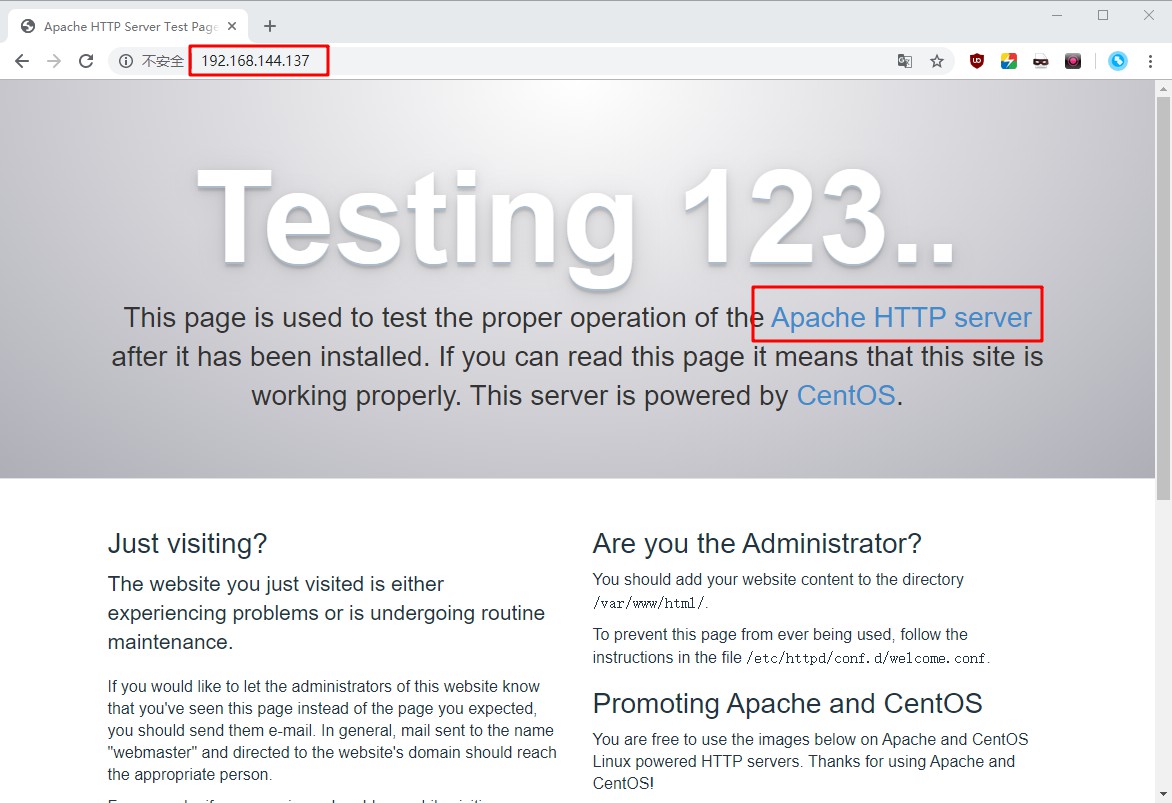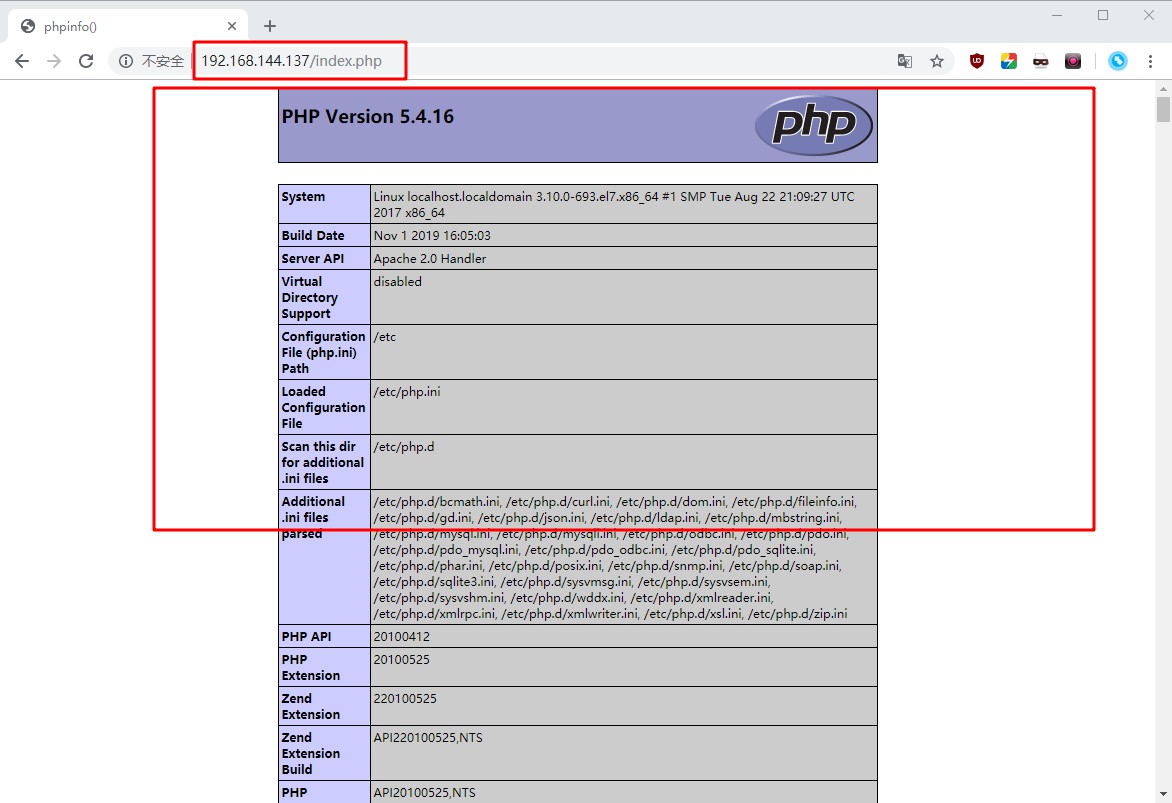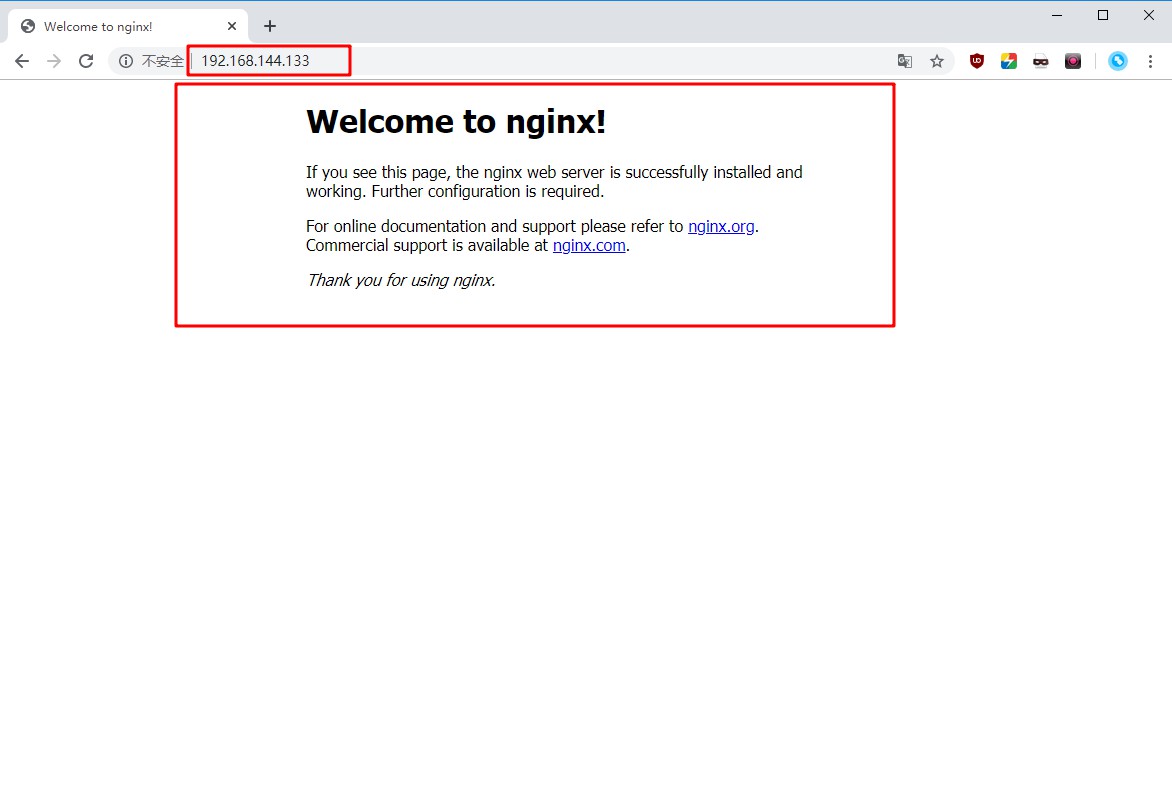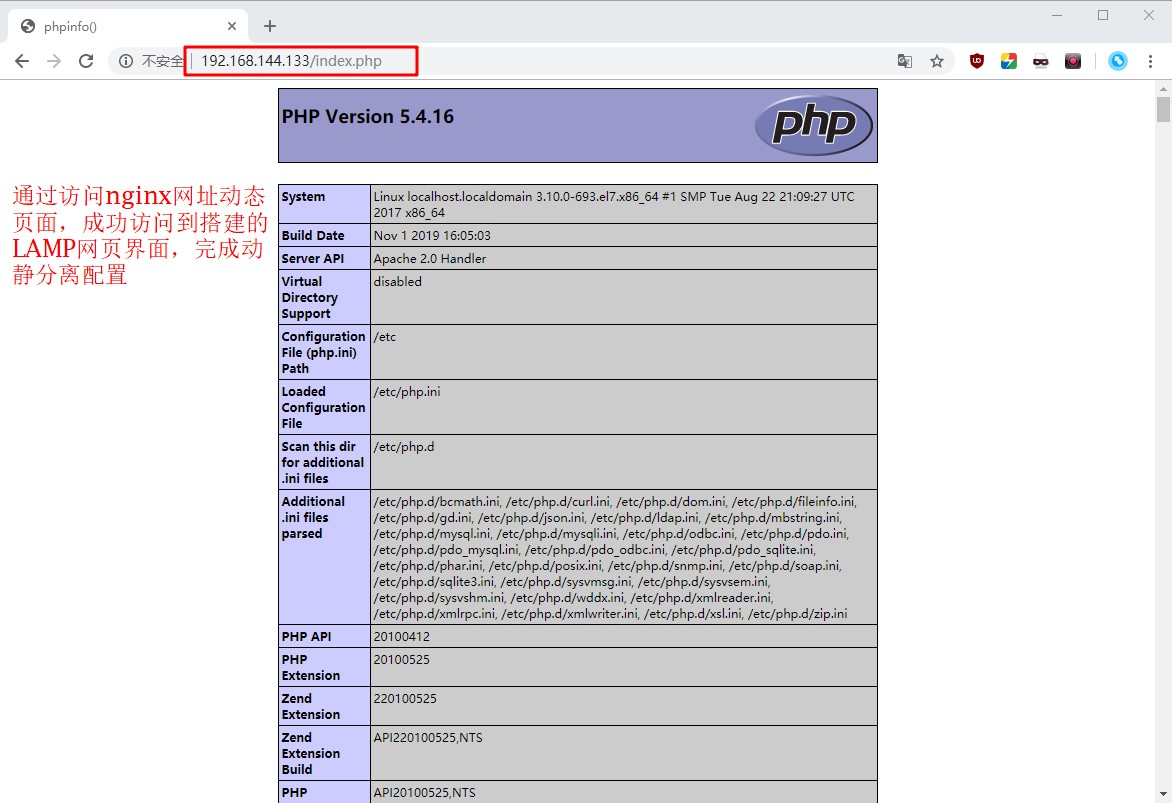Nginx動靜分離介紹
- Nginx的靜態處理能力很強,但是動態處理能力不足,因此,在企業中常用動靜分離技術
-
針對PHP的動靜分離
- 靜態頁面交給Nginx處理
- 動態頁面交給PHP-FPM模塊或Apache處理
- 在Nginx的配置中,是通過location配置段配合正則匹配實現靜態與動態頁面的不同處理方式
反向代理原理
- Nginx不僅能作爲Web服務器,還具有反向代理、負載均衡和緩存的功能
- Nginx通過proxy模塊實現將客戶端的請求代理至上游服務器,此時nginx與. 上游服務器的連接是通過http協議進行的
- Nginx在實現反向代理功能時的最重要指令爲proxy_ _pass, 它能夠並能夠根據URI、客戶端參數或其它的處理邏輯將用戶請求調度至上游服務器
配置動靜分離
- 架設並調試後端
LAMP環境 - 安裝配置
Nginx處理靜態頁面請求,在server {};段中加入
[root@nginx php5]#vim /usr/local/httpd/conf/nginx.conf
location ~ .*\.(gifiglipeglbmp|swf)$ {
root html;
index index.html index.htm;
};- 配置Nginx處理動態頁面請求,在server{};中加入
- 在Apache.工作目錄新建test.php
- 重啓Nginx並測試
[root@nginx php5]#vim /usr/local/httpd/conf/nginx.conf
server {
.....
location ~ \.php$ {
proxy_ pass http://192.168.9.237:8080; //LAMP的IP地址
......配置實例
-
開啓兩臺Linux虛擬機,一臺配置Nginx,一臺配置LANM架構,客戶端訪問nginx網頁時Nginx服務處理靜態訪問信息,LAMP處理動態訪問信息,
- 首先在一臺Linux系統中搭建lamp架構,這裏使用yum安裝lamp架構
yum install httpd httpd-devel -y
已加載插件:fastestmirror, langpacks
Loading mirror speeds from cached hostfile
...//省略部分內容...
已安裝:
httpd.x86_64 0:2.4.6-90.el7.centos httpd-devel.x86_64 0:2.4.6-90.el7.centos
...//省略部分內容...
完畢!
[root@localhost ~]# firewall-cmd --permanent --zone=public --add-service=http
success //配置防火牆允許http服務在公共區域通過
[root@localhost ~]# firewall-cmd --permanent --zone=public --add-service=https
success //配置防火牆允許https服務在公共區域通過
[root@localhost ~]# firewall-cmd --reload //重新加載防火牆
success
[root@localhost ~]# systemctl start httpd.service //啓動http服務- 在客戶機訪問httpd服務,看服務是否成功開啓
- 安裝mariadb(mariadb是MySQL的分支軟件,功能與MySQL相同)
[root@localhost ~]# yum install mariadb mariadb-server mariadb-libs mariadb-devel -y
已加載插件:fastestmirror, langpacks
Loading mirror speeds from cached hostfile
* base: ftp.sjtu.edu.cn
...//省略部分內容...
已安裝:
mariadb.x86_64 1:5.5.64-1.el7 mariadb-devel.x86_64 1:5.5.64-1.el7
mariadb-server.x86_64 1:5.5.64-1.el7
完畢!
[root@localhost ~]# systemctl start mariadb //啓動mariadb服務
[root@localhost ~]# netstat -ntap | grep 3306
tcp 0 0 0.0.0.0:3306 0.0.0.0:* LISTEN 2519/mysqld
[root@localhost ~]# mysql_secure_installation //設置數據庫
NOTE: RUNNING ALL PARTS OF THIS SCRIPT IS RECOMMENDED FOR ALL MariaDB
SERVERS IN PRODUCTION USE! PLEASE READ EACH STEP CAREFULLY!
In order to log into MariaDB to secure it, we'll need the current
password for the root user. If you've just installed MariaDB, and
you haven't set the root password yet, the password will be blank,
so you should just press enter here.
Enter current password for root (enter for none): //詢問是否給root用戶設置密碼,直接回車
OK, successfully used password, moving on...
Setting the root password ensures that nobody can log into the MariaDB
root user without the proper authorisation.
Set root password? [Y/n] y //是否設置密碼,輸入y確認
New password: //輸入密碼
Re-enter new password: //再次輸入密碼
Password updated successfully!
Reloading privilege tables..
... Success!
By default, a MariaDB installation has an anonymous user, allowing anyone
to log into MariaDB without having to have a user account created for
them. This is intended only for testing, and to make the installation
go a bit smoother. You should remove them before moving into a
production environment.
Remove anonymous users? [Y/n] n //詢問是否刪除匿名用戶,輸入n,不刪除
... skipping.
Normally, root should only be allowed to connect from 'localhost'. This
ensures that someone cannot guess at the root password from the network.
Disallow root login remotely? [Y/n] n //詢問是否拒絕root用戶遠程登錄,輸入n,不拒絕
... skipping.
By default, MariaDB comes with a database named 'test' that anyone can
access. This is also intended only for testing, and should be removed
before moving into a production environment.
Remove test database and access to it? [Y/n] n //詢問是否刪除測試數據庫,輸入n,不刪除
... skipping.
Reloading the privilege tables will ensure that all changes made so far
will take effect immediately.
Reload privilege tables now? [Y/n] y //詢問是否重新加載數據庫,輸入y,重新加載
... Success!
Cleaning up...
All done! If you've completed all of the above steps, your MariaDB
installation should now be secure.
Thanks for using MariaDB! //完成設置- 安裝PHP
[root@localhost ~]# yum -y install php //安裝php服務
已加載插件:fastestmirror, langpacks
Loading mirror speeds from cached hostfile
* base: ftp.sjtu.edu.cn
...//省略部分內容...
已安裝:
php.x86_64 0:5.4.16-46.1.el7_7
...//省略部分內容...
完畢!
[root@localhost ~]# yum install php-mysql -y //安裝php與mysql連接包
已加載插件:fastestmirror, langpacks
Loading mirror speeds from cached hostfile
* base: ftp.sjtu.edu.cn
* extras: ftp.sjtu.edu.cn
...//省略部分內容...
已安裝:
php-mysql.x86_64 0:5.4.16-46.1.el7_7
作爲依賴被安裝:
php-pdo.x86_64 0:5.4.16-46.1.el7_7
完畢!
[root@localhost ~]# yum install -y php-gd php-ldap php-odbc php-pear php-xml php-xmlrpc php-mbstring php-snmp php-soap curl curl-devel php-bcmath //安裝php環境包
已加載插件:fastestmirror, langpacks
Loading mirror speeds from cached hostfile
* base: ftp.sjtu.edu.cn
...//省略部分內容...
已安裝:
libcurl-devel.x86_64 0:7.29.0-54.el7 php-bcmath.x86_64 0:5.4.16-46.1.el7_7
php-gd.x86_64 0:5.4.16-46.1.el7_7 php-ldap.x86_64 0:5.4.16-46.1.el7_7
php-mbstring.x86_64 0:5.4.16-46.1.el7_7 php-odbc.x86_64 0:5.4.16-46.1.el7_7
php-pear.noarch 1:1.9.4-21.el7 php-snmp.x86_64 0:5.4.16-46.1.el7_7
php-soap.x86_64 0:5.4.16-46.1.el7_7 php-xml.x86_64 0:5.4.16-46.1.el7_7
php-xmlrpc.x86_64 0:5.4.16-46.1.el7_7
...//省略部分內容...
完畢!
[root@localhost ~]# cd /var/www/html //進入網頁站點
[root@localhost html]# vim index.php //編輯php網頁內容
<?php
phpinfo();
?>
:wq
[root@localhost html]# systemctl restart httpd.service //重啓http服務- 在客戶機中測試LAMP機構是否安裝成功
安裝Nginx
- 在另一臺Linux系統中安裝Nginx服務
[root@localhost ~]# hostnamectl set-hostname nginx //爲了區分先更改Linux主機名稱
[root@localhost ~]# su
[root@nginx ~]# //更改成功
[root@nginx nginx-1.12.2]# yum install gcc gcc-c++ make pcre-devel zlib-devel -y //安裝環境包
已加載插件:fastestmirror, langpacks
Loading mirror speeds from cached hostfile
* base: ftp.sjtu.edu.cn
...//省略部分內容...
已安裝:
gcc.x86_64 0:4.8.5-39.el7 gcc-c++.x86_64 0:4.8.5-39.el7 pcre-devel.x86_64 0:8.32-17.el7
zlib-devel.x86_64 0:1.2.7-18.el7
...//省略部分內容...
完畢!
[root@nginx ~]# useradd -M -s /sbin/nologin nginx //創建程序用戶
[root@nginx ~]# mount.cifs //192.168.100.10/lnmp /mnt/ //掛載宿主機源碼包目錄到mnt目錄下
Password for root@//192.168.100.10/lnmp:
[root@nginx ~]# cd /mnt/ //進入mnt目錄
[root@nginx mnt]# tar zvxf nginx-1.12.2.tar.gz -C /opt/ //解壓源碼包
...//省略部分內容...
nginx-1.12.2/auto/cc/msvc
nginx-1.12.2/auto/cc/name
nginx-1.12.2/auto/cc/owc
nginx-1.12.2/auto/cc/sunc
[root@nginx mnt]# cd /opt/nginx-1.12.2/ //進入解壓的nginx文件目錄
[root@nginx nginx-1.12.2]# ./configure \ //配置nginx
> --prefix=/usr/local/nginx \
> --user=nginx \
> --group=nginx \
> --with-http_stub_status_module
...//省略部分內容...
nginx http fastcgi temporary files: "fastcgi_temp"
nginx http uwsgi temporary files: "uwsgi_temp"
nginx http scgi temporary files: "scgi_temp
[root@nginx nginx-1.12.2]# make && make install //製作安裝nginx
...//省略部分內容...
test -d '/usr/local/nginx/html' \
|| cp -R html '/usr/local/nginx'
test -d '/usr/local/nginx/logs' \
|| mkdir -p '/usr/local/nginx/logs'
make[1]: 離開目錄“/opt/nginx-1.12.2”
[root@nginx nginx-1.12.2]# ln -s /usr/local/nginx/sbin/* /usr/local/sbin/ //創建軟連接文件到系統命令目錄
[root@nginx nginx-1.12.2]# cd /lib/systemd/system //進入system管理目錄
[root@nginx system]# vim nginx.service //編輯nginx啓動腳本文件
[Unit]
Description=nginx
After=network.target
[Service]
Type=forking
PIDFile=/usr/local/nginx/logs/nginx.pid
ExecStart=/usr/local/nginx/sbin/nginx
ExecReload=/usr/bin/kill -s HUP $MAINPID
ExecStop=/usr/bin/kill -s QUIT $MAINPID
PrivateTmp=true
[Install]
WantedBy=multi-user.target
:wq
[root@nginx system]# chmod 754 nginx.service //添加執行權限
[root@nginx system]# systemctl start nginx.service //啓動服務
[root@nginx system]# systemctl stop firewalld.service //關閉防火牆
[root@nginx system]# setenforce 0 //關閉增強性安全功能- 在客戶機測試Nginx服務
配置動靜分離
- 在nginx服務配置文件中開啓功能,將動態訪問轉交給LAMP主機處理,以實現動靜分離
[root@nginx system]# vim /usr/local/nginx/conf/nginx.conf
...//省略部分內容...
error_page 500 502 503 504 /50x.html;
location = /50x.html {
root html;
}
# proxy the PHP scripts to Apache listening on 127.0.0.1:80
#
location ~ \.php$ { //開啓此模塊,並將IP地址更改爲LAMP的主機,也就是將動態請求交給LAMP的主機處理
proxy_pass http://192.168.144.137;
}
# pass the PHP scripts to FastCGI server listening on 127.0.0.1:9000
#
#location ~ \.php$ {
# root html;
...//省略部分內容...
:wq
[root@nginx system]# systemctl stop nginx.service //關閉服務
[root@nginx system]# systemctl start nginx.service //重新啓動服務- 在客戶測試動靜分離是否成功