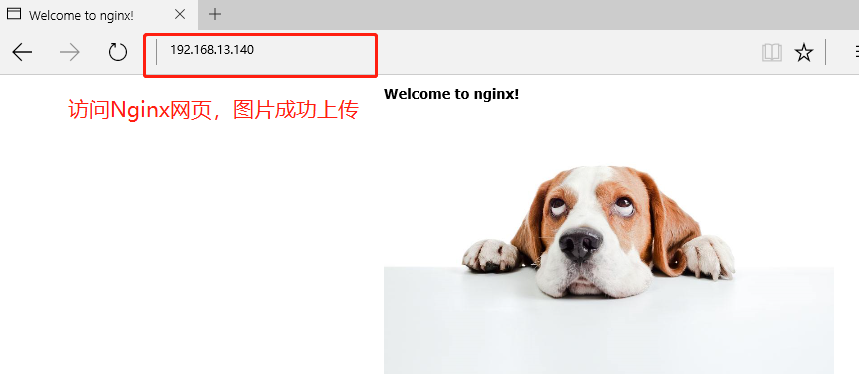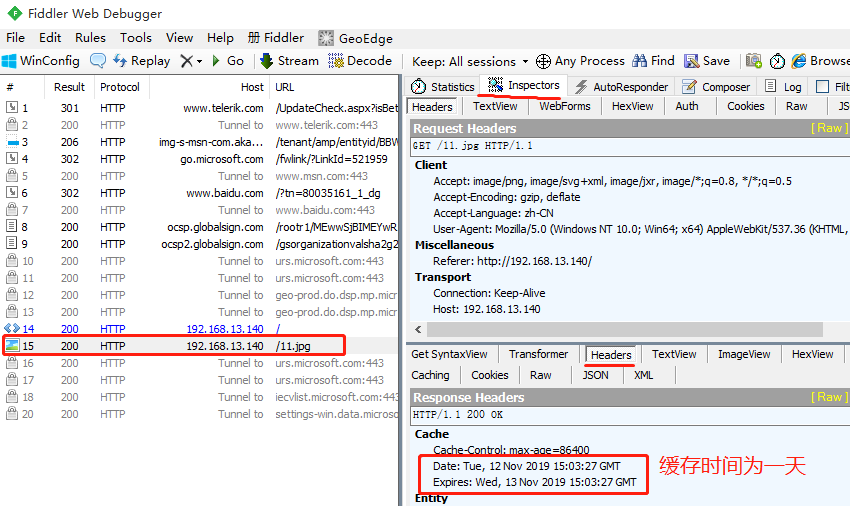Nginx隱藏版本號
在生產環境中,需要隱藏Nginx的版本號,以避免安全漏洞的泄露
查看方法
使用fiddler工具在Windows客戶端查看Nginx版本號
在centos系統中使用“curl -I 網址” 命令查看
Nginx隱藏版本號的方法
修改配置文件法
修改源碼法
一,安裝Nginx
1,在Linux上使用遠程共享獲取文件並掛載到mnt目錄下
[root@localhost ~]# smbclient -L //192.168.100.3/ ##遠程共享訪問
Enter SAMBA\root's password:
Sharename Type Comment
--------- ---- -------
LNMP-C7 Disk
[root@localhost ~]# mount.cifs //192.168.100.3/LNMP-C7 /mnt ##掛載到/mnt目錄下
2,解壓源碼包到/opt下,並查看
[root@localhost ~]# cd /mnt ##切換到掛載點目錄
[root@localhost mnt]# ls
Discuz_X3.4_SC_UTF8.zip nginx-1.12.2.tar.gz
mysql-boost-5.7.20.tar.gz php-7.1.20.tar.gz
[root@localhost mnt]# tar zxvf nginx-1.12.2.tar.gz -C /opt ##解壓Nginx源碼包到/opt下
[root@localhost mnt]# cd /opt/ ##切換到解壓的目錄下
[root@localhost opt]# ls
nginx-1.12.2 rh
3,安裝編譯需要的環境組件包
[root@localhost opt]# yum -y install \
gcc \ //c語言
gcc-c++ \ //c++語言
pcre-devel \ //pcre語言工具
zlib-devel //數據壓縮用的函式庫
4,創建程序用戶nginx並編譯Nginx
[root@localhost opt]# useradd -M -s /sbin/nologin nginx ##創建程序用戶,安全不可登陸狀態
[root@localhost opt]# id nginx
uid=1001(nginx) gid=1001(nginx) 組=1001(nginx)
[root@localhost opt]# cd nginx-1.12.0/ ##切換到nginx目錄下
[root@localhost nginx-1.12.0]# ./configure \ ##配置nginx
> --prefix=/usr/local/nginx \ ##安裝路徑
> --user=nginx \ ##用戶名
> --group=nginx \ ##用戶組
> --with-http_stub_status_module ##狀態統計模塊
5,編譯和安裝
[root@localhost nginx-1.12.0]# make ##編譯
...
[root@localhost nginx-1.12.0]# make install ##安裝
...
[root@localhost nginx]# ln -s /usr/local/nginx/sbin/nginx /usr/local/sbin/
##創建軟連接讓系統識別nginx啓動腳本
6,製作管理腳本,便於使用service管理使用
[root@localhost nginx]# cd /etc/init.d/ ##切換到啓動配置文件目錄
[root@localhost init.d]# ls
functions netconsole network README
[root@localhost init.d]# vim nginx ##編輯啓動腳本文件
#!/bin/bash
# chkconfig: - 99 20 ##註釋信息
# description: Nginx Service Control Script
PROG="/usr/local/nginx/sbin/nginx" ##設置變量爲nginx命令文件
PIDF="/usr/local/nginx/logs/nginx.pid" ##設置變量PID文件 進程號爲5346
case "$1" in
start)
$PROG ##開啓服務
;;
stop)
kill -s QUIT $(cat $PIDF) ##關閉服務
;;
restart) ##重啓服務
$0 stop
$0 start
;;
reload) ##重載服務
kill -s HUP $(cat $PIDF)
;;
*) ##錯誤輸入提示
echo "Usage: $0 {start|stop|restart|reload}"
exit 1
esac
exit 0
[root@localhost init.d]# chmod +x /etc/init.d/nginx ##給啓動腳本執行權限
[root@localhost init.d]# chkconfig --add nginx ##添加到service管理器中
[root@localhost init.d]# service nginx stop ##就可以使用service控制nginx
[root@localhost init.d]# service nginx start
二,隱藏版本號
[root@localhost init.d]# curl -I http://192.168.13.140/ ##查看Nginx信息
HTTP/1.1 200 OK
Server: nginx/1.12.2 ##顯示版本號
Date: Tue, 12 Nov 2019 14:23:24 GMT
Content-Type: text/html
Content-Length: 612
Last-Modified: Tue, 12 Nov 2019 13:46:35 GMT
Connection: keep-alive
ETag: "5dcab7bb-264"
Accept-Ranges: bytes
[root@localhost init.d]# vim /usr/local/nginx/conf/nginx.conf ##修改配置文件
http { ##在http下添加
include mime.types;
default_type application/octet-stream;
server_tokens off; ##關閉版本號
[root@localhost init.d]# service nginx stop ##關閉服務
[root@localhost init.d]# service nginx start ##開啓服務
[root@localhost init.d]# curl -I http://192.168.13.140/ ##查看Nginx信息
HTTP/1.1 200 OK
Server: nginx ##版本號被隱藏
Date: Tue, 12 Nov 2019 14:22:00 GMT
Content-Type: text/html
Content-Length: 612
Last-Modified: Tue, 12 Nov 2019 13:46:35 GMT
Connection: keep-alive
ETag: "5dcab7bb-264"
Accept-Ranges: bytes
三,僞造版本號(需要重新編譯安裝,可以在編譯安裝之前操作)
1,開啓版本號
[root@localhost init.d]# vim /usr/local/nginx/conf/nginx.conf
http {
include mime.types;
default_type application/octet-stream;
server_tokens on; ##開啓版本號
2,修改Nginx源碼包文件
[root@localhost init.d]# cd /opt/nginx-1.12.2/src/core/ ##切換到src源碼包目錄
[root@localhost core]# vim nginx.h ##修改文件
#define NGINX_VERSION "1.1.1" ##此處版本號僞造成1.1.1
3,重新編譯安裝
[root@localhost core]# cd /opt/nginx-1.12.2/ ##切換目錄到Nginx下
[root@localhost nginx-1.12.2]# ./configure \ ##重新配置
> --prefix=/usr/local/nginx \
> --user=nginx \
> --group=nginx \
> --with-http_stub_status_module
[root@localhost nginx-1.12.0]# make ##重新編譯
...
[root@localhost nginx-1.12.0]# make install ##重新安裝
...
4,重啓Nginx服務,查看版本信息
[root@localhost nginx-1.12.2]# service nginx stop ##關閉
[root@localhost nginx-1.12.2]# service nginx start ##開啓
[root@localhost nginx-1.12.2]# curl -I http://192.168.13.140/ ##查看Nginx信息
HTTP/1.1 200 OK
Server: nginx/1.1.1 ##此時的版本號就是僞造的版本號
Date: Tue, 12 Nov 2019 14:34:02 GMT
Content-Type: text/html
Content-Length: 612
Last-Modified: Tue, 12 Nov 2019 13:46:35 GMT
Connection: keep-alive
ETag: "5dcab7bb-264"
Accept-Ranges: bytes
Nginx網頁緩存時間
- 當Nginx將網頁數據返回給客戶端後,可設置緩存時間,以方便在日後進行相同內容的請求時直接返回,避免重複請求,加快了訪問速度
- 一般針對靜態網頁設置,對動態網頁不設置緩存時間
- 可在Windows客戶端中使用fiddler查看網頁緩存時間
設置方法
可修改配置文件,在http段,或者server段,或者location段加入對特定內容的過期參數
實驗環境
一臺Nginx服務器
一臺測試機win10
一,將圖片複製到Nginx的站點目錄下
[root@localhost ~]# cd /mnt/ ##切換到掛載點
[root@localhost mnt]# ls
11.jpg mysql-boost-5.7.20.tar.gz php-7.1.20.tar.gz
22.jpg nginx-1.12.2.tar.gz
Discuz_X3.4_SC_UTF8.zip php-7.1.10.tar.bz2
[root@localhost mnt]# cp 11.jpg /usr/local/nginx/html/ ##複製圖片到站點中
[root@localhost mnt]# cd /usr/local/nginx/html/ ##切換到站點下
[root@localhost html]# ls
11.jpg 50x.html index.html
二,修改網頁信息,將圖片加到index.html文件中
[root@localhost html]# vim index.html ##修改網頁信息
</head>
<body>
<h1>Welcome to nginx!</h1>
<img src="11.jpg"/> ##加入圖片到網頁中
三,修改配置文件信息
[root@localhost html]# vim /usr/local/nginx/conf/nginx.conf ##修改配置文件
events {
worker_connections 1024;
}
user nginx nginx; ##修改Nginx用戶和組
# deny access to .htaccess files, if Apache's document root
# concurs with nginx's one
#
location ~\.(gif|jepg|jpg|ico|bmp|png)$ { ##支持圖片格式
root html; ##站點
expires 1d; ##緩存一天
}
[root@localhost html]# service nginx stop ##關閉開啓服務
[root@localhost html]# service nginx start
四,用fiddler查看緩存
![Nginx隱藏版本號]()
![Nginx隱藏版本號]()
Nginx的日誌切割
- 隨着Nginx運行時間增加,日誌也會增加。爲了方便掌握Nginx運行狀態,需要時刻關注日誌文件
- 太大的日誌文件對監控是一個大災難
定期進行日誌文件的切割
- Nginx自身不具備日誌分割處理的功能,但可以通過Nginx信號控制功能的腳本實現日誌的自動切割,並通過Linux的計劃任務週期性的進行日誌切割
1,編寫日誌分割腳本文件
[root@localhost ~]# vim fenge.sh ##編寫腳本文件
#!/bin/bash
#Filename:fenge.sh
d=$(date -d "-1 day" "+%Y%m%d") ##顯示一天前的時間
logs_path="/var/log/nginx" ##分割日誌的保存路徑
pid_path="/usr/local/nginx/logs/nginx.pid" ##pid的路徑
[ -d $logs_path ] || mkdir -p $logs_path ##沒有目錄則創建目錄
mv /usr/local/nginx/logs/access.log ${logs_path}/test.com-access.log-$d
##原有日誌文件生成到新路徑下
kill -USR1 $(cat $pid_path) ##結束重新生成新的pid文件
find $logs_path -mtime +30 | xargs rm -rf ##刪除30天前的日誌文件
[root@localhost ~]# chmod +x fenge.sh ##給執行權限
[root@localhost ~]# ./fenge.sh ##執行腳本文件
2,查看日誌分割情況
[root@localhost ~]# cd /var/log/nginx/ ##切換到Nginx的日誌目錄下
[root@localhost nginx]# ls
test.com-access.log-20191112
[root@localhost nginx]# date -s 2019-11-14 ##修改日期爲明天的時間
2019年 11月 14日 星期四 00:00:00 CST
[root@localhost nginx]# cd ~
[root@localhost ~]# ./fenge.sh ##重新執行腳本
[root@localhost ~]# cd /var/log/nginx/
[root@localhost nginx]# ls ##查看日誌分割日誌文件
test.com-access.log-20191112 test.com-access.log-20191113
3,設置週期性計劃任務
[root@localhost nginx]# crontab -e ##週期性計劃任務
0 1 * * * /opt/fenge.sh
謝謝閱讀!