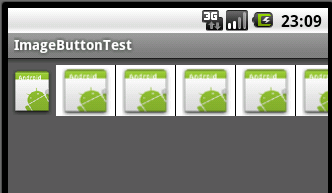近日有個同事要做一個效果:圖片橫向排列,而且可以橫向滾動,而且能點擊圖片觸發事件,用gallery也可以實現這個效果,現在我用ImageButton來實現,在xml文件中用HorizontalScrollView包起來這個佈局文件就可以了。現把代碼分享給大家;先貼圖讓大家看一眼效果:
整個隊列在左邊: 整個隊列在中間: 整個隊列在右邊:
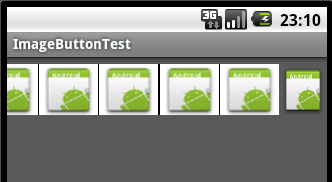
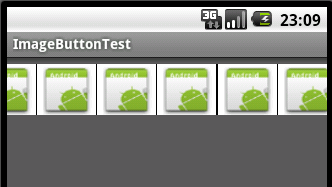
一、main.xml佈局
<?xml version="1.0" encoding="utf-8"?>
<LinearLayout xmlns:android="http://schemas.android.com/apk/res/android"
android:orientation="vertical"
android:layout_width="fill_parent"
android:layout_height="fill_parent"
>
<HorizontalScrollView android:id="@+id/HorizontalScrollView01"
android:fadingEdgeLength="0.0dip" android:background="#5B5B5B"
android:layout_width="fill_parent" android:scrollbars="none"
android:layout_height="fill_parent">
<LinearLayout android:layout_width="wrap_content"
android:id="@+id/toolbar_items" android:paddingBottom="7.0dip"
android:orientation="horizontal" android:layout_height="wrap_content"
android:paddingTop="7.0dip">
<ImageView android:layout_height="51.0dip"
android:layout_width="wrap_content" android:src="@drawable/icon" />
<LinearLayout android:layout_width="wrap_content"
android:background="#ffffff" android:layout_height="51.0dip">
<ImageButton android:background="@drawable/icon"
android:layout_width="59.0dip" android:layout_height="51.0dip"
android:scaleType="centerInside" android:id="@+id/back_main">
</ImageButton>
<LinearLayout android:paddingLeft="12.0dip"
android:layout_height="51.0dip" android:layout_width="1sp"
android:background="#000000">
</LinearLayout>
<ImageButton android:id="@+id/new_doc"
android:layout_width="59.0dip" android:layout_height="51.0dip"
android:scaleType="centerInside" android:background="@drawable/icon">
</ImageButton>
<LinearLayout android:layout_height="51.0dip"
android:layout_width="1sp" android:background="#000000">
</LinearLayout>
<ImageButton android:id="@+id/filter_doc"
android:layout_width="59.0dip" android:layout_height="51.0dip"
android:scaleType="centerInside" android:background="@drawable/icon">
</ImageButton>
<LinearLayout android:layout_height="51.0dip"
android:layout_width="1sp" android:background="#000000">
</LinearLayout>
<ImageButton android:id="@+id/multiselect_doc"
android:layout_width="59.0dip" android:layout_height="51.0dip"
android:scaleType="centerInside" android:background="@drawable/icon">
</ImageButton>
<LinearLayout android:layout_height="51.0dip"
android:layout_width="1sp" android:background="#000000">
</LinearLayout>
<ImageButton android:id="@+id/delete_doc"
android:layout_width="59.0dip" android:layout_height="51.0dip"
android:scaleType="centerInside" android:background="@drawable/icon">
</ImageButton>
<LinearLayout android:layout_height="51.0dip"
android:layout_width="1sp" android:background="#000000">
</LinearLayout>
<ImageButton android:id="@+id/property_doc" android:visibility="gone"
android:layout_width="59.0dip" android:layout_height="51.0dip"
android:scaleType="centerInside" android:background="@drawable/icon">
</ImageButton>
<LinearLayout android:layout_height="51.0dip"
android:layout_width="1sp" android:background="#000000">
</LinearLayout>
<ImageButton android:id="@+id/sort_doc"
android:layout_width="59.0dip" android:layout_height="51.0dip"
android:scaleType="centerInside" android:background="@drawable/icon">
</ImageButton>
<LinearLayout android:layout_height="51.0dip"
android:layout_width="1sp" android:background="#000000">
</LinearLayout>
<ImageButton android:id="@+id/send_doc"
android:layout_width="59.0dip" android:layout_height="51.0dip"
android:scaleType="centerInside" android:background="@drawable/icon">
</ImageButton>
</LinearLayout>
<ImageView android:layout_width="wrap_content"
android:layout_height="51.0dip" android:src="@drawable/icon" />
</LinearLayout>
</HorizontalScrollView>
</LinearLayout>
二、MainActivity類中的代碼:
package com.cn.android;
import android.app.Activity;
import android.content.Intent;
import android.os.Bundle;
import android.view.View;
import android.view.animation.Animation;
import android.view.animation.AnimationUtils;
import android.view.animation.OvershootInterpolator;
import android.widget.ImageButton;
import android.widget.LinearLayout;
public class MainActivity extends Activity {
/** Called when the activity is first created. */
@Override
public void onCreate(Bundle savedInstanceState) {
super.onCreate(savedInstanceState);
setContentView(R.layout.main);
//打開項目整個隊列圖進入的效果動畫
LinearLayout toolbarLayout = (LinearLayout) findViewById(R.id.toolbar_items);
Animation animation = AnimationUtils
.loadAnimation(this, R.anim.toolbar);
animation.setInterpolator(new OvershootInterpolator());
// animation.setInterpolator(new BounceInterpolator());
toolbarLayout.startAnimation(animation);
initToolbarBtn();//初始化ImageButton
}
//響應按鈕點擊事件
private void initToolbarBtn() {
ImageButton backmain = (ImageButton) findViewById(R.id.back_main);
backmain.setOnClickListener(new View.OnClickListener() {
public void onClick(View v) {
Intent i = getIntent();
setResult(RESULT_CANCELED, i);
finish();
}
});
ImageButton newdoc = (ImageButton) findViewById(R.id.new_doc);
newdoc.setOnClickListener(new View.OnClickListener() {
public void onClick(View v) {
//寫上自己要實現的方法
}
});
}
}
三、自定義動畫實現從左向右滾動:在res下面建個文件夾名字anim,下建立toolbar.xml<?xml version="1.0" encoding="UTF-8"?>;目的是打開程序畫面的時候有個動畫的效果
<translate android:duration="700" android:fromXDelta="100.0%p" android:toXDelta="0.0" xmlns:android="http://schemas.android.com/apk/res/android" />