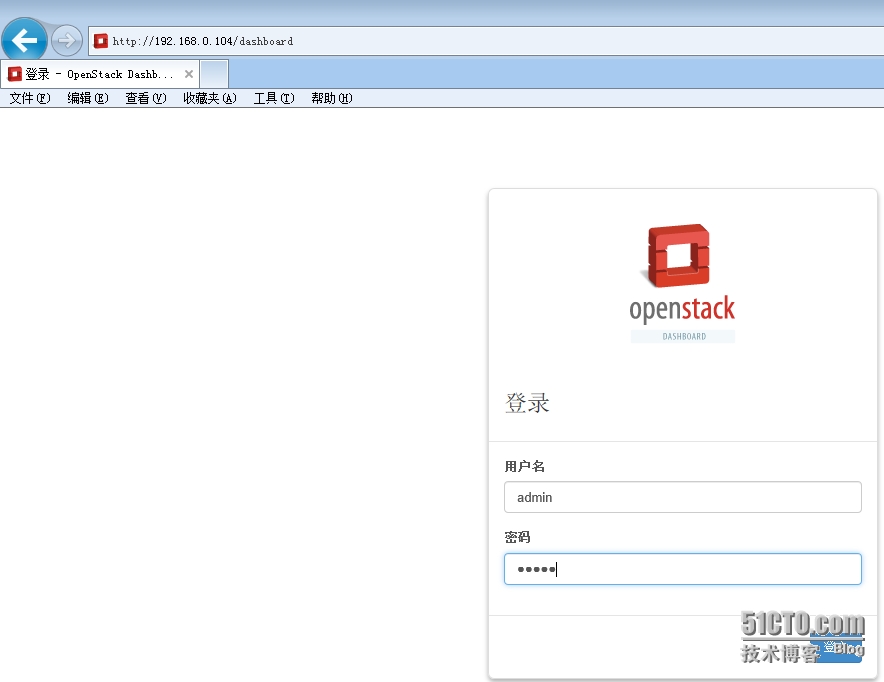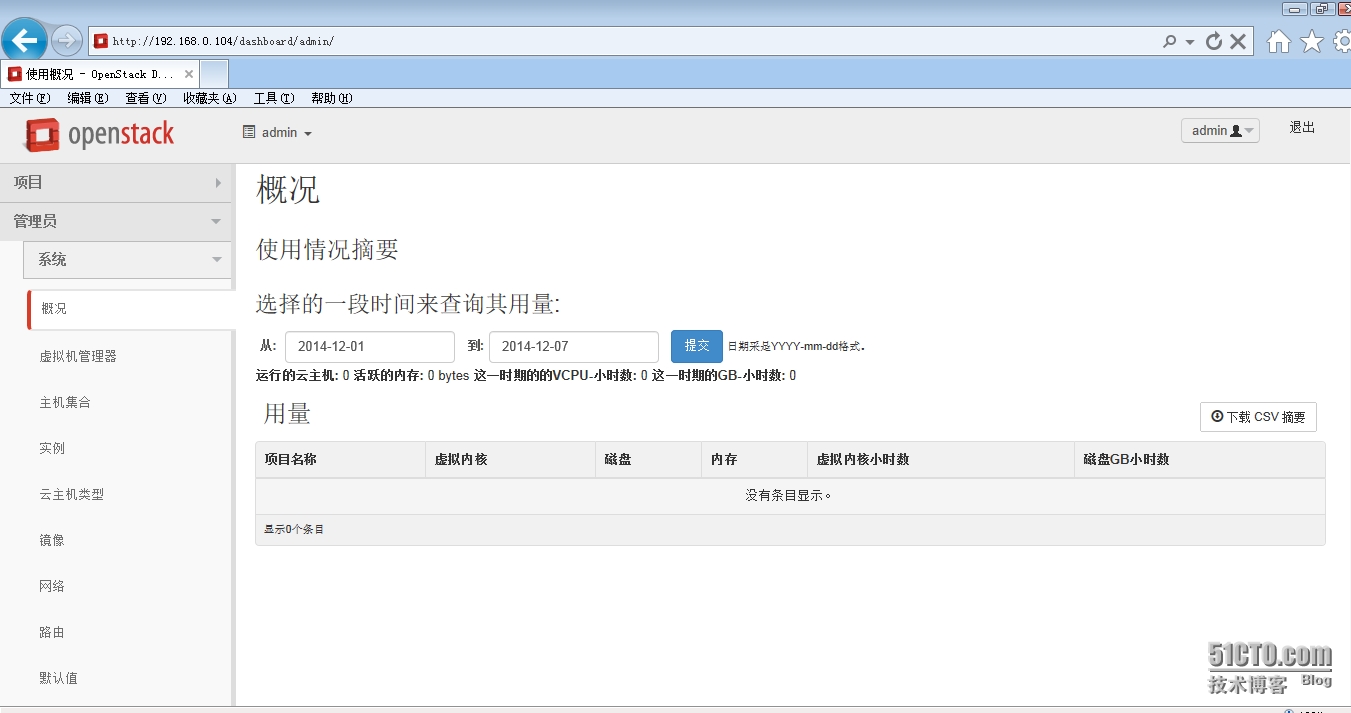OpenStack安裝部署
一、基礎準備工作
部署環境:CentOS 7 64
1、關閉本地iptables防火牆並設置開機不自啓動
# systemctl stop firewalld.service# systemctl disable firewalld.service
2、關閉本地selinux防火牆
# vim /etc/sysconfig/selinux SELINUX=disabled# setenforce 0
3、設置主機計算機名稱
# hostnamectl set-hostname controller
4、本地主機名稱和ip的解析
# vim /etc/hosts192.168.0.104 controller
5、安裝ntp時間校準工具
# yum -y install ntp# ntpdate asia.pool.ntp.org
6、安裝第三方yum源
# yum -y install yum-plugin-priorities# yum -y install http://dl.fedoraproject.org/pub/epel/7/x86_64/e/epel-release-7-2.noarch.rpm # yum -y install http://rdo.fedorapeople.org/openstack-juno/rdo-release-juno.rpm
7、升級系統軟件包並重新系統
# yum upgrade# reboot
二、安裝配置mariadb數據庫
1、安裝mariadb數據庫
# yum -y install mariadb mariadb-server MySQL-python
2、配置mariadb數據庫
# cp /etc/my.cnf /etc/my.cnf.bak# rpm -ql mariadb# vim /etc/my.cnf.d/server.cnf[mysqld]bind-address = 0.0.0.0 default-storage-engine = innodb innodb_file_per_table collation-server = utf8_general_ci init-connect = 'SET NAMES utf8'character-set-server = utf8
3、啓動mariadb數據庫
# systemctl enable mariadb.service# systemctl start mariadb.service
三、安裝消息隊列服務
1、安裝rabbit所需軟件包
# yum -y install rabbitmq-server
2、啓動rabbit服務
# systemctl enable rabbitmq-server.service# systemctl start rabbitmq-server.service
3、設置rabbit服務密碼
# rabbitmqctl change_password guest rabbit
四、安裝keyston用戶認證組件
1、創建keystone數據庫和授權用戶
mysql -u root -p CREATE DATABASE keystone;GRANT ALL PRIVILEGES ON keystone.* TO 'keystone'@'localhost' IDENTIFIED BY 'keystone';GRANT ALL PRIVILEGES ON keystone.* TO 'keystone'@'%' IDENTIFIED BY 'keystone';
2、安裝keystone組件包
# yum -y install openstack-utils openstack-keystone python-keystoneclient
3、配置keystone文件
# cp /etc/keystone/keystone.conf /etc/keystone/keystone.conf.bak# vim /etc/keystone/keystone.conf [DEFAULT]verbose = True[database]connection = mysql://keystone:keystone@controller/keystone[token]provider = keystone.token.providers.uuid.Provider driver = keystone.token.persistence.backends.sql.Token
4、創建證書和祕鑰文件
# keystone-manage pki_setup --keystone-user keystone --keystone-group keystone# chown -R keystone:keystone /var/log/keystone# chown -R keystone:keystone /etc/keystone/ssl# chmod -R o-rwx /etc/keystone/ssl
5、同步keystone到mariadb數據庫
# su -s /bin/sh -c "keystone-manage db_sync" keystone
6、啓動keystone服務並開機自啓動
# systemctl enable openstack-keystone.service# systemctl start openstack-keystone.service
7、清除過期的令牌
默認情況下,身份服務存儲在數據庫中過期的令牌無限。到期令牌的積累大大增加數據庫的大小,可能會降低服務的性能,特別是在資源有限的環境中。我們建議您使用cron配置一個週期性任務,清除過期的令牌時
# (crontab -l -u keystone 2>&1 | grep -q token_flush) || \ echo '@hourly /usr/bin/keystone-manage token_flush >/var/log/keystone/keystone-tokenflush.log 2>&1' \ >> /var/spool/cron/keystone
----------------------------Create tenants,user,and roles---------------------------------
1、配置admin的token
# export OS_SERVICE_TOKEN=$(openssl rand -hex 10)# export OS_SERVICE_ENDPOINT=http://controller:35357/v2.0# echo $OS_SERVICE_TOKEN > ~/ks_admin_token# openstack-config --set /etc/keystone/keystone.conf DEFAULT admin_token $OS_SERVICE_TOKEN# service openstack-keystone restart
2、創建tenant、user and role
a.Create the admin tenant、user、role# keystone tenant-create --name admin --description "Admin Tenant"# keystone user-create --name admin --pass admin --email [email protected]# keystone role-create --name adminb.Add the admin tenant and user to the admin role:# keystone user-role-add --tenant admin --user admin --role adminc.By default, the dashboard limits access to users with the _member_ role.# keystone role-create --name _member_d.Add the admin tenant and user to the _member_ role:# keystone user-role-add --tenant admin --user admin --role _member_
3、創建一個普通demo項目和用戶
a.Create the demo tenant:# keystone tenant-create --name demo --description "Demo Tenant"b.Create the demo user:# keystone user-create --name demo --pass demo --email [email protected] the demo tenant and user to the _member_ role:# keystone user-role-add --tenant demo --user demo --role _member_
4、創建一個service項目
# keystone tenant-create --name service --description "Service Tenant"
------------------------Create the service entity and API endpoint------------------------
1、Create the service entity and API endpoint | Create the service entity for the Identity service:
# keystone service-create --name keystone --type identity --description "OpenStack Identity"
2、Create the API endpoint for the Identity service:
# keystone endpoint-create \--service-id $(keystone service-list | awk '/ identity / {print $2}') \
--publicurl http://controller:5000/v2.0 \
--internalurl http://controller:5000/v2.0 \
--adminurl http://controller:35357/v2.0 \
--region regionOne3、查看keystone認證信息
[root@controller ~]# keystone user-list+----------------------------------+-------+---------+-------------------------+| id | name | enabled | email |+----------------------------------+-------+---------+-------------------------+| 7053cfacc4b047dcabe82f6be0e5dc77 | admin | True | [email protected] || eea569106329465996e9e09a666838bd | demo | True | [email protected] |+----------------------------------+-------+---------+-------------------------+[root@controller ~]# keystone tenant-list+----------------------------------+---------+---------+| id | name | enabled |+----------------------------------+---------+---------+| 307fd76766eb4b02a28779f4e88717ce | admin | True || f054bd56851b4a318a19233a13e13d31 | demo | True || d865c3b49f6f4bf7b2a0b93e0110e546 | service | True |+----------------------------------+---------+---------+[root@controller ~]# keystone service-list+----------------------------------+----------+----------+--------------------+| id | name | type | description |+----------------------------------+----------+----------+--------------------+| 9754f7bdf78c4000875f1aa5f3291b19 | keystone | identity | OpenStack Identity |+----------------------------------+----------+----------+--------------------+[root@controller ~]# keystone endpoint-list+----------------------------------+-----------+-----------------------------+-----------------------------+------------------------------+----------------------------------+ | id | region | publicurl | internalurl | adminurl | service_id | +----------------------------------+-----------+-----------------------------+-----------------------------+------------------------------+----------------------------------+ | 6831d6708fe4469fa653b9b5adf801d9 | regionOne | http://controller:5000/v2.0 | http://controller:5000/v2.0 | http://controller:35357/v2.0 | 9754f7bdf78c4000875f1aa5f3291b19 | +----------------------------------+-----------+-----------------------------+-----------------------------+------------------------------+----------------------------------+
4、取消臨時設置的環境變量
# unset OS_SERVICE_TOKEN # unset OS_SERVICE_ENDPOINT
5、使用keystone進行用戶認證
# keystone --os-tenant-name admin --os-username admin --os-password admin --os-auth-url http://controller:35357/v2.0 token-get# keystone --os-tenant-name admin --os-username admin --os-password admin --os-auth-url http://controller:35357/v2.0 tenant-list# keystone --os-tenant-name admin --os-username admin --os-password admin --os-auth-url http://controller:35357/v2.0 user-list# keystone --os-tenant-name admin --os-username admin --os-password admin --os-auth-url http://controller:35357/v2.0 role-list
6、使用普通用戶demo認證測試
# keystone --os-tenant-name demo --os-username demo --os-password demo --os-auth-url http://controller:35357/v2.0 token-get# keystone --os-tenant-name demo --os-username demo --os-password demo --os-auth-url http://controller:35357/v2.0 user-listYou are not authorized to perform the requested action: admin_required (HTTP 403)
7、客戶端cli命令行腳本
# vim ~/admin-openrc.sh export OS_TENANT_NAME=adminexport OS_USERNAME=adminexport OS_PASSWORD=adminexport OS_AUTH_URL=http://controller:35357/v2.0
# vim ~/demo-openrc.shexport OS_TENANT_NAME=demoexport OS_USERNAME=demoexport OS_PASSWORD=demoexport OS_AUTH_URL=http://controller:5000/v2.0
# source admin-openrc.sh
8、測試如果取消環境變量,通過keystone仍然能夠認證通過說明keystone是配置成功的
四、安裝glance組件
1、創建keystone數據庫和授權用戶
mysql -u root -p CREATE DATABASE glance;GRANT ALL PRIVILEGES ON glance.* TO 'glance'@'localhost' IDENTIFIED BY 'glance';GRANT ALL PRIVILEGES ON glance.* TO 'glance'@'%' IDENTIFIED BY 'glance';
2、創建glance用戶並加入到admin組中
# keystone user-create --name glance --pass glance# keystone user-role-add --user glance --tenant service --role admin
3、創建glance服務
# keystone service-create --name glance --type image --description "OpenStack Image Service"
4、創建Identity的服務訪問rul
# keystone endpoint-create \--service-id $(keystone service-list | awk '/ image / {print $2}') \
--publicurl http://controller:9292 \
--internalurl http://controller:9292 \
--adminurl http://controller:9292 \
--region regionOne5、安裝配置glance包
# yum -y install openstack-glance python-glanceclient
6、修改glance配置文件
# cp /etc/glance/glance-api.conf /etc/glance/glance-api.conf.bak# vim /etc/glance/glance-api.conf[DEFAULT] verbose = True[database]connection = mysql://glance:glance@controller/glance[keystone_authtoken]auth_uri = http://controller:5000/v2.0 identity_uri = http://controller:35357 admin_tenant_name = serviceadmin_user = glance admin_password = glance[paste_deploy]flavor = keystone[glance_store]default_store = filefilesystem_store_datadir = /var/lib/glance/images/
# cp /etc/glance/glance-registry.conf /etc/glance/glance-registry.conf.bak# vim /etc/glance/glance-registry.conf[DEFAULT]verbose = True[database]connection = mysql://glance:glance@controller/glance[keystone_authtoken]auth_uri = http://controller:5000/v2.0 identity_uri = http://controller:35357 admin_tenant_name = serviceadmin_user = glance admin_password = glance [paste_deploy]flavor = keystone
7、同步glance到mariadb數據庫
# su -s /bin/sh -c "glance-manage db_sync" glance
8、啓動和開機自啓動
# systemctl enable openstack-glance-api.service openstack-glance-registry.service# systemctl start openstack-glance-api.service openstack-glance-registry.service
9、下載上傳image鏡像
# mkdir /tmp/images# cd /tmp/images# wget http://cdn.download.cirros-cloud.net/0.3.3/cirros-0.3.3-x86_64-disk.img# glance image-create --name "cirros-0.3.3-x86_64" --file cirros-0.3.3-x86_64-disk.img --disk-format qcow2 --container-format bare --is-public True --progress# glance image-list# mv /tmp/images /opt
五、添加一個計算節點
1、創建nova數據庫和授權用戶
mysql -u root -p CREATE DATABASE nova;GRANT ALL PRIVILEGES ON nova.* TO 'nova'@'localhost' IDENTIFIED BY 'nova';GRANT ALL PRIVILEGES ON nova.* TO 'nova'@'%' IDENTIFIED BY 'nova';
2、創建Nova的用戶,加入到admin組、service服務
# keystone user-create --name nova --pass nova# keystone user-role-add --user nova --tenant service --role admin# keystone service-create --name nova --type compute --description "OpenStack Compute"
3、創建計算節點的訪問url
# keystone endpoint-create \--service-id $(keystone service-list | awk '/ compute / {print $2}') \
--publicurl http://controller:8774/v2/%\(tenant_id\)s \
--internalurl http://controller:8774/v2/%\(tenant_id\)s \
--adminurl http://controller:8774/v2/%\(tenant_id\)s \
--region regionOne4、安裝Nova包
# yum -y install openstack-nova-api openstack-nova-cert openstack-nova-conductor openstack-nova-console openstack-nova-novncproxy openstack-nova-scheduler python-novaclient# yum -y install openstack-nova-compute sysfsutils
5、修改nova配置文件
# cp /etc/nova/nova.conf /etc/nova/nova.conf.bak# vim /etc/nova/nova.conf[DEFAULT]my_ip = controller vncserver_listen = controller vncserver_proxyclient_address = controller verbose = True rpc_backend = rabbit rabbit_host = controller rabbit_password = rabbit auth_strategy = keystone vnc_enabled = True vncserver_listen = 0.0.0.0 vncserver_proxyclient_address = controller novncproxy_base_url = http://controller:6080/vnc_auto.html[database]connection = mysql://nova:nova@controller/nova[keystone_authtoken]auth_uri = http://controller:5000/v2.0 identity_uri = http://controller:35357 admin_tenant_name = serviceadmin_user = nova admin_password = nova[glance]host = controller[libvirt]virt_type = qemu
6、同步nova到moriadb數據庫
# su -s /bin/sh -c "nova-manage db sync" nova
7、啓動衆多服務開機自啓動
# systemctl enable openstack-nova-api.service openstack-nova-cert.service \ openstack-nova-consoleauth.service openstack-nova-scheduler.service \ openstack-nova-conductor.service openstack-nova-novncproxy.service# systemctl start openstack-nova-api.service openstack-nova-cert.service \ openstack-nova-consoleauth.service openstack-nova-scheduler.service \ openstack-nova-conductor.service openstack-nova-novncproxy.service # systemctl enable libvirtd.service openstack-nova-compute.service# systemctl start libvirtd.service# systemctl start openstack-nova-compute.service# nova service-list# nova image-list
六、添加一個網絡節點
1、創建neutron數據庫和授權用戶
mysql -u root -p CREATE DATABASE neutron;GRANT ALL PRIVILEGES ON neutron.* TO 'neutron'@'localhost' IDENTIFIED BY 'neutron';GRANT ALL PRIVILEGES ON neutron.* TO 'neutron'@'%' IDENTIFIED BY 'neutron';
2、創建neutron用戶,加入到admin組中,並創建neutron服務
# keystone user-create --name neutron --pass neutron# keystone user-role-add --user neutron --tenant service --role admin# keystone service-create --name neutron --type network --description "OpenStack Networking"
3、創建neutron的endponit訪問url
# keystone endpoint-create \--service-id $(keystone service-list | awk '/ image / {print $2}') \
--publicurl http://controller:5672 \
--internalurl http://controller:5672 \
--adminurl http://controller:5672 \
--region regionOne4、安裝neutron包
# yum -y install openstack-neutron openstack-neutron-ml2 python-neutronclient which
5、修改neutron配置文件
# cp /etc/neutron/neutron.conf /etc/neutron/neutron.conf.bak# vim /etc/neutron/neutron.conf [DEFAULT] rpc_backend = rabbit rabbit_host = controller rabbit_password = rabbit auth_strategy = keystone core_plugin = ml2 service_plugins = router allow_overlapping_ips = True notify_nova_on_port_status_changes = True notify_nova_on_port_data_changes = True nova_url = http://controller:8774/v2 nova_admin_auth_url = http://controller:35357/v2.0 nova_region_name = regionOne nova_admin_username = nova nova_admin_tenant_id = SERVICE_TENANT_ID nova_admin_password = nova verbose = True[database]connection = mysql://neutron:neutron@controller/neutron[keystone_authtoken]auth_uri = http://controller:5000/v2.0 identity_uri = http://controller:35357 admin_tenant_name = serviceadmin_user = neutron admin_password = neutron
6、測試
# keystone tenant-get service
# cp /etc/neutron/plugins/ml2/ml2_conf.ini /etc/neutron/plugins/ml2/ml2_conf.ini.bak# vim /etc/neutron/plugins/ml2/ml2_conf.ini[ml2]type_drivers = flat,gre tenant_network_types = gre mechanism_drivers = openvswitch[ml2_type_gre] tunnel_id_ranges = 1:1000[securitygroup] enable_security_group = True enable_ipset = True firewall_driver = neutron.agent.linux.iptables_firewall.OVSHybridIptablesFirewallDriver
# vim /etc/nova/nova.conf [DEFAULT]network_api_class = nova.network.neutronv2.api.API security_group_api = neutron linuxnet_interface_driver = nova.network.linux_net.LinuxOVSInterfaceDriver firewall_driver = nova.virt.firewall.NoopFirewallDriver[neutron]url = http://controller:9696 auth_strategy = keystone admin_auth_url = http://controller:35357/v2.0 admin_tenant_name = serviceadmin_username = neutron admin_password = neutron
# ln -s /etc/neutron/plugins/ml2/ml2_conf.ini /etc/neutron/plugin.ini
7、同步neutron到mariadb數據庫
# su -s /bin/sh -c "neutron-db-manage --config-file /etc/neutron/neutron.conf --config-file /etc/neutron/plugins/ml2/ml2_conf.ini upgrade juno" neutron
8、重新啓動compute服務
# systemctl restart openstack-nova-api.service openstack-nova-scheduler.service openstack-nova-conductor.service
9、開機自啓動服務
# systemctl enable neutron-server.service# systemctl start neutron-server.service
10、查看neutron-server進程
# neutron ext-list
11、查看相關信息
# tail -f /var/log/neutron/server.log
12、配置內核網絡參數
# cp /etc/sysctl.conf /etc/sysctl.conf.bak# vim /etc/sysctl.conf net.ipv4.ip_forward=1 net.ipv4.conf.all.rp_filter=0 net.ipv4.conf.default.rp_filter=0# sysctl -p
13、安裝網絡組件包
# yum -y install openstack-neutron openstack-neutron-ml2 openstack-neutron-openvswitch
14、配置常用的網絡組件
# vim /etc/neutron/plugins/ml2/ml2_conf.ini[ml2_type_flat] flat_networks = external [ovs] local_ip = INSTANCE_TUNNELS_INTERFACE_IP_ADDRESS enable_tunneling = True bridge_mappings = external:br-ex [agent]tunnel_types = gre
# cp /etc/neutron/l3_agent.ini /etc/neutron/l3_agent.ini.bak# vim /etc/neutron/l3_agent.ini[DEFAULT] interface_driver = neutron.agent.linux.interface.OVSInterfaceDriver use_namespaces = True external_network_bridge = br-ex verbose = True
# cp /etc/neutron/dhcp_agent.ini /etc/neutron/dhcp_agent.ini.bak# vim /etc/neutron/dhcp_agent.ini [DEFAULT]interface_driver = neutron.agent.linux.interface.OVSInterfaceDriver dhcp_driver = neutron.agent.linux.dhcp.Dnsmasq use_namespaces = True verbose = True dnsmasq_config_file = /etc/neutron/dnsmasq-neutron.conf
# cp /etc/neutron/metadata_agent.ini /etc/neutron/metadata_agent.ini.bak# vim /etc/neutron/metadata_agent.ini[DEFAULT] auth_url = http://controller:5000/v2.0 auth_region = regionOne admin_tenant_name = serviceadmin_user = neutron admin_password = neutron nova_metadata_ip = controller metadata_proxy_shared_secret = METADATA_SECRET verbose = True
# vim /etc/nova/nova.conf [neutron] service_metadata_proxy = True metadata_proxy_shared_secret = METADATA_SECRET
15、在控制節點上重新啓動API服務
# systemctl restart openstack-nova-api.service
七、安裝配置dashboard
1、安裝dashboard和所需的和依賴包
# yum install openstack-dashboard httpd mod_wsgi memcached python-memcached
2、修改dashboard配置文件
# cp /etc/openstack-dashboard/local_settings /etc/openstack-dashboard/local_settings.bak# vim /etc/openstack-dashboard/local_settingsOPENSTACK_HOST = "controller"ALLOWED_HOSTS = ['*']CACHES = {
'default': {
'BACKEND': 'django.core.cache.backends.memcached.MemcachedCache', 'LOCATION': '127.0.0.1:11211', }}TIME_ZONE = "TIME_ZONE"3、運行web服務連接OpenStack服務
# setsebool -P httpd_can_network_connect on
4、由於包裝缺陷,儀表板不能正確加載CSS。運行以下命令來解決這個問題:
# chown -R apache:apache /usr/share/openstack-dashboard/static
5、啓動Web服務器和會話存儲服務和配置啓動系統啓動時:
# systemctl enable httpd.service memcached.service# systemctl start httpd.service memcached.service
八、訪問測試
1、基於HTTP進行訪問測試:
好了,今天就先到這裏吧!後續會繼續補充,祝大家週末愉快。