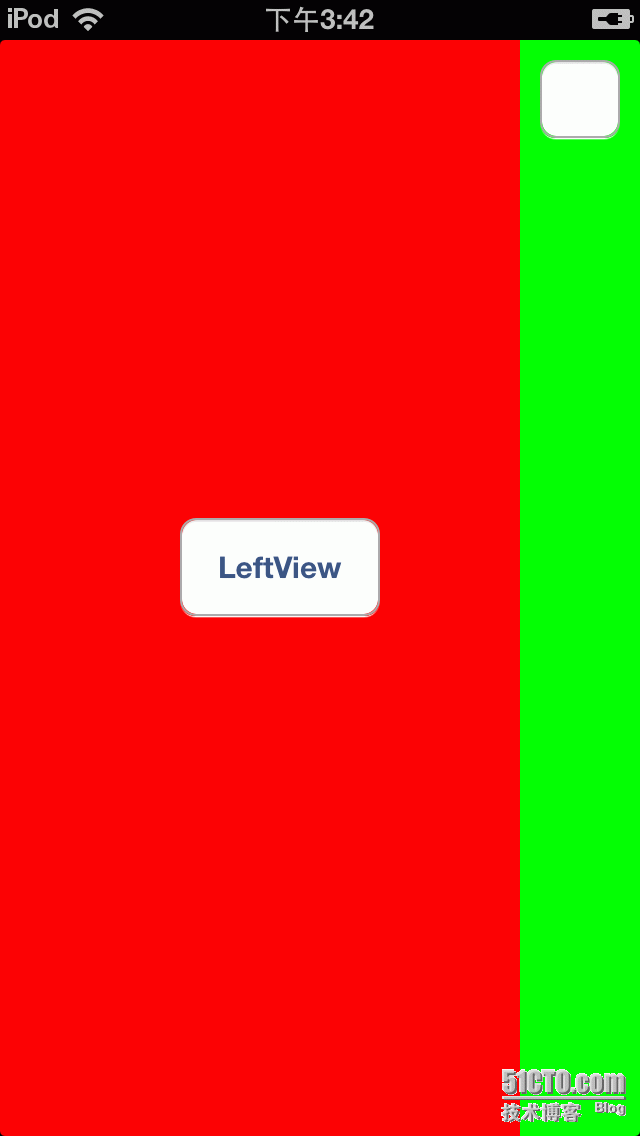今天做項目的時候,產品經理說要實現類似facebook那樣側滑菜單的效果,其實現在很多app都實現了類似的效果,比如網易新聞,搜狗輸入板等。於是就在網上搜索其實現的原理,雖然也搜到了不少,但是發現它們實現的都過於複雜,代碼看起來實在是費勁,我是一個非常注重簡單明瞭的人,極力主張一切從簡,能簡單就一定不復雜,於是就自己嘗試來實現了。
首先簡單說一下我實現的原理:需要兩個UIView,一個是放在中間的CenterView,另一個是滑動時左邊顯示出來的LeftView。先把LeftView添加到ViewController中,然後再添加CenterView,這樣CenterView就把LeftView給蓋住了,一開始看到的自然就是CenterView了。因爲滑動是在CenterView上進行的,因此需要對CenterView添加手勢識別,滑動時改變CenterView中心點的座標,這樣被覆蓋住的LeftView就顯示出來了。這個就是實現的基本原理,下面我進行詳細的分析。
我們先看LeftView,爲了和CenterView區分,我把它的背景設爲紅色,然後中間放了一個按鈕:
LeftView.h
// // LeftView.h // SlideView // // Created by hejinlai on 13-8-13. // Copyright (c) 2013年 yunzhisheng. All rights reserved. // #import <UIKit/UIKit.h> @interface LeftView : UIView @end
LeftView.m
//
// LeftView.m
// SlideView
//
// Created by hejinlai on 13-8-13.
// Copyright (c) 2013年 yunzhisheng. All rights reserved.
//
#import "LeftView.h"
@implementation LeftView
- (id)initWithFrame:(CGRect)frame
{
self = [super initWithFrame:frame];
if (self) {
// Initialization code
self.backgroundColor = [UIColor redColor];
UIButton *btn = [UIButton buttonWithType:UIButtonTypeRoundedRect];
btn.frame = CGRectMake(0, 0, 100, 50);
[btn setTitle:@"LeftView" forState:UIControlStateNormal];
btn.center = CGPointMake(140, 264);
[btn addTarget:self action:@selector(onClick:) forControlEvents:UIControlEventTouchUpInside];
[self addSubview:btn];
}
return self;
}
- (void)onClick:(UIButton *)button
{
NSLog(@"LeftView button pressed!");
}
@end再來看CenterView,首先聲明瞭屏幕的中心點座標和一個手勢識別:
#import <UIKit/UIKit.h>
@interface CenterView : UIView
{
UIPanGestureRecognizer *panGestureRecognizer;
float centerX;
float centerY;
}
@end在CenterView初始化的時候,計算屏幕中心點座標,設置背景爲綠色,添加左上角按鈕和手勢識別
- (id)initWithFrame:(CGRect)frame
{
self = [super initWithFrame:frame];
if (self) {
CGRect screen = [[UIScreen mainScreen] bounds];
centerX = screen.size.width / 2;
centerY = screen.size.height / 2;
self.backgroundColor = [UIColor greenColor];
// 左上角按鈕
UIButton *leftUpBtn = [UIButton buttonWithType:UIButtonTypeRoundedRect];
leftUpBtn.frame = CGRectMake(10, 10, 40, 40);
[leftUpBtn addTarget:self action:@selector(buttonPressed:) forControlEvents:UIControlEventTouchUpInside];
[self addSubview:leftUpBtn];
panGestureRecognizer = [[UIPanGestureRecognizer alloc] initWithTarget:self action:@selector(handlePan:)];
[self addGestureRecognizer:panGestureRecognizer];
}
return self;
}CenterView最終位置實際上有兩個:第一個位置是充滿整個屏幕,此時它的中心點就是屏幕的中心,把LeftView整個遮住;第二個位置是中心點在右邊,而左邊只露出一小部分在屏幕中,這樣底部的LeftView就可以顯示出來。
我把CenterView最右邊的中心點橫座標的位置設爲420,相當於CenterView左邊露出了60大小在屏幕中。還有一個問題是,滑動停止時,CenterView回到第一個位置還是第二個位置?這裏我設置了一個邊界值280,如果中心點橫座標小於280就回到第一個位置,大於280就回到第二個位置,下面是這兩個常量的定義:
#define MAX_CENTER_X 420 #define BOUND_X 280
當然這兩個值可以根據自己的需要進行調整。
CenterView左上角按鈕點擊時,需要在兩個位置之間進行切換,即如果此時是第一個位置要回到第二個位置,第二個位置要回到第一個位置:
- (void)buttonPressed:(UIButton *)button
{
[UIView animateWithDuration:0.2 animations:^(void){
if (self.center.x == centerX) {
self.center = CGPointMake(MAX_CENTER_X, centerY);
}else if (self.center.x == MAX_CENTER_X){
self.center = CGPointMake(centerX, centerY);
}
}];
}爲了看起來比較平滑,加入了動畫效果。
接下來我們看下滑動時處理的邏輯。首先是計算出滑動後的中心點橫座標:
CGPoint translation = [recognizer translationInView:self];
float x = self.center.x + translation.x;由於CenterView是不能移到左邊的,即CenterView中心點橫座標最小值爲centerX,當中心點座標小於這個值時,需要重置:
if (x < centerX) {
x = centerX;
}
self.center = CGPointMake(x, centerY);當滑動結束的時候,需要判斷此時中心點左邊落到那個區域,如果小於邊界值,則回到第一個位置,大於邊界值則回到第二個位置,爲了看起來比較平滑,加入了動畫效果:
if (recognizer.state == UIGestureRecognizerStateEnded) {
[UIView animateWithDuration:0.2 animations:^(void){
if (x > BOUND_X) {
self.center = CGPointMake(MAX_CENTER_X, centerY);
}else{
self.center = CGPointMake(centerX, centerY);
}
}];
}
[recognizer setTranslation:CGPointZero inView:self];最後在ViewController加入這兩個UIVIew,注意先添加LeftView,然後再添加CenterView:
- (void)viewDidLoad
{
[super viewDidLoad];
// Do any additional setup after loading the view, typically from a nib.
CGRect screen = [[UIScreen mainScreen] bounds];
CGFloat width = screen.size.width;
CGFloat height = screen.size.height;
leftView = [[LeftView alloc] init];
leftView.frame = CGRectMake(0, 0, width, height);
[self.view addSubview:leftView];
centerView = [[CenterView alloc] init];
centerView.frame = CGRectMake(0, 0, width, height);
[self.view addSubview:centerView];
}運行結果:
爲了讓大家測試方便,附件中我上傳了源代碼,歡迎大家下載!