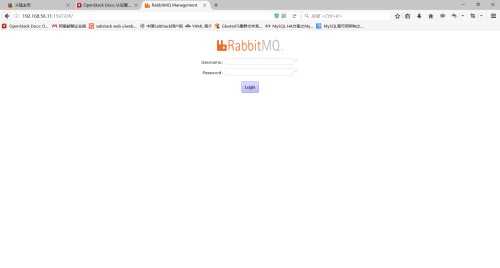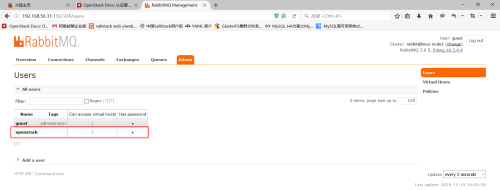【N版】openstack——基礎環境準備
一.版本演化
版本名稱 | 版本日期 | 包含組件代碼名稱 |
Austin | 2010-10-21 | Nova,Swift |
Bexar | 2011-02-03 | Nova,Swift,Glance |
Cactus | 2011-04-15 | Nova,Swift,Glance |
Diablo | 2011-09-22 | Nova,Swift,Glance |
Essex | 2012-04-05 | Nova,Swift,Glance,Horizon,Keystone |
Folsom | 2012-09-27 | Nova,Swift,Glance,Horizon,Keystone,Quantum,Cinder |
Grizzly | 2013-04-04 | Nova,Swift,Glance,Horizon,Keystone,Quantum,Cinder |
Havana | 2013-10-17 | Nova,Swift,Glance,Horizon,Keystone,Quantum,Cinder,Heat, Ceilometer |
Icehouse | 2014-04-17 | Nova,Swift,Glance,Horizon,Keystone,Quantum,Cinder,Heat, Ceilometer,Trove |
Juno | 2014-10-16 | Nova,Swift,Glance,Horizon,Keystone,Quantum,Cinder, Heat,Ceilometer,Trove,Sahara |
Kilo | 2015-04-30 | Nova,Swift,Glance,Horizon,Keystone,Quantum,Cinder,Heat, Ceilometer,Trove,Sahara,Ironic |
Liberty | 2015-10-16 | Nova,Swift,Glance,Horizon,Keystone,Quantum,Cinder,Heat, Ceilometer,Trove,Sahara,Ironic,Zaqar, Manila, Designate, Barbican |
Mitaka | 2016-04-08 | Nova,Swift,Glance,Horizon,Keystone,Quantum,Cinder,Heat, Ceilometer,Trove,Sahara,Ironic,Zaqar, Manila, Designate, Barbican |
Newton | 2016-10-06 | Nova,Swift,Glance,Horizon,Keystone,Quantum,Cinder,Heat, Ceilometer,Trove,Sahara,Ironic,Zaqar, Manila, Designate, Barbican |
二.基礎環境
2.1環境介紹
linux-node1:
[root@linux-node1~]# cat /etc/redhat-release
CentOS Linux release7.2.1511 (Core)
[root@linux-node1~]# uname -r
3.10.0-327.36.3.el7.x86_64
[root@linux-node1~]# hostname
linux-node1.example.com
[root@linux-node1~]# ifconfig eth0 |awk -F '[ :]+' 'NR ==2 {print $3}'
192.168.56.11
linux-node2:
[root@linux-node2~]# cat /etc/redhat-release
CentOS Linux release7.2.1511 (Core)
[root@linux-node2~]# uname -r
3.10.0-327.36.3.el7.x86_64
[root@linux-node2~]# hostname
linux-node2.example.com
[root@linux-node2~]# ifconfig eth0 |awk -F '[ :]+' 'NR ==2 {print $3}'
192.168.56.12
2.2安裝包準備
2.2.1兩個節點都安裝:
[root@linux-node1~]# yum install centos-release-openstack-newton –y
<- openstack N版 倉庫 ->
[root@linux-node1~]# yum install python-openstackclient –y <- openstack客戶端 ->
[root@linux-node1~]# yum install openstack-selinux –y
<- 如果沒有關閉selinux安裝這個包會自動設置selinux支持openstack ->
2.2.2在node1上安裝:
[root@linux-node1 ~]# yum install mariadbmariadb-server python2-PyMySQL –y
<- 安裝數據庫->
[root@linux-node1 ~]# vim/etc/my.cnf.d/openstack.cnf <- 編輯數據庫配置文件->
[mysqld]
bind-address = 192.168.56.11 <- 監聽地址 ->
default-storage-engine = innodb <- 默認引擎 ->
innodb_file_per_table
max_connections = 4096 <- 最大連接數->
collation-server = utf8_general_ci <- 覈對字符集 ->
character-set-server = utf8 <- 字符集 ->
[root@linux-node1 ~]# yum installrabbitmq-server <- 安裝rabbitMQ消息隊列->
[root@linux-node1 ~]# yum install memcached python-memcached <- 安裝緩存 ->
[root@linux-node1 ~]# yum installopenstack-keystone httpd mod_wsgi –y
<- 安裝keystone及wsgi模塊 ,openstack的認證服務->
[root@linux-node1 ~]# yum installopenstack-glance –y
<- 安裝glance,openstack的鏡像服務 ->
[root@linux-node1 ~]# yum install –y \ <- 安裝nova,openstack的計算服務->
openstack-nova-api \ <- nova的api接口 ->
openstack-nova-conductor \ <- 計算節點訪問數據庫的中間件 ->
openstack-nova-console \ <- 控制檯授權認證 ->
openstack-nova-novncproxy \ <- VNC代理 ->
openstack-nova-scheduler <- 雲主機調度 ->
[root@linux-node1 ~]# yum install -y \ <- 安裝neutron,openstack的網絡服務 ->
openstack-neutron \
openstack-neutron-ml2 \
openstack-neutron-linuxbridge \
ebtables
2.2.3在node2上安裝
[root@linux-node2 ~]# yum installopenstack-nova-compute –y <- 計算節點nova->
[root@linux-node2 ~]# yum installopenstack-neutron-linuxbridge ebtables ipset –y <-計算節點neutron ->
2.3時間同步
[root@linux-node1 ~]# ntpdatetime1.aliyun.com <- 兩臺機器均要做時間同步 ->
19 Dec 13:15:45 ntpdate[16110]: step timeserver 115.28.122.198 offset -28798.618654 sec
三.數據庫環境及消息隊列環境配置
2.1數據庫配置
[root@linux-node1 ~]# cat/etc/my.cnf.d/openstack.cnf <- 準備環境時配置的 ->
[mysqld]
bind-address = 192.168.56.11
default-storage-engine = innodb
innodb_file_per_table
max_connections = 4096
collation-server = utf8_general_ci
character-set-server = utf8
[root@linux-node1 ~]# systemctl enablemariadb.service <- 允許數據庫啓動 ->
[root@linux-node1 ~]# systemctl startmariadb.service <- 啓動數據庫 ->
[root@linux-node1 ~]#mysql_secure_installation <- 設置密碼並配置 ->
NOTE: RUNNING ALL PARTS OF THIS SCRIPT IS RECOMMENDEDFOR ALL MariaDB
SERVERS IN PRODUCTION USE! PLEASEREAD EACH STEP CAREFULLY!
In order to log into MariaDB to secure it,we'll need the current
password for the root user. If you've just installed MariaDB, and
you haven't set the root password yet, thepassword will be blank,
so you should just press enter here.
Enter current password for root (enter fornone):
OK, successfully used password, moving on...
Setting the root password ensures thatnobody can log into the MariaDB
root user without the proper authorisation.
Set root password? [Y/n] y
New password:
Re-enter new password:
Password updated successfully!
Reloading privilege tables..
...Success!
By default, a MariaDB installation has ananonymous user, allowing anyone
to log into MariaDB without having to have auser account created for
them. This is intended only for testing, and to make the installation
go a bit smoother. You should remove them before moving into a
production environment.
Remove anonymous users? [Y/n] y
...Success!
Normally, root should only be allowed toconnect from 'localhost'. This
ensures that someone cannot guess at theroot password from the network.
Disallow root login remotely? [Y/n] y
...Success!
By default, MariaDB comes with a databasenamed 'test' that anyone can
access. This is also intended only for testing, and should be removed
before moving into a production environment.
Remove test database and access to it? [Y/n]y
-Dropping test database...
...Success!
-Removing privileges on test database...
...Success!
Reloading the privilege tables will ensurethat all changes made so far
will take effect immediately.
Reload privilege tables now? [Y/n] y
...Success!
Cleaning up...
All done! If you've completed all of the above steps, your MariaDB
installation should now be secure.
Thanks for using MariaDB!
2.2配置rabbitMQ消息隊列
[root@linux-node1 ~]# systemctl enablerabbitmq-server.service
[root@linux-node1 ~]# systemctl startrabbitmq-server.service <- 啓動 ->
[root@linux-node1 ~]# rabbitmqctl add_useropenstack openstack <- 添加用戶 ->
Creating user "openstack" ...
[root@linux-node1 ~]# rabbitmqctlset_permissions openstack ".*" ".*" ".*"
Setting permissions for user"openstack" in vhost "/" ... <- 設置權限->
[root@linux-node1 ~]# rabbitmq-pluginsenable rabbitmq_management <- 重啓 ->
The following plugins have been enabled:
mochiweb
webmachine
rabbitmq_web_dispatch
amqp_client
rabbitmq_management_agent
rabbitmq_management
Applying plugin configuration torabbit@linux-node1... started 6 plugins.
頁面訪問:192.168.56.11:15672打開rabbitmq頁面
用戶名:guest
密碼:guest
openstack爲上文創建的用戶