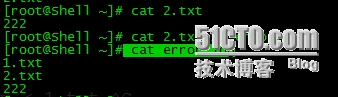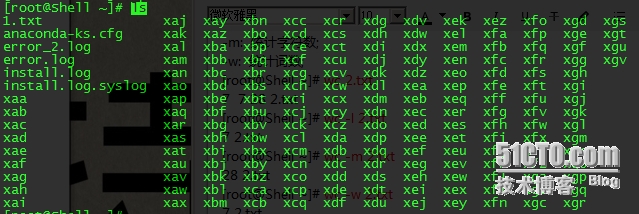ps: 紅字字體爲重要部分, 仔細看
一、shell特性
1. history查看命令歷史記錄,默認記錄1000條;
[root@Shell ~]# history 1 vim /etc/hosts 2 ifconfig 3 cd /etc/sysconfig/network-scripts/ifcfg- 4 cd /etc/sysconfig/network-scripts/ifcfg-eth0 5 ifconfig eth0 up ……………………/省略 [root@Shell ~]# vim /etc/profile #可自定義history歷史命令記錄;
2. !!執行上條命令;
[root@Shell ~]# !! 1 vim /etc/hosts 2 ifconfig 3 cd /etc/sysconfig/network-scripts/ifcfg- 4 cd /etc/sysconfig/network-scripts/ifcfg-eth0 5 ifconfig eth0 up ……………………/省略
3. !$表示上條命令最後一個參數;
[root@Shell ~]# ls 1.txt 1.txt [root@Shell ~]# ls !$ ls 1.txt 1.txt
4. alias別名;
[root@Shell ~]# alias a="ls" #創建別名; [root@Shell ~]# a 1.tar 1.txt 2.txt anaconda-ks.cfg install.log install.log.syslog [root@Shell ~]# unalias a #取消別名; [root@Shell ~]# a -bash: a: command not found
5. shell中的字符;
*: 表示可以匹配零個或多個字符;
?: 可以匹配一個任意字符;
#: 表示註釋;
$: 用來標記一個變量;
~: 表示家目錄;
&: 把一條可執行命令放入後臺執行;
[]: 表示裏面的括號選一個;
6. 重定向(輸出)、追加、輸入、錯誤重定向、錯誤追加;
[root@Shell ~]# ls [123].txt > error.log
[root@Shell ~]# cat 2.txt >> error.log
[root@Shell ~]# cat < 2.txt
[root@Shell ~]# lasdasd 2> error_2.log
[root@Shell ~]# ndiasndias 2>> error_2.log
7. 作業控制;
[root@Shell ~]# sleep 100 #按Crtl+z放到後臺執行; [root@Shell ~]# sleep 200 #按Crtl+z放到後臺執行; [root@Shell ~]# sleep 300 #按Crtl+z放到後臺執行; [root@Shell ~]# jobs #查看後臺執行作業;
[root@Shell ~]# fg 1 #將作業調回到前臺執行;
二、變量
1. 自定義變量;
[root@Shell ~]# a=c [root@Shell ~]# set | grep -n ^a #set可以把所有變量列出來; 55:a=c [root@Shell ~]# env | grep ^a #env可以列出的當前用戶的所有環境變量; [root@Shell ~]# export a=AAAA #export引入全局變量; [root@Shell ~]# bash [root@Shell ~]# echo $a AAAA [root@Shell ~]# env | grep -n ^a 12:a=AAAA [root@Shell ~]# exit exit [root@Shell ~]# echo $a AAAA
[root@Shell ~]# bash #取消一個自定義變量; [root@Shell ~]# unset a [root@Shell ~]# env | grep ^a
2. 自定義變量中間如果帶有空格, 需用引號;
[root@Shell ~]# a=aming Linux -bash: Linux: command not found [root@Shell ~]# a='aming Linux' [root@Shell ~]# echo $a aming Linux [root@Shell ~]# b=`echo $a` #` `引用裏面的值賦值給b; [root@Shell ~]# echo $b aming Linux [root@Shell ~]# b='echo $a' #' '只打印出裏面的參數; [root@Shell ~]# echo $b echo $a [root@Shell ~]# b="echo $a" #" "引用裏面的值並打印; [root@Shell ~]# echo $b echo aming Linux
3. 合併變量;
[root@Shell ~]# a=2 [root@Shell ~]# b=1 [root@Shell ~]# c=$a'$b' [root@Shell ~]# echo $c 2$b [root@Shell ~]# c=$a"$b" [root@Shell ~]# echo $c 21 [root@Shell ~]# c=$a`$b` -bash: 1: command not found
4. 系統變量和用戶變量;
[root@Shell ~]# cat /etc/profile [root@Shell ~]# cat /etc/bashrc [root@Shell ~]# cat .bash_profile [root@Shell ~]# cat .bashrc [root@Shell ~]# echo 'echo "bashrc"' >> .bashrc [root@Shell ~]# echo 'echo "profile"' >> .bash_profile [root@Shell ~]# bash bashrc [root@Shell ~]# su - bashrc profile
總結:
/etc/profile和/etc/bashrc屬於全局配置.
$HOME/bashrc和$HOME/bash_profile屬於用戶配置.
一組對所有用戶生效, 一組對當前用戶生效.
三、Shell常用命令
1. cut分割
-d: 指定分隔符;
-f: 打印第幾段;
-c: 指定截取字符;
以':'爲分隔符, 打印/etc/passwd第一段到三段的字符; [root@Shell ~]# cut -d ':' -f 1-3 /etc/passwd | head -3 root:x:0 bin:x:1 daemon:x:2 截取/etc/passwd的第一個字符到第五個字符; [root@Shell ~]# cut -c 1-5 /etc/passwd | head -3 root: bin:x daemo
2. sort排序
-t: 指定分隔符;
-k: 對第幾列排序;
-n: 以數字排序(默認從小到大);
-r: 反向排序,結合-n使用;
-u: 去掉重複行;
以':'爲分隔符, 以從小到大數字排序/etc/passwd的第三段字符; [root@Shell ~]# sort -t ':' -k3 -n /etc/passwd root:x:0:0:root:/root:/bin/bash bin:x:1:1:bin:/bin:/sbin/nologin daemon:x:2:2:daemon:/sbin:/sbin/nologin adm:x:3:4:adm:/var/adm:/sbin/nologin lp:x:4:7:lp:/var/spool/lpd:/sbin/nologin ……………………/省略 以':'爲分隔符, 以從大到小數字排序/etc/passwd的第三段字符; [root@Shell ~]# sort -t ':' -k 3 -nr /etc/passwd user1:x:500:500::/home/user1:/bin/bash saslauth:x:499:76:"Saslauthd user":/var/empty/saslauth:/sbin/nologin dhcpd:x:177:177:DHCP server:/:/sbin/nologin nobody:x:99:99:Nobody:/:/sbin/nologin postfix:x:89:89::/var/spool/postfix:/sbin/nologin
3. uniq去重行
-c: 去重行;
[root@Shell ~]# cat 2.txt 222 222 333 222 333 111 222 [root@Shell ~]# uniq -c 2.txt 2 222 1 333 1 222 1 333 1 111 1 222
4. wc統計行數、字符數、詞數
-l: 統計行數;
-m: 統計字符數;
-w: 統計詞數;
[root@Shell ~]# wc 2.txt 7 7 28 2.txt [root@Shell ~]# wc -l 2.txt 7 2.txt [root@Shell ~]# wc -m 2.txt 28 2.txt [root@Shell ~]# wc -w 2.txt 7 2.txt
5. tr替換字符
[root@Shell ~]# ls | tr '1-9' 'A-Z' #將數字1-9替換爲A-Z;
6. split切割文件
-b: 按文件大小分割;
-l : 按行數分割;
[root@Shell ~]# du -sh 1.txt 160K 1.txt [root@Shell ~]# split -l 20 1.txt
[root@Shell ~]# ls x* | xargs -i mv {} {}.txt #將x*改爲x*.txt
[root@Shell ~]# split -l 20 1.txt log #自定義分割完後的名字;7. &&、||、;;
&&: 前面命令執行成功後執行後面命令;
[root@Shell ~]# ls 1.txt && cd /root 1.txt [root@Shell ~]# ls aaaa.txt && cd /home ls: cannot access aaaa.txt: No such file or directory ||: 前面命令執行不成功執行後面; [root@Shell home]# ls aaaa.txt || cd /root/ ls: cannot access aaaa.txt: No such file or directory ;: 前面命令是否執行完成都會執行後面命令; [root@Shell ~]# ss ; cd /tmp