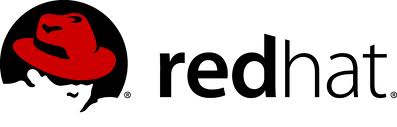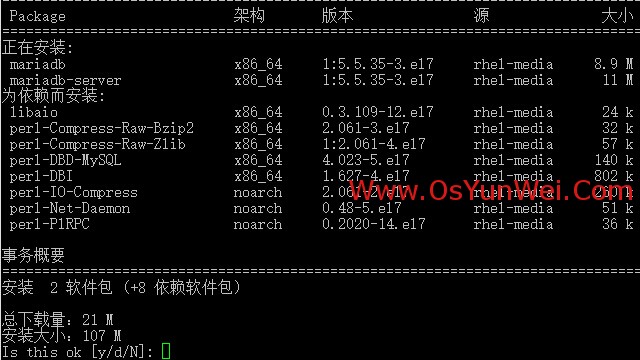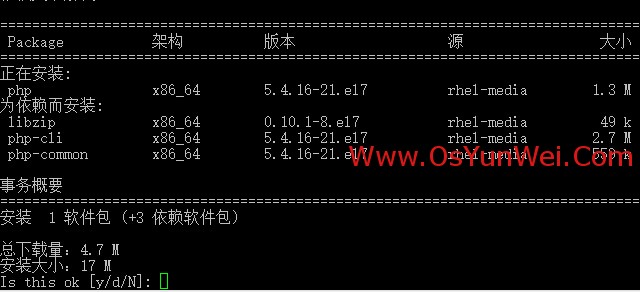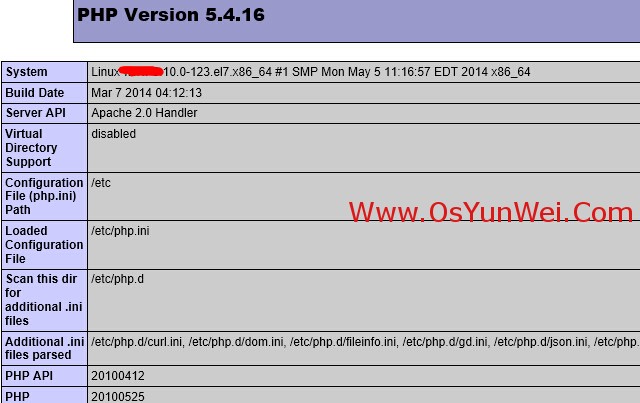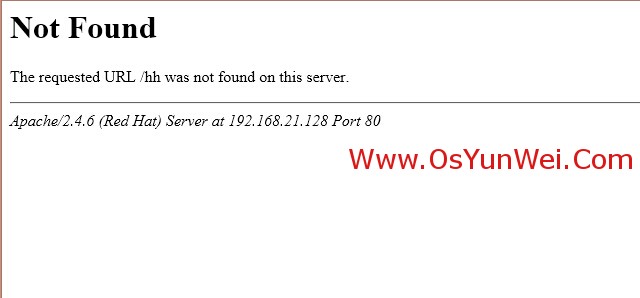準備篇:
RHEL 7.0系統安裝配置圖解教程:http://www.osyunwei.com/archives/7702.html
一、使用系統鏡像文件配置本地yum源
1、使用WinSCP.exe等工具上傳系統鏡像文件rhel-server-7.0-x86_64-dvd.iso到/usr/local/src目錄
2、使用Putty.exe工具遠程連接到RHEL服務器
3、掛載系統鏡像文件
mkdir /media/cdrom #新建鏡像文件掛載目錄
cd /usr/local/src #進入系統鏡像文件存放目錄
ls #列出目錄文件,可以看到剛剛上傳的系統鏡像文件
mount -t iso9660 -o loop /usr/local/src/rhel-server-7.0-x86_64-dvd.iso /media/cdrom #掛載系統鏡像
cd /media/cdrom #進入掛載目錄,使用ls命令可以看到已經有文件存在了
備註:umount /media/cdrom #卸載系統鏡像
4、設置開機自動掛載系統鏡像文件
vi /etc/fstab #添加以下代碼。實現開機自動掛載
/usr/local/src/rhel-server-7.0-x86_64-dvd.iso /media/cdrom iso9660 defaults,ro,loop 0 0
:wq! #保存退出
備註:iso9660使用df -T 查看
5、配置本地yum源
cd /etc/yum.repos.d/ #進入yum配置目錄
touch rhel-media.repo #建立yum配置文件
vi rhel-media.repo #編輯配置文件,添加以下內容
[rhel-media]
name=Red Hat Enterprise Linux 7.0 #自定義名稱
baseurl=file:///media/cdrom #本地光盤掛載路徑
enabled=1 #啓用yum源,0爲不啓用,1爲啓用
gpgcheck=1 #檢查GPG-KEY,0爲不檢查,1爲檢查
gpgkey=file:///media/cdrom/RPM-GPG-KEY-redhat-release #GPG-KEY路徑
:wq! #保存退出
6、配置yum命令
yum clean all #清除yum緩存
yum makecache #緩存本地yum源中的軟件包信息
現在,已經可以使用yum命令自動安裝軟件了。
二、配置防火牆,開啓80端口、3306端口
RHEL 7.0默認使用的是firewall作爲防火牆,這裏改爲iptables防火牆。
1、關閉firewall:
systemctl stop firewalld.service #停止firewall
systemctl disable firewalld.service #禁止firewall開機啓動
2、安裝iptables防火牆
yum install iptables-services #安裝
vi /etc/sysconfig/iptables #編輯防火牆配置文件
# Firewall configuration written by system-config-firewall
# Manual customization of this file is not recommended.
*filter
:INPUT ACCEPT [0:0]
:FORWARD ACCEPT [0:0]
:OUTPUT ACCEPT [0:0]
-A INPUT -m state --state ESTABLISHED,RELATED -j ACCEPT
-A INPUT -p icmp -j ACCEPT
-A INPUT -i lo -j ACCEPT
-A INPUT -m state --state NEW -m tcp -p tcp --dport 22 -j ACCEPT
-A INPUT -m state --state NEW -m tcp -p tcp --dport 80 -j ACCEPT
-A INPUT -m state --state NEW -m tcp -p tcp --dport 3306 -j ACCEPT
-A INPUT -j REJECT --reject-with icmp-host-prohibited
-A FORWARD -j REJECT --reject-with icmp-host-prohibited
COMMIT
:wq! #保存退出
systemctl restart iptables.service #最後重啓防火牆使配置生效
三、關閉SELINUX
vi /etc/selinux/config
#SELINUX=enforcing #註釋掉
#SELINUXTYPE=targeted #註釋掉
SELINUX=disabled #增加
:wq! #保存退出
setenforce 0 #使配置立即生效
安裝篇:
一、安裝Apache
yum install httpd #根據提示,輸入Y安裝即可成功安裝
systemctl start httpd.service #啓動apache
systemctl stop httpd.service #停止apache
systemctl restart httpd.service #重啓apache
systemctl enable httpd.service #設置apache開機啓動
二、安裝MariaDB
RHEL 7.0中,已經使用MariaDB替代了MySQL數據庫
1、安裝MariaDB
yum install mariadb mariadb-server #詢問是否要安裝,輸入Y即可自動安裝,直到安裝完成
systemctl start mariadb.service #啓動MariaDB
systemctl stop mariadb.service #停止MariaDB
systemctl restart mariadb.service #重啓MariaDB
systemctl enable mariadb.service #設置開機啓動
cp /usr/share/mysql/my-huge.cnf /etc/my.cnf #拷貝配置文件(注意:如果/etc目錄下面默認有一個my.cnf,直接覆蓋即可)
2、爲root賬戶設置密碼
mysql_secure_installation
回車,根據提示輸入Y
輸入2次密碼,回車
根據提示一路輸入Y
最後出現:Thanks for using MariaDB!
systemctl restart mariadb.service #重啓MariaDB
三、安裝PHP
1、安裝PHP
yum install php #根據提示輸入Y直到安裝完成
2、安裝PHP組件,使PHP支持 MariaDB
yum install php-mysql php-gd libjpeg* php-ldap php-odbc php-pear php-xml php-xmlrpc php-mhash
#這裏選擇以上安裝包進行安裝,根據提示輸入Y回車
systemctl restart mariadb.service #重啓MariaDB
systemctl restart httpd.service #重啓apache
配置篇:
一、Apache配置
vi /etc/httpd/conf/httpd.conf #編輯文件
ServerSignature On #添加,在錯誤頁中顯示Apache的版本,Off爲不顯示
Options Indexes FollowSymLinks #修改爲:Options Includes ExecCGI FollowSymLinks(允許服務器執行CGI及SSI,禁止列出目錄)
#AddHandler cgi-script .cgi #修改爲:AddHandler cgi-script .cgi .pl (允許擴展名爲.pl的CGI腳本運行)
AllowOverride None #修改爲:AllowOverride All (允許.htaccess)
AddDefaultCharset UTF-8 #修改爲:AddDefaultCharset GB2312 (添加GB2312爲默認編碼)
#Options Indexes FollowSymLinks #修改爲 Options FollowSymLinks(不在瀏覽器上顯示樹狀目錄結構)
DirectoryIndex index.html #修改爲:DirectoryIndex index.html index.htm Default.html Default.htm index.php(設置默認首頁文件,增加index.php)
MaxKeepAliveRequests 500 #添加MaxKeepAliveRequests 500 (增加同時連接數)
:wq! #保存退出
systemctl restart httpd.service #重啓apache
rm -f /etc/httpd/conf.d/welcome.conf /var/www/error/noindex.html #刪除默認測試頁
二、php配置
vi /etc/php.ini #編輯
date.timezone = PRC #把前面的分號去掉,改爲date.timezone = PRC
disable_functions = passthru,exec,system,chroot,scandir,chgrp,chown,shell_exec,proc_open,proc_get_status,ini_alter,ini_alter,ini_restore,dl,openlog,syslog,readlink,symlink,popepassthru,stream_socket_server,escapeshellcmd,dll,popen,disk_free_space,checkdnsrr,checkdnsrr,getservbyname,getservbyport,disk_total_space,posix_ctermid,posix_get_last_error,posix_getcwd, posix_getegid,posix_geteuid,posix_getgid, posix_getgrgid,posix_getgrnam,posix_getgroups,posix_getlogin,posix_getpgid,posix_getpgrp,posix_getpid, posix_getppid,posix_getpwnam,posix_getpwuid, posix_getrlimit, posix_getsid,posix_getuid,posix_isatty, posix_kill,posix_mkfifo,posix_setegid,posix_seteuid,posix_setgid, posix_setpgid,posix_setsid,posix_setuid,posix_strerror,posix_times,posix_ttyname,posix_uname
#列出PHP可以禁用的函數,如果某些程序需要用到這個函數,可以刪除,取消禁用。
expose_php = Off #禁止顯示php版本的信息
magic_quotes_gpc = On #打開magic_quotes_gpc來防止SQL注入
short_open_tag = ON #支持php短標籤
open_basedir = .:/tmp/ #設置表示允許訪問當前目錄(即PHP腳本文件所在之目錄)和/tmp/目錄,可以防止php***跨站,如果改了之後安裝程序有問題(例如:織夢內容管理系統),可以註銷此行,或者直接寫上程序的目錄/data/www.osyunwei.com/:/tmp/
:wq! #保存退出
systemctl restart mariadb.service #重啓MariaDB
systemctl restart httpd.service #重啓apache
測試篇:
cd /var/www/html
vi index.php #輸入下面內容
<?php
phpinfo();
?>
:wq! #保存退出
在客戶端瀏覽器輸入服務器IP地址,可以看到如下圖所示相關的配置信息!
如果頁面打不開,請確保firewalld防火牆已經關閉
systemctl stop firewalld.service #停止firewall
systemctl disable firewalld.service #禁止firewall開機啓動
注意:apache默認的程序目錄是/var/www/html
權限設置:chown apache.apache -R /var/www/html
至此,RHEL 7.0安裝配置LAMP服務器(Apache+PHP+MariaDB)教程完成!