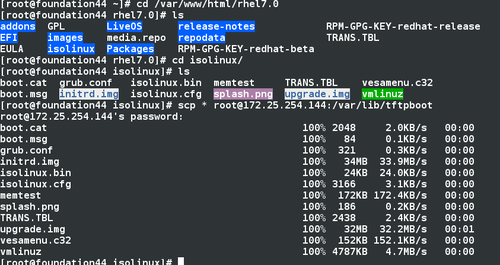########pxe#########
什麼是PXE嚴格來說,PXE 並不是一種安裝方式,而是一種引導的方式。進行 PXE 安裝的必要條件是要安裝的計算機中包含一個 PXE 支持的網卡(NIC),即網卡中必須要有 PXE Client。PXE(Pre-boot Execution Environment)協議使計算機可以通過網絡啓動。協議分爲 client 和 server 端,PXE client 在網卡的 ROM 中,當計算機引導時,BIOS 把 PXE client 調入內存執行,由 PXE client 將放置在遠端的文件通過網絡下載到本地運行。運行 PXE 協議需要設置 DHCP 服務器和 TFTP 服務器。DHCP 服務器用來給 PXE client(將要安裝系統的主機)分配一個 IP 地址,由於是給PXE client 分配 IP 地址,所以在配置 DHCP 服務器時需要增加相應的 PXE設置。此外,在 PXE client 的 ROM 中,已經存在了 TFTP Client。PXEClient 通過 TFTP 協議到 TFTP Server 上下載所需的文件。
什麼是KickStartKickStart是一種無人職守安裝方式。KickStart的工作原理是通過記錄典型的安裝過程中所需人工干預填寫的各種參數,並生成一個名爲ks.cfg的文件;在其後的安裝過程中(不只侷限於生成KickStart安裝文件的機器)當出現要求填寫參數的情況時,安裝程序會首先去查找KickStart生成的文件,當找到合適的參數時,就採用找到的參數,當沒有找到合適的參數時,才需要安裝者手工干預。
1.配置dhcp
[root@desktop ~]#yum install dhcp httpd tftp-server -y
[root@desktop ~]# cp /usr/share/doc/dhcp-4.2.5/dhcpd.conf.example /etc/dhcp/dhcpd.conf
cp: overwrite ‘/etc/dhcp/dhcpd.conf’? y
[root@desktop ~]# vim /etc/dhcp/dhcpd.conf
7 option domain-name "example.com"; ##域名
8 option domain-name-servers 172.25.254.100; ##dns主機
27 28刪除
30 subnet 172.25.254.0 netmask 255.255.255.0 { ##ip網段和子網掩碼
31 range 172.25.254.50 172.25.254.60; ##ip分配地址池
32 option routers 172.25.254.254; ##網關
33 next-server 172.25.254.100; ##tftp主機的地址
34 filename "pxelinux.0"; ##pxe啓動程序
2.配置tftp
[root@desktop ~]# systemctl start httpd
[root@desktop ~]]# systemctl enable httpd
[root@desktop ~]# vim /etc/xinetd.d/tftp
disable = no
[root@desktop ~]# systemctl restart xinetd.service
service tftp
{
socket_type = dgram
protocol = udp
wait = yes
user = root
server = /usr/sbin/in.tftpd
server_args = -s /var/lib/tftpboot
disable = <<<<<<<<<yes--->no>>>>>>
per_source = 11
cps = 100 2
flags = IPv4
}
3.配置支持pxe的啓動程序
[kiosk@foundation44 isolinux]$ scp * [email protected]:/var/lib/tftpboot
[root@desktop ~]# yum installsyslinux-4.05-8.el7.x86_64 -y
[root@desktop ~]# cd /var/lib/tftpboot/
[root@desktop tftpboot]# mkdir pxelinux.cfg
[root@desktop tftpboot]# ls
anaconda-ks.cfg initrd.img pxelinux.cfg
boot.cat isolinux.bin splash.png
boot.msg isolinux.cfg Templates
Desktop Mail TRANS.TBL
Documents memtest upgrade.img
Downloads Music vesamenu.c32
foundation-config-post.log ntfs-3g-2013.1.13-5.el7.x86_64.rpm Videos
grub.conf Pictures vmlinuz
initial-setup-ks.cfg Public
[root@desktop tftpboot]# cp isolinux.cfg pxelinux.cfg/default
[root@desktop tftpboot]# cp /usr/share/syslinux/pxelinux.0 /var/lib/tftpboot/
4.配置kickstar文件
[root@desktop ~]]# yum install system-config-kickstart -y
[root@desktop ~]# system-config-kickstart
[root@desktop ~]# vim /var/www/html/ks.cfg
%packages
@base
%end
5.編輯tftp文件
vim /var/lib/tftpboot/pxelinux.cfg/default
2 timeout 10 ##等待時間
11 menu title Red Hat Enterprise Linux 7.0 ##標題
62 menu label ^Install Red Hat Enterprise Linux 7.0 ##小標題
63 kernel vmlinuz
64 append initrd=initrd.img repo=http://172.25.254.60/rhel7 ks=http://172.25.254.100/ks.cfg ##安裝包和ks源
68 menu default ##默認光亮標題

6.測試:啓動需要安裝的主機,修改bios以網卡方式啓動完成自動安裝
附錄:
####packags needed####
need packages:
system-config-kickstart##自動應答腳本製作工具
# yum install system-config-kickstart -y
syslinux##獲得pxelinux.0文件安裝包
dhcp##分配ip給客戶機的服務
# yum install dhcp -y
tftp-server##提供tftp協議的服務
# yum install tftp-server -y
httpd##安裝源共享服務
# yum install vsftpd -y
####config file rules#########
No.1 配置dhcp配置文件
config /etc/dhcpd/dhcpd.conf like this:
===============================================================
option domain-name "example.com";##域名
option domain-name-servers 172.25.254.254;##dns
default-lease-time 600;##默認租約期
max-lease-time 7200;##最長租約期
log-facility local7;##日誌級別
subnet 172.25.254.0 netmask 255.255.255.0 {##網段,子網掩碼
range 172.25.254.50 172.25.250.60;##地址範圍
option routers 172.25.254.254;##網關
filename "pxelinux.0";##pxe啓動程序
next-server 172.25.254.44;##tftp主機地址
}
systemctl restart dhcpd
systemctl stop firewalld
No.2 SED CONFIG TFTP 配置TFCP配置文件
config /etc/xinetd.d/tftp like this:
service tftp
{
socket_type = dgram
protocol = udp
wait = yes
user = root
server = /usr/sbin/in.tftpd
server_args = -s /var/lib/tftpboot
disable = <<<<<<<<<yes--->no>>>>>>
per_source = 11
cps = 100 2
flags = IPv4
}
systemctl restart xinetd
No.3 TRD MAKE SOME FILES AND PXEWORKDIRECTORY
1)
cd /var/lib/tftpboot/
mkdir pxelinux.cfg
2)
mount the iso of the rhel7
cp isolinux/* /var/lib/tftpboot
3)
cp /var/lib/tftpboot/isolinux.cfg /var/lib/tftpboot/pxelinux.cfg/default
cp /usr/share/syslinux/pxelinux.0 /var/lib/tftpboot/
4)
make a userfully install source and kickstart,my of this is in the ftp's pub
ftp://192.168.0.252/pub/rhel6
ftp://192.168.0.252/pub/ks.cfg
5)
config the file of /var/lib/tftpboot/pxelinux.cfg/default like this:
========================================================================================
default vesamenu.c32
timeout 600##等待時間
display boot.msg
# Clear the screen when exiting the menu, instead of leaving the menu displayed.
# For vesamenu, this means the graphical background is still displayed without
# the menu itself for as long as the screen remains in graphics mode.
menu clear
menu background splash.png
menu title Red Hat Enterprise Linux 7.0##大標題
menu vshift 8
menu rows 18
menu margin 8
#menu hidden
menu helpmsgrow 15
menu tabmsgrow 13
# Border Area
menu color border * #00000000 #00000000 none
# Selected item
menu color sel 0 #ffffffff #00000000 none
# Title bar
menu color title 0 #ff7ba3d0 #00000000 none
# Press [Tab] message
menu color tabmsg 0 #ff3a6496 #00000000 none
# Unselected menu item
menu color unsel 0 #84b8ffff #00000000 none
# Selected hotkey
menu color hotsel 0 #84b8ffff #00000000 none
# Unselected hotkey
menu color hotkey 0 #ffffffff #00000000 none
# Help text
menu color help 0 #ffffffff #00000000 none
# A scrollbar of some type? Not sure.
menu color scrollbar 0 #ffffffff #ff355594 none
# Timeout msg
menu color timeout 0 #ffffffff #00000000 none
menu color timeout_msg 0 #ffffffff #00000000 none
# Command prompt text
menu color cmdmark 0 #84b8ffff #00000000 none
menu color cmdline 0 #ffffffff #00000000 none
# Do not display the actual menu unless the user presses a key. All that is displayed is a timeout message.
menu tabmsg Press Tab for full configuration options on menu items.
menu separator # insert an empty line
menu separator # insert an empty line
label linux
menu label ^Install Red Hat Enterprise Linux 7.0##小標題
menu default##默認標題設定
kernel vmlinuz
append initrd=initrd.img repo=http://172.25.254.100/soucre ks=http://172.25.254.100/ks.cfg##安裝源和ks
label check
menu label Test this ^media & install Red Hat Enterprise Linux 7.0
#menu default
kernel vmlinuz
append initrd=initrd.img inst.stage2=hd:LABEL=RHEL-7.0\x20Server.x86_64 rd.live.check quiet
menu separator # insert an empty line
# utilities submenu
menu begin ^Troubleshooting
menu title Troubleshooting
label vesa
menu indent count 5
menu label Install Red Hat Enterprise Linux 7.0 in ^basic graphics mode
text help
Try this option out if you're having trouble installing
Red Hat Enterprise Linux 7.0.
endtext
kernel vmlinuz
append initrd=initrd.img inst.stage2=hd:LABEL=RHEL-7.0\x20Server.x86_64 xdriver=vesa nomodeset quiet
label rescue
menu indent count 5
menu label ^Rescue a Red Hat Enterprise Linux system
text help
If the system will not boot, this lets you access files
and edit config files to try to get it booting again.
endtext
kernel vmlinuz
append initrd=initrd.img inst.stage2=hd:LABEL=RHEL-7.0\x20Server.x86_64 rescue quiet
label memtest
menu label Run a ^memory test
text help
If your system is having issues, a problem with your
system's memory may be the cause. Use this utility to
see if the memory is working correctly.
endtext
kernel memtest
menu separator # insert an empty line
label local
menu label Boot from ^local drive
localboot 0xffff
menu separator # insert an empty line
menu separator # insert an empty line
label returntomain
menu label Return to ^main menu
menu exit
menu end