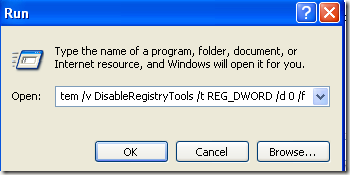Error:

Method 1
Step 1: Click on Start, choose Run and type in gpedit.msc.
Step 2: Navigate to User Configuration – Administrative Templates – System
Step 3: In the right hand pane, double click on “Prevent access to registry editing tools”
Step 4: If it is not configured, go ahead and enable it, click OK and then come back and disable it. If it’s already set to Enabled, then simply disable it.
Now try to run the registry editor and see if that works. If not, go to the command prompt (Start, Run, type cmd) and type in gpupdate. But if you are in a corporate environment, you may not want to do this as it will update back to the restrictive setting.
In that case, restart the computer, but unplug the network cord so that the computer does not refresh the group policy from the main server. You may also want to do the procedure above while disconnected from the network completely in order to ensure that the policy does not get overridden by the corporate policy.
If you have a home computer, then you don’t have to worry about all of this, just restart your computer and you should be able to edit your registry again.
Method 2
Another method you can use is to go to Start, then Run and paste the following line into the run box:
REG add HKCU\Software\Microsoft\Windows\CurrentVersion\Policies\System /v DisableRegistryTools /t REG_DWORD /d 0 /f
Now try to open the registry editor and see if it works. You may have to restart your computer for the effects to take place.