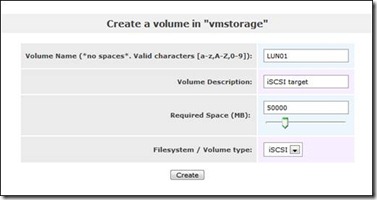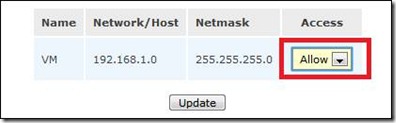Author: Matt Song
Date: 2010/10/23
Go to service tab, enable iSCSI target server
Create iSCSI logic partition LUN
Go to Volumes tab, we can see the 'vmstorage' volume we just created. click 'add volume'
In this case, we create a LUN named 'lun01' with 50GB. DO remember to change the filesystem/volume type to 'iSCSI'. click 'create'
Enable IP network
Go to system tab, drop down the page, input the valid parameters for 'Network Access Configuration', in this case we named the network as 'VM' and use C class network address with /24 netmask.
Configure iSCSI parameter
Go to volumes tab, click 'iSCSI Targets', you gonna find a Target IQN String, this string is called 'iSCSI qualified number', it is an unique ID for each iSCSI. Now we should do is click 'add'
(If 'add' button is disabled, make sure you have enabled the 'iSCSI target server' service)
It's OK to use default setting, just click 'update'.
Now switch to LUN mapping. Click 'map'
Some information about 'write-thru' and 'write-back' on R/W mode from openfiler official forum:
Write-back would be better than write-through but should only be used when your system is on a UPS and is configured to shutdown automatically in the event of a power failure (or if performance is more important than possible data loss).
The next step is, go to Network ACL tab, change the access to 'allow' (the network is we just created), then click update.
The CHAP tab is used for make the system more safety, but in this case is useless, so we just ignore it.
For now, all the configuration have done. : )